IC45 Display Product Availability (IC45)
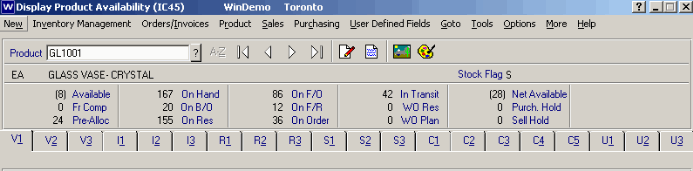
IC 45 Header info
This program displays up-to-the-minute quantity balances by product. Quantities for Available, Available From Component (Assembled Sets Only), Available From Pre-Allocated, On Hand, On Backorder, On Reserve, On Future Order, On Purchase Order and In Transit are displayed. If serial/lot control is being used, quantities on Selling Hold and Purchasing Hold are also displayed. The product's Stock status is also identified (S=Stock, N=Non-Stock).
Details that support any of these quantity balances may be displayed on demand within the suite of folders. The user's default warehouse is selected upon initial entry of this program, and all quantities and supporting folder details represent the active warehouse. If another warehouse is desired, the Warehouse selection within the Options menu can be selected to change the warehouse.
Product
Enter the product code here or press ? to use the Product Browser to find the product by description. These product codes are maintained in IM13. Product Notes 
The Product Notes button allows you to create or review notes related to the current product. This is a convenient location for you to enter unstructured information about the product on-line so that it can be retrieved at a later date.
Existing Product Notes 
The Existing Products Notes icon will be enabled if there are existing product notes for this product. Click on this icon to view the notes and add new notes.
Picture Button 
This is a picture of the product as it will appear on the Internet site.
View Product Publishing Media 
Topic help text
Stock Flag 
This flag is used to indicate a productís stock type. In Order Entry (OE30), order quantities are validated based upon this flag setting. Valid responses are:
- S - Stocked product. Order quantities are validated to be a multiple of the productís standard ship pack but non-standard order quantities are allowed.
- N - Non-stocked product. Order quantities must be a multiple of the productís standard ship pack.
- R - Retail item. Same as a Non-Stocked product.
Purch. Hold
If this product has been placed on Purchasing Hold then the held stock quantity will be identified in this field/value.Sell Hold
If this product has been placed on Selling Hold then the held stock quantity will be identified in this field/value.