R1 - Pricing & Costs (IC45)
Folder R1 - Pricing & Costs
Pricing Section:
The Pricing section of the Price folder (in the middle of folder R1) represents the product's Quantity Break (QB) price listing read from the Inventory Master File (IM13). It only displays the QB levels relating to the product. In other words, if the product only has a Quantity Break code of 3 levels, only 3 detail lines will appear on the display, there will be no blank "zero" place holders for the remaining quantity breaks.QB - the actual maximum quantities for each quantity break level. This is determined by the product's Quantity Break Code, which is set up in Maintain Inventory Tables(IM09). The code is assigned to the product in Maintain Inventory Master(IM13).
Price - column represents the price for each QB from the Inventory Master file.
Per - column represents the Price Per code related to each break's price.
AvgGM%- Average Gross Margin value represents the Gross Margin percent calculated by comparing each QB level's Weighted Average Cost with the same QB level's price. The vertical alignment of the values makes it easy for you to follow across the right of the screen from the Pricing section to determine each price's GM% based on Weighted Average Cost.
Rpl GM%- Replacement Gross Margin value represents the Gross Margin percent calculated by comparing each QB level's Replacement cost with the same QB level's price. The vertical alignment of the values makes it easy for you to follow across the right of the screen from the Pricing section to determine each price's GM% based on Replacement Cost.
Flyer Pricing section:
Indicates the price list code for the first active flyer ( alphabetically speaking) that the item appears on. It is not necessarily the best flyer price.QB - The actual maximum quantities for each quantity break level. This is determined by the product's Quantity Break Code, which is set up in Maintain Inventory Tables(IM09).
Price - The flyer price for each Quantity Break retrieved from the Maintain Price Lists(IM18) program.
Fields from Maintain Inventory Master (IM13) that are displayed on Folder R1 for reference purposes only are:
- Product Line code and Product Line description
- Product Group code and Product Group description
- Retail
- Product Type
- Inner pack and Standard Ship Pack
- Sku Weight and Sku Volume
- Class code
- and Stock flag
- Net Price item flag and Common product flag
Fields from Maintain Purchasing Info (PO13) that are displayed on Folder R1 for reference purposes only are:
- Primary Supplier code
- Supplier Name
- Lead Time Days
- Supplier Product Code
- UPC Code
Warehouse List Box:
Information about the quantity of this product in each warehouse appears at the bottom of the screen. The following fields are displayed:- Whs- The warehouse number for all warehouses that carry the current product.
- Available- The number of units that are available in each warehouse.
- Reserve - Quantity on reserve to fill orders
- On B/O - Quantity on Back Order
- On Hand - Quantity On Hand
- In Transit - Quantity in transit from the supplier
- On Order - quantity currently on purchase orders
- Min - Minimum Qty
- Max - Maximum Qty
- Weighted Average Cost
- Replacement Cost
- Latest Cost
The Price Lists Button
Click the Price Lists button to open the Price List Explorer to locate other price lists containing the product or not containing the product and filter for date sensitive pricing. Upon initial entry to this screen only "active and pending" price list relating to the current product are displayed. If one of these price list codes is selected, access to the IM18 maintenance screen is only two mouse clicks away by accessing the Goto menu option.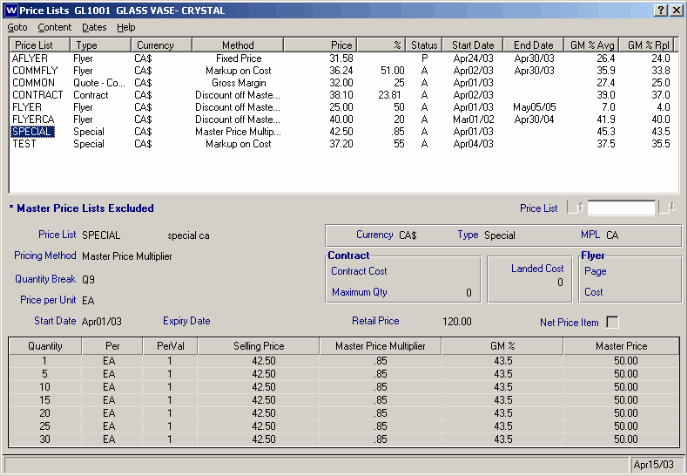
Price Lists
Price Lists Column Definitions
Price List - The Price List code as maintained in IM18 and as assigned in SU13 Pricing Folder to the customers.Type - This represents the price list type used in IM18 ; Contract, Quote-Common, Special or Flyer
Currency - Displays the currency of the price list, only customers with a matching currency will be eligible for these price lists.
Method - This represents the pricing method used within IM18 to determine the flyer price; Fixed Price, Discount off Master Price, Markup on Cost, Gross Margin and Master Price Multiplier.
Price - The price calculated for each Price List is displayed. % - This column will display the Percentage value used to determine the new price for Types Markup on Cost , Gross Margin , Master Price Multiplier and Discount off Master as maintained via IM18 . Special Note: If you have the "Display Cost" flag in CC03 (there is a flag for every user) set to NO, then this data is not displayed, however, the column header will remain.
Status - This column assists you in quickly identifying the status of the price list.
- A - (Active) if the End Date is equal to or greater then the current system run date OR the End Date is blank (which represents unlimited date range)
- P - (Pending) if the Start Date is greater then the current system run date.
- X - (Expired) if the End Date is less then the current system run date.
GM % Avg - This column displays a calculated GM% for each detail line based on the Weighted Average Cost. Special Note: If you have your "Display Cost" flag in CC03 set to NO, then this data is not displayed, however the column header will remain.
GM % Rpl - This column displays a calculated GM% for each detail line based on the Replacement Cost. Special Note: If you have your "Display Cost" flag in CC03 set to NO, then this data is not displayed, however the column header will remain.
Price Lists Data Filters
I. Content
- Containing Product - This option will only display the price lists that include the product. This is the Default selection upon initial entry.
- Not Containing Product - This option will display the price lists that do not contain the product . Note : the date filter is disabled is this option is selected.
- All Price Lists - This option will display every price list, even if the product is not included in the price list.
II. Dates
The Dates filter is applied after the Content filter. So if you select "Containing Current Product" and "Expired" then you will only see expired price lists for the product. If you select "All Price Lists" and "Expired" you will see all expired price lists and price lists that do not contain the product. To find all price lists that don't contain the current product, select the Content option "Not Containing Product" and the Date filter is disabled.- Active and Pending - This only displays records that have an End Date greater or equal to the system run date or is blank (active) or a Start Date greater then the system run date (i.e. pending). All End Dates less then the system run date will not display. This is the Default selection upon initial entry.
- Expired - This only displays records that have an "End Date" less then the system run date. All expiry dates equal to or greater then the system run date will not display. If the end date is blank, the record will not appear under this control since the blank end date represents an unlimited time line and is considered active. If the item is not contained on the price list then the dates will appear as N/A and will be considered as expired when this filter is used.
- All - This displays all price lists regardless of the "End Date" on file. If the price list does not contain the selected product, then the Price list code will be displayed but all other fields will be blank except the Start Date and End Date that will only contain the notation "N/A".
Goto Menu
Maintain Price Lists
This menu option opens the Maintain Price Lists (IM18) program. Select one of the price list codes and click this Go To menu option, the IM18 pricing program opens on Folder1 with the price list you selected automatically displayed. This is a useful navigation tool for anyone using IC45 to maintain and control the pricing within IM18 . Note: access to IM18 is ONLY available if you are allowed access as defined in CC03.
To close the screen and return to the IC45 R1 folder, simply press the ESC key or press the "X" in the upper right hand corner of the Special Pricing window.
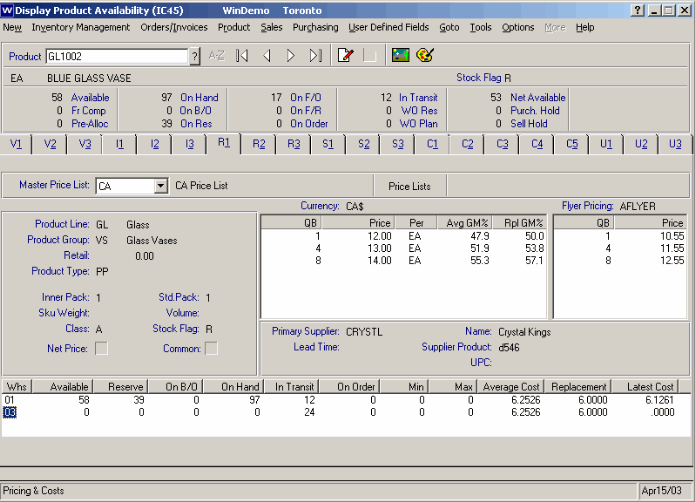
Folder R1 - Pricing & Costs
