I1 - Order & Quotes (IC45)
Folder I1 - Orders & Quotes
This folder displays all the open orders, back order and quotes for the product selected. The following information is displayed for each order/quote:
- Order Number
- Customer
- Order Date
- Ordered quantity
- Shipped quantity
- Cancelled quantity
- Back Order quantity
- To Ship quantity
- Required Date
- Order Type
- Regular
- Sample
- FOB
- List Price
- The price before discount on the current Sales Order line.
- Discount
- Price List
- The Price List used to calculate the List Price and Discount on the current Sales Order line.
- Status
- Entered - an original Sales Order that is not scheduled.
- Scheduled - a Sales Order that is scheduled via OE32.
- Printed - a Sales Order that is printed via OE34 or OE33 or OM33.
- Backordered - an unscheduled Sales Order that has been through the Invoice Cycle (IN42, IN43, IN44) at least once and contains only Back Ordered lines.
- Invoiced - a Sales Order that has been assigned an Invoice Number, but has not been processed through the Invoice Cycle (IN43, IN44).
- Quote - an open Quote as entered in OE30 with Quote as the Transaction Type.
Order No:
By keying in a specific order number in the Order ListBox List Cache entry field located in the right hand corner of the folder, the display will start at that order number.
Types:
- All - Displays all the orders, quotes and back orders
- Orders Only - Displays orders only
- Quotes - Displays quotes only
- Back orders - Displays back orders only
Note: Quotes appear on the list with a Q beside the order number.
Hold Flags
Appear at the bottom of the screen indicating the following about the selected order:
- Ship Complete - ship this order when all the items are in stock to fill the order.
- B/O Complete - ship all the backorders together.
- Accept B/O - the customer accepts backorders.
- Manual Hold - there is a manual hold on the order.
- Credit Hold - the customer was on credit hold when the order was placed.
- Delinquent - the customer was delinquent when the order was placed.
Order Button
While you are reviewing Orders & Quotes for the current Product, if you need to examine the source of a record, select it from the list and then press the Order Look-up button. The program will automatically open the Display Orders (OE45) program and retrieve the record for you.
Pre-allocate Button
If the stock has been pre- allocated for this order an A appears beside the back order quantity and the pre- allocation button is activated. Click on the pre- allocate button to see details.
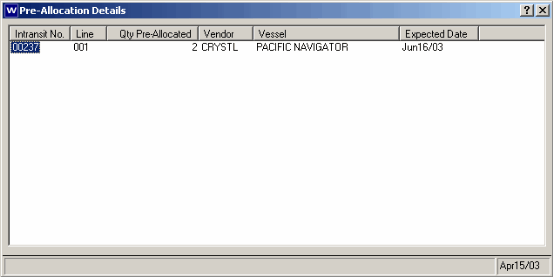
Pre- Allocate Details
Service Call Button
If the product is needed on a service call , the service call button will be enabled. Click on the service call button to see the details of the service call.
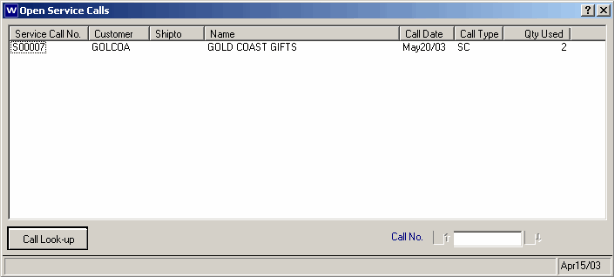
Open Service Calls
Call Look -Up Button
For further details about this service call, click on the Call Look-up button to Display the Enter Service Calls(SE30) screen.

Call Lookup
