Pricing Info (PO13)
|
Additional Information Header |
The Pricing Info folder in Maintain Purchasing Info (PO13) defines the Pricing details for the Supplier/Product combination entered in the Header section.
The following list defines every field on the Pricing folder:
- Quantity - there are 7 Quantity Break fields available. The Quantity is associated with the Purchase Price, Discount and Landed Cost fields. Note: the Quantity entered must be greater than the previous entry and less than the next entry in the list.
- Purchase Price - enter the Purchase Price amount for the Product from this Supplier for each Quantity Break. The Purchase Price includes 4 decimal places. In Create Purchase Orders (PO40), the QB1 Purchase Price is the default.
- Discount - enter the supplier's discount for each quantity break. You can enter a positive or a negative value in this field. The value entered decreases or increases the purchase price by the percentage amount entered. A positive amount in the discount field will reduce the price by the percentage discount amount entered, while a negative amount will increase the value of the product for this supplier.
For example, a 3% discount on a Purchase Price of $100.00 results in a new Purchase Price of $97.00. The discount value can be represented as a straight, fractional or chain discount as shown in the following examples:
- Straight Discount: 33
- Fractional Discount: 33.333
- Chain Discount: 30/10/5
When creating a Purchase Order in PO40, the Discount for the Supplier/Product combination defaults to the value entered here for QB1 only.
- Landed Cost - the Landed Cost is calculated and displayed for each price break. This field is not available for update. The Landed Cost is calculated as follows:
[(Purchase Price - Discount) x Exchange Rate] + Duty + Excise + Landing Factors
- Price per U/M - enter or select from the query the Price per Unit of Measure for the Product. The value of the Price per U/M code's pricing factor is used to factor a Purchase Price into a price that matches the purchasing unit of measure. For example, an item priced by the dozen but purchased by the each requires a Price per U/M code with a pricing factor of 12.
- MSRP (Manufacturer's Suggested Retail Price) - enter the Manufacturer's Suggested Retail Price in this field.
- Minimum Order Quantity - enter the Minimum Order Quantity as defined by the Supplier. The minimum order quantity is checked when you are creating a Purchase Order. For example, the item might be packed in boxes of 24 but you have to buy 2 cases minimum so the Minimum Order Quantity would be 48.
- Currency Code - enter or select from the query a Currency Code. When a new Purchase Order is created in PO40, all Products on the PO must be coded with the same currency code. You cannot mix currencies on a single PO. The currency of the first PO detail line determines the currency of the PO.
- Note: A Product's Currency Code points to the associated exchange rate to be used to convert the Supplier's Purchase price into domestic currency. This conversion is part of the routine used to calculate the Replacement Cost of a Product. To calculate the Landed Cost of a Product, the currency of the first PO detail line determines the currency of the PO. This is also true if stock is received using Enter Receipts/In-Transits
(PO60) and the currency code is not modified. If it is modified, the currency used to land that receipt is used no matter what the Product's currency assignment is in the Purchasing Info record (PO13) or on the PO being received.
- Caution: Products with different currencies may not be mixed on a single PO or receipt. If currencies are mixed, we recommend that you set up separate Supplier records. If you do not, when YTD Purchases are updated as a by-product of posting the Accounts Payable Invoice, the YTD Purchase amount will be a mix of currencies. YTD Purchases are accumulated per the Invoice's currency-if you received a US$1,000 Invoice, YTD Purchases for that Supplier are automatically increased by $1000.
- Note: A Product's Currency Code points to the associated exchange rate to be used to convert the Supplier's Purchase price into domestic currency. This conversion is part of the routine used to calculate the Replacement Cost of a Product. To calculate the Landed Cost of a Product, the currency of the first PO detail line determines the currency of the PO. This is also true if stock is received using Enter Receipts/In-Transits
(PO60) and the currency code is not modified. If it is modified, the currency used to land that receipt is used no matter what the Product's currency assignment is in the Purchasing Info record (PO13) or on the PO being received.
- Country of Origin - enter or select from the query the Country code from which this Product originated. Country Codes are created in PO09.
- Duty Code - enter or select from the query the Duty Code for the Product. Duty Rate Codes are set up in PO09, and include all of the Countries to which the Duty Rate is applied. The Duty Code combined with the Country of Origin determine the appropriate Duty Rate to be applied in the calculation of Landed Cost for this Product.
-
Note: the Country of Origin must also exist as a Country on the Duty Rate Code set up in PO09. If the Country of Origin does not exist as a Country on the Duty Rate Code in PO09, the following message displays: "Duty Code 1234 does not have Country XX assigned which will cause inaccurate cost calculations. Setup via PO09/Duty Rates. OK".
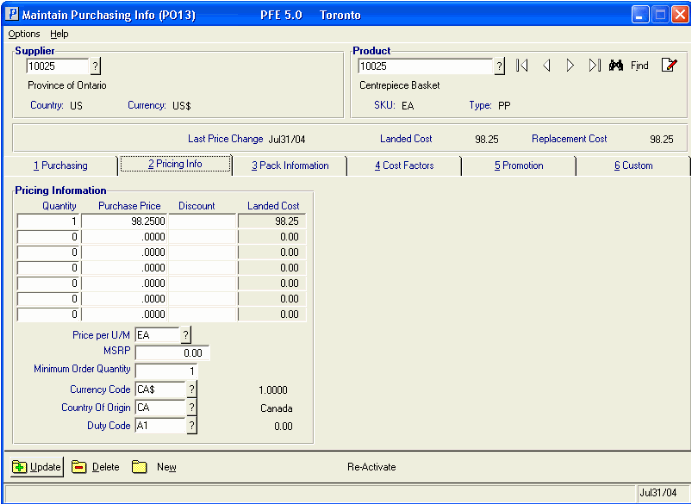
PO13/Pricing Info Folder
