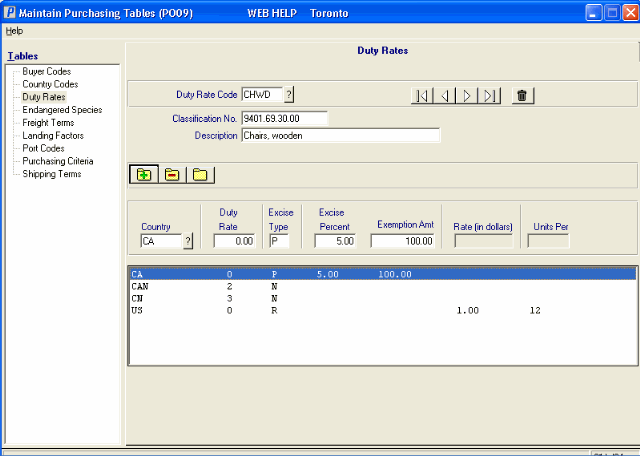Duty Rates (PO09)
The Duty folder in Maintain Purchasing Tables (PO09) defines the Duty Codes and associated Rates that are used within Enterprise. The Duty Rate Codes are maintained by country. Duty rates by country are stored for all countries from which this class of product is purchased.
- Every Product is assigned a Duty code in Maintain Purchasing Info PO13/Pricing Info. As Products are received, the Supplierís Currency code and the Productís Duty Rate code combine to extract the associated Duty Rate to be used to calculate the actual Landed (latest) Cost of the Product received. The Duty Rate is also used to calculate a Productís Replacement cost.
- If a Duty Rate changes, the code assigned to that Duty Rate is recalled in this program and the new rate entered. All Purchasing Info records assigned that code will automatically reflect the new Rate when the next receipt is processed.
- Whenever Duty Rate tables are modified, you should run Recalculate Landed Cost (PO17) in order to reflect the new rates in the Replacement Cost of applicable Products. The Replacement Cost represents the anticipated cost of a Product if you received it today based on the current Landing Factors. The Replacement Cost can be very different from a Productís Purchase Price, Average Cost or Latest Cost. For more information on calculating the Replacement and Landed Costs, click here.
- For domestic purchases (i.e., purchases for which no duty is applicable) you must set up a Duty Rate Code with the Duty Rate equal to zero for your country. For example, if you are based in Canada, the Duty Code must have a Duty Rate of 0.00 for Canadaís country code. When this Duty Code is assigned to Canadian Purchasing Info records in PO13, the Duty value is calculated to be zero.
- Duty Rate Code - enter or select from the query a Duty Rate Code. The Duty Rate Code can be a maximum of 4 alpha-numeric characters in length.
- Classification No. - enter the Harmonized Code that describes the type of Product agreed to by GATT (General Agreement on Tarriff and Trade). This number is either supplied by the Broker or is determined through an understanding of Importing rules and regulations followed by GATT.
- This field is 10-digits in length. The field contains a 'mask': ####.##.##.## meaning that you can the 10-digit number without the decimals and the formatting is done automatically by the program. The Classification No. or the Harmonized Code prints on the Print Invoice Recap (PO62) report.
- Description - enter a Description of the 'Classification No.'. The Description can be a maximum of 30 alpha-numeric characters in length. The Description prints on the PO62 report.
- Country
- enter or select from the query the Country code to which the Duty is applicable. Country codes are defined in PO09/Country Codes. Each Duty Rate Code includes the Duty requirements on a country by country basis using a list of all countries to which the Duty is applicable.
- Duty Rate - enter the country's Duty Rate for the current Duty code. You can enter up to a maximum of 99.99 in this field. The Duty Rate is used to calculate both the Landed and Replacement Costs of Products.
- Excise Type - the Excise Type determines if Excise Tax is applicable and if so, how it is calculated. Enter the Excise Type code in this field. Valid options include:
- P (Percent) - when entering 'Percent', you must enter a value in the 'Excise Percent' field. You may also enter a value in the 'Exemption Amount' field, although this is optional.
- R (Rate - in dollars per unit) - when entering 'Rate', you must enter a value in the 'Rate in Dollars' and 'Units Per' fields.
- N - no Excise Tax Applicable.
- P (Percent) - when entering 'Percent', you must enter a value in the 'Excise Percent' field. You may also enter a value in the 'Exemption Amount' field, although this is optional.
- Excise Percent - the Excise Percent field is available only when the 'Excise Type' is P. Enter the Excise Percent amount; you can enter a up to a maximum of 99.99.
- Exemption Amt - the Exemption Amount field is available only when the 'Excise Type' is P. Enter a value in the Exemption Amount field. You can enter up to a maximum of 99,999.99.
- The 'Exemption Amount' reduces the Net Domestic Purchase Price on which the Excise Tax is calculated. For example:
Excise Tax = 2%
Purchase Price = $10.00
Discount = 25%
Net Purchase Price = $7.50 ($10.00 less 25%)
Exemption Amount = $5.00The Excise Tax is now calculated as:
2% x (7.50 - 5.00)
= 2% x 2.50
= 0.05 - If the Exemption Amount is zero, then the Excise Tax is calculated on the Net Domestic Purchase Price.
- If the Net Domestic Purchase Price less the Exemption Amount is equal to or less than zero, then no Excise Tax is calculated.
- The 'Exemption Amount' reduces the Net Domestic Purchase Price on which the Excise Tax is calculated. For example:
- Rate (in dollars) - the Rate (in dollars) field is only available if the 'Excise Type' is R. Enter the dollar Rate of Excise Tax per unit. You can enter up to a maximum of $99,999.99. For example, you may have an Excise Tax of $0.25 per 100 books of matches.
- Units Per - the Units Per field is only available if the 'Excise Type' is R. Enter the Per value that relates to the 'Rate (in dollars)'. You can enter up to a maximum of 99,999.
- The Excise Tax is calculated as follows:
Excise Tax = Units received * Rate / Units PerFor Example:
Rate = $.25 per 100 books of matches
Units Per = 100
Units Received = 1000 books
Excise tax = 1000 * $0.25 / 100
$2.50
- The Excise Tax is calculated as follows:
The following table outlines the functionality of each button on the Duty Rates panel:
| Button Label | Icon | Functionality |
| Delete Records |  |
Deletes the current 'Duty Rate Code' and all of its details. |
| Update |  |
Saves the information entered on the folder. |
| Delete |  |
Deletes all fields related to the current 'Country' for the 'Duty Rate Code' entered in the Header section. |
| New |  |
All fields on the Duty Rates folder clear and you can begin adding a new 'Duty Rate Code'. |