Maintain Purchasing Info (PO13) Header Record
The Maintain Purchasing Info (PO13) header record is available on every folder within PO13. The information in the header section relates to the supplier and product selected in the respective fields.The following list defines every field in the header section of PO13:
- In the Supplier section, enter or select from the query a supplier code in the supplier field. The supplier is defined in Maintain Supplier Master (PO11).
- When the supplier code is entered, the supplier's name, country and currency automatically display in the supplier section.
- In the Product section, enter or select from the query a product code in the product field. The product is defined in Maintain Inventory Master (IM13).
- When a product code is entered, the product description, stock keeping unit (SKU) and the product type automatically display in the product section.
- If the product is already set up with a primary supplier, the following message displays: "Product (the product Code) not set up for this supplier. Defaults from (the primary Supplier code). OK".
- Click OK to have all of the information from the primary supplier copied into the secondary supplier record for this product.
- When a product code is entered, the product description, stock keeping unit (SKU) and the product type automatically display in the product section.
- Last Price Change - displays the date of the last price change for the current purchasing info record.
- Landed Cost - displays the replacement cost for the supplier you are currently working on. For more information on the replacement/landed cost calculations, click here.
- Note: For work order products, the landed cost is dynamically updated as components are added to the WO product.
- Replacement Cost - displays the replacement cost for the primary supplier. For more information on the replacement/landed cost calculations, click here.
- Note: For work order products, the replacement cost is dynamically updated as components are added to the WO product.
The following table outlines the functionality of each button in the header and footer section of PO13:
| Button Label | Icon | Functionality |
| Find |  |
Opens the Purchasing Info Lookup window, which allows you to search for products. Scroll through the list or use the various Sort by options to find the appropriate product. Double click on the product line in the list box, or highlight the line and press Enter to select the product and return to PO13. |
| Supplier Product Notes |  |
Allows you to create Notes for the current supplier/product record. To view existing Notes, click on the Existing Supplier Product Notes button  . Both options open the Maintain Supplier Product Notes window. You can view, add and modify supplier product notes here. . Both options open the Maintain Supplier Product Notes window. You can view, add and modify supplier product notes here. |
| Update |  |
Saves the information entered for the current record. If the Duty Code assigned to the current supplier/product has been deleted or modified (i.e. if the Country has been removed from the Duty Code) in Maintain Purchasing Tables (PO09/Duty Rates), then the following message displays when you attempt to save the record: "REPLACEMENT COST will not be recorded properly because Duty Code XXXX does not have Country ZZ assigned. Set up in PO09 and then run PO17 to recalculate the Replacement Cost(s). OK". Click OK to close this message window. Note: The supplier/product record is saved, but the Replacement Cost is not recalculated. |
| Delete |  |
Flags the current supplier/product record for deletion. If the Purchasing Info record is flagged for deletion, the following message displays below the supplier section: "Record flagged for deletion!". Records flagged for deletion are purged when Delete Inactive Supplier/Product Records (PO16) is executed and there are no in-transits, open POs or unprinted receiving registers (PO64) for the supplier/product combination. |
| New |  |
Clears all of the fields that do not contain defaults allowing you to enter a new supplier/product record. |
| Reactivate |  |
Changes the supplier/product record from a 'Flagged for Deletion!' status back to an 'Active' status. |
Here is an example of the header in PO13:
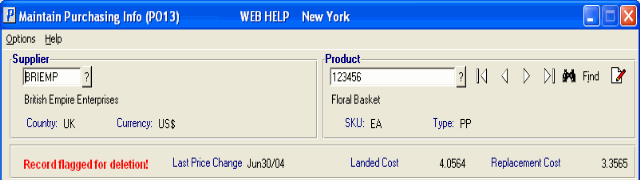
PO13 Header Record
Here is an example of the footer section of PO13:

PO13 Footer section

