Literal Texts
|
Additional Information Changing Literal Texts Literals: Frequently Asked Questions Refresh Data Dictionary & Literals |
The Literal Texts is a table (md_locale_text) in the Metadata Administration module of iTopia. This table allows you to modify the text that displays on menu items as well as view and column titles. For more information about changing literal text, click here. Note: Once the text is modified, you must run the 'Refresh Data Dictionary & Literals' module; for more information on this module, click here.
- This table defines the actual literal text seen on the menu item, column title and/or view title for the system by locale.
- The Locale Key identifies the language preference for the user. Every client is given a specific Locale Key to identify the language used. Currently, the only Locale Key supported is en_CLIENT.
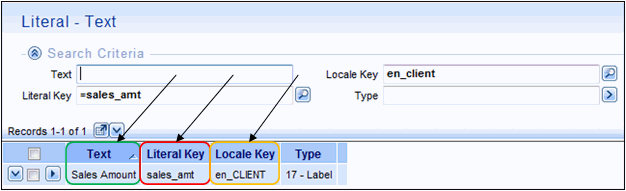
- The Literal Key, along with the user's Locale Key that is assigned in the Literal Texts module, determines the actual Text that is seen on the menu system, column names in views and view titles.
The following fields are available on the Literal Texts view and are based on the order in which they appear in the grid on the search page:
- Created By - displays the name of the user who created the record you are viewing or maintaining. May not be overridden.
- Created On - displays the date on which the record that you are creating or maintaining was created. May not be overridden. May also represent the creation date of the records you are attempting to retrieve.
- Literal Key - the unique identifier for the literal. Note: Literals of type 20 - Paragraph Text cannot be modified.
- Locale Key - the code for the language preference for the user. Currently, PointForce iTopia supports en_CLIENT.
- Modification Counter - this field is not maintainable. The date and time the record was last modified.
- Modified By - this field is not maintainable. The user or system process that last modified the record.
- Modified On - this field is not maintainable. The date on which the record was last modified.
- Text - the actual text that appears on the menu item, column title and view title. You can edit this field as required. The following placeholders are available:
Placeholder Description %n Placeholder where n represents an integer value indicating the position of the passed in argument. For example, Page %1 of %2 would indicate that %1 is the placeholder for the first argument and %2 is the placeholder for the second argument. Up to a maximum of nine placeholders may be used for a literal string. They must start at 1 and increment by 1 (no gaps in between). %R Indicates a line feed. - Note: If the resource associated with the literal you are currently working with has an 'Overridden Description' entered in the Resources view, then the 'Overridden Description' will still display on all menu items, column titles and view titles. For more information on the Resources view, click here.
- Type - the type field is a foreign column that has been personalized into the Literal Text view at the system level. The type represents the classification of the literal text with which you are working.
The following options are available:
- 0 - Obsolete indicates that this literal will be removed from the literal database in the future and should not be used. This type must not be assigned to new literals.
- 1 - Caption must not be assigned to new literals. It has been deprecated, but is still present to identify labels, titles, or actions that remain to be classified.
- 2 - Comment indicates that this literal describes the current action or object (usually displayed at the bottom of a form).
- 3 - Display Format indicates that this literal describes numeric or date formatters.
- 4 - Note indicates a literal with multiple lines of text.
- 5 - Information Message indicates that this literal describes a message that is displayed for information either as help or confirmation.
- 6 - Warning Message indicates that this literal describes a message notifying the user of an event.
- 7 - Error Message indicates that this literal describes the occurrence of a recoverable error. The user can take corrective action to continue the task.
- 8 - Fatal Error Message indicates that this literal describes the occurrence of an unrecoverable error. The task will terminate.
- 9 - OK Cancel Message indicates that this literal describes an action that can be confirmed using OK or abandoned using Cancel.
- 10 - Yes No Question indicates that this literal describes a question that can be answered with Yes or No.
- 11 - Yes No Cancel Question indicates that this literal describes a question that can be answered with Yes, No, or Cancel.
- 12 - Prompt Question indicates that this literal describes a question that prompts the user to enter a value.
- 13 - Retry Cancel Message indicates that this literal describes an action that has failed. The user can retry the action or cancel it altogether.
- 14 - Tooltip indicates that this literal describes informational text which hovers over the current or selected object or action.
-
15 - Action describes actions, such as commands and buttons (e.g. Save, Clear, Create, Show All).
- 16 - Title describes entities such as resources, resource groups, views, tables, subviews, subsections, windows, pages, and tabs in dialog boxes (e.g. Items).
- 17 - Label describes columns, domains, arguments, preference descriptions, parameters in a report.
- 18 - Value Description describes a domain value. May also represent a state or a mode (e.g. Yes, No, Printed).
- 19 - Unknown identifies a literal for which the actual usage is not known. This type must not be assigned to new literals.
- 20 - Paragraph Text identifies a paragraph of text that is stored in the Literal Paragraphs resource. Unlike other literals, literal paragraph records are not loaded into memory, but are retrieved for use in other parts of the application on a case-by-case basis.
- 0 - Obsolete indicates that this literal will be removed from the literal database in the future and should not be used. This type must not be assigned to new literals.
For the functionality of each button on the search criteria/search results page, click here.
For the functionality of each button on the details page, click here.
