IC45 Menu Options
The Display Product Availability (IC45) program offers 11 menu options, located at the top of each folder in IC45. Each menu option contains various items.The following list defines the contents of each menu:
- New - the New menu is currently reserved for future use.
- Purchasing - the Purchasing menu allows you to select any of the following IC45 folders: Purchase Orders (C1), Demand Information (C2), Receipt History (C3), Suppliers (C4) or Stock Allocations (C5).
- Orders/Invoices - the Orders/Invoices menu allows you to select any of the following IC45 folders: Orders/Quotes (I1), Invoice Lines By Customer (I2), Future Orders (I3) or RMAs (I4).
- Product - the Product menu allows you to select any of the following IC45 folders: Pricing and Costs (R1), Consignment Inventory (R2) or Set Explosion (R3).
- Sales - the Sales menu allows you to select any of the following IC45 folders: Sales YTD (S1), Sales by Month (S2) or Sales By Customer from Invoices (S3).
- User Defined Fields - the User defined Fields menu allows you to select any of the following IC45 folders: User Defined Fields (U1), User Defined Fields (U2) or User Defined Fields (U3).
- Inventory Management - the Inventory Movement menu allows you to select any of the following IC45 folders: Stock Position (V1), Bin/Lot/Serial (V2) or Inventory Movement (V3).
- Goto - the Goto menu contains the following options:
- Maintenance when you select this option, the Maintain Inventory Master (IM13) program opens on the Stock folder for the current product. You can maintain the Inventory Master information in IM13 directly from IC45. For more information on IM13/Stock, click here.
- Maintenance when you select this option, the Maintain Inventory Master (IM13) program opens on the Stock folder for the current product. You can maintain the Inventory Master information in IM13 directly from IC45. For more information on IM13/Stock, click here.
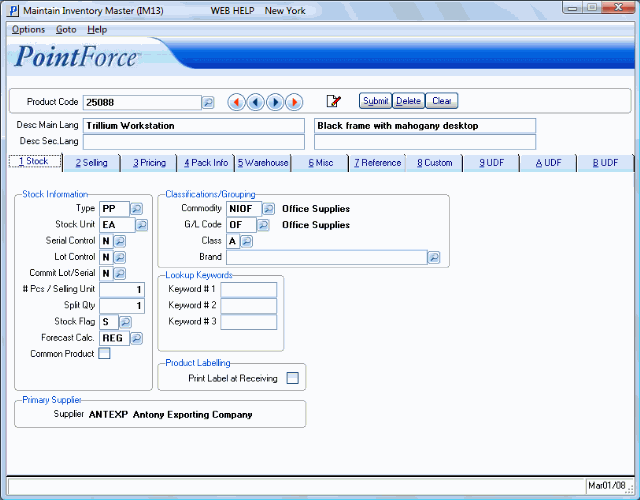
Maintenance option
- Substitutes - when you select this option, the Substitute Maintenance (IM14) program opens. Substitute information for the current product can be viewed by using the VCR buttons under the product code if applicable. You can maintain the Substitute information in IM14 directly from IC45. For more information on IM14, program click here.
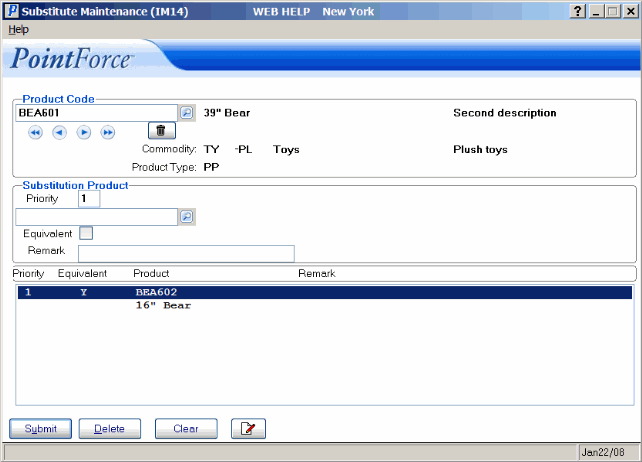
Substitutes option
- Models/Assembled Sets - when you select this option, the Model Maintenance (IM29) program opens. Note: This option is only valid if the current product is flagged as an MO (Model) or AS (Assembled Set) in IM13. If the current product is not a Model or Assembled Set, the following message displays: "Product XXXXXXXX is currently set up as type XX in Maintain Inventory Master (IM13). Model must be set up as type MO. OK". Click OK to close the message window.
Once a valid Model or Assembled set is entered in IC45, you can maintain the Model/Assembled Set information in IM29 directly from IC45.
- For more information on Models in IM29, click here.
- For more information on Assmebled Sets in IM29, click here.
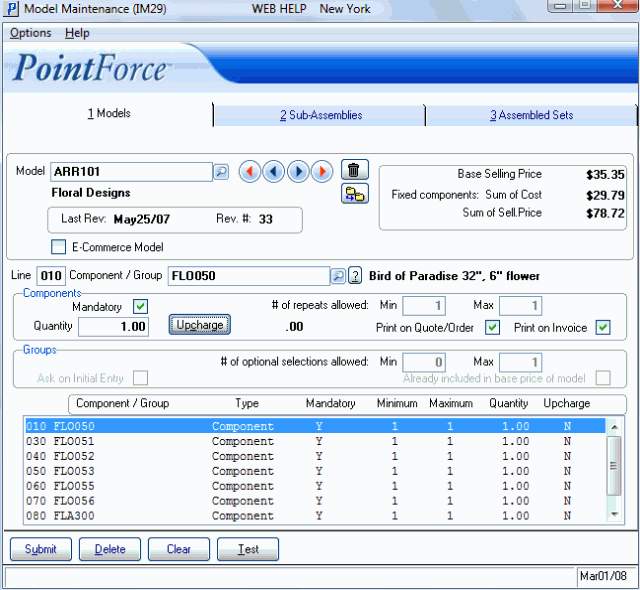
Models and Assembled Sets option
- Product Publishing - when you select this option, the Product Publishing (EC13) program opens on the Descriptions folder for the current product, if applicable. You can maintain the Product Publishing information in EC13 directly from IC45. For more information on EC13, click here.
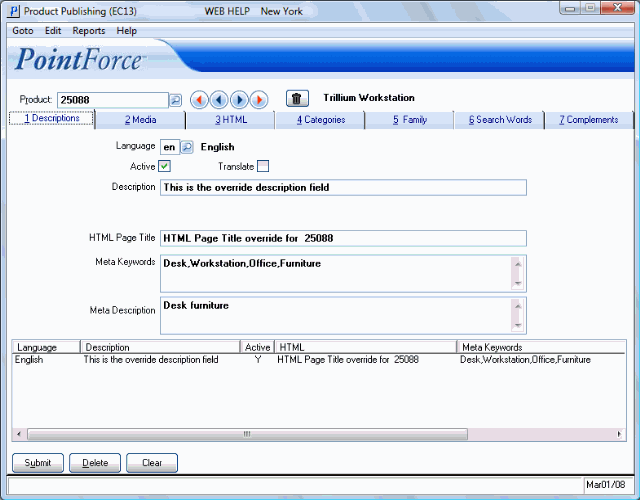
Product Publishing option
- Available Forecast - when you select this option, the Available Forecast folder opens for the current product. For more information on the Available Forecast folder, click here.
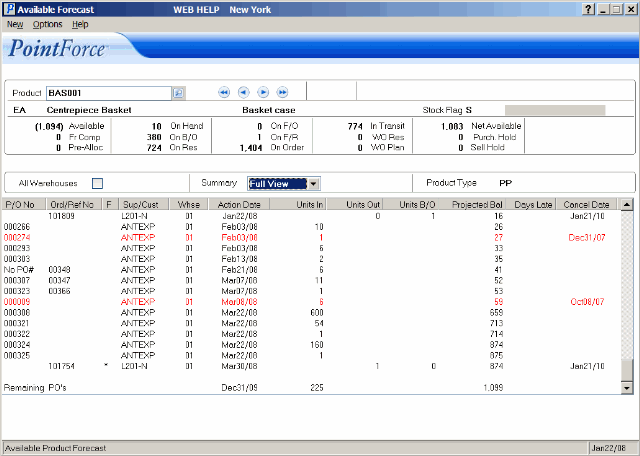
Available Forecast option
- Tools - the Tools menu includes the following option:
- Product Labelling - when you select this option, the Print Product Labels (IM42) opens for the current product. For more information on IM42, click here.
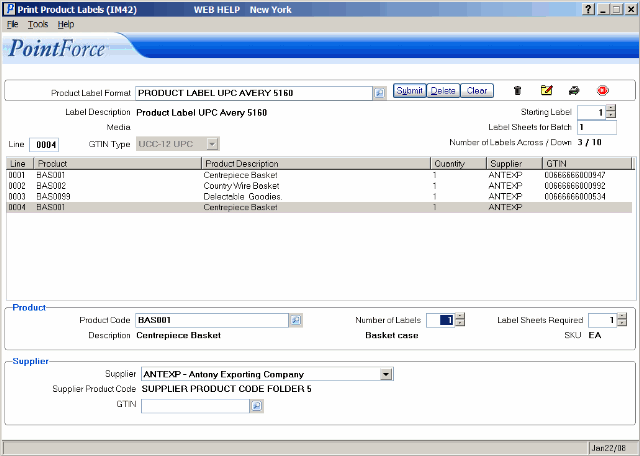
Product Labelling option
- Options - the Options menu contains the following options:
- View Recoded Product - when you select this option, you will be able to display products that have been recoded. No information is available on any of the folders for the recoded product since all product information is merged to the new product.
- Warehouse - when you select this option, the Warehouse Selection window opens enabling you to select an alternate warehouse. By default, the main warehouse is automatically used when you open IC45. You can set an alternate default warehouse on the Warehouse Selection window. The alternate default warehouse will remain in effect until you close and reopen Enterprise.
- Compliances - the window that opens when you select this option depends on the IC45 folder you are currently on:
C1 Purchase Orders Purchase Order Compliances window opens. C2 Demand Info Product Compliances window opens. C3 Receipt History Product Compliances window opens. C4 Supplier Product Compliances window opens. C5 Stock Allocations Product Compliances window opens. I1 Orders/Quotes Customer/Ship To Compliances window opens. I2 Invoice Lines by Customer Invoice Compliances window opens. I3 Future Orders Product Compliances window opens. I4 RMAs Product Compliances window opens. R1 Pricing & Cost Product Compliances window opens. R2 Consignment Inventory Product Compliances window opens. R3 Set Explosion Product Compliances window opens. S1 Sales YTD Product Compliances window opens. S2 Sales by Month Product Compliances window opens. S3 Sales by Customer from Invoices Product Compliances window opens. U1 User Defined Fields Product Compliances window opens. U2 User Defined Fields Product Compliances window opens. U3 User Defined Fields Product Compliances window opens. V1 Stock Position Product Compliances window opens. V2 Bin/Lot/Serial Product Compliances window opens. V3 Inventory Movement Product Compliances window opens. Note: For details to display on the Product Compliances window, you must have the product code in OE06 set up for customer code ***** (all customers).
For more information on compliances, see the Compliance Master (OE05) topic.
- View Recoded Product - when you select this option, you will be able to display products that have been recoded. No information is available on any of the folders for the recoded product since all product information is merged to the new product.
- More - the More menu includes the following options:
Note: The More menu is only available if one or more of the options within the menu applies to the current product.
- Substitutes - when you select this option, the Available Substitutes window displays. This window contains the product substitution information as entered in Substitute Maintenance (IM14) program. For more information on IM14, click here.
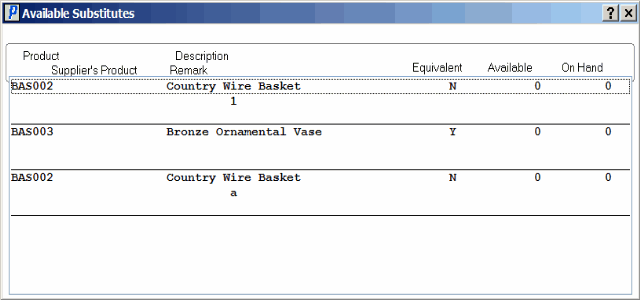
Available Substitutes
- Web Page - when you select this option, the Web Page assigned to the product in the 'Internet' field on the Misc folder of IM13 displays. Note: If the Internet field in IM13 is blank this option is unavailable.
For more information about the Internet field click here.
- Intranet Page - when you select this option, the Intranet Page assigned to the product in the 'Intranet' field on the Misc folder of IM13 displays. Note: If the Intranet field in IM13 is blank this option is unavailable.
For more information about the Intranet field click here.

