Substitute Products (IM14)
|
Additional Information Enter Order/Quotes (OE30/Lines) Enter Inv/Direct Bills/Credits(IN41/Lines) Enter Cash Counter Invoices (RS41/Lines) Customer Inquiries (SU45/Pricing and Costs) |
The Substitute Maintenance (IM14) program is used to set up a cross-reference of valid substitute products for any given product. Substitute products can be selected at the time of order entry (via Enter Order/Quotes (OE30), Enter Inv/Direct Bills/Credits (IN41) and Enter Cash Counter Invoices (RS41)) from the Available Substitutes window if the product entered is out of stock.
- For more information on Substitute products on the Lines folder in OE30, click here.
- For more information on Substitute products on the Lines folder in IN41, click here.
- For more information on Substitute products on the lines folder in RS41, click here.
Substitute products can also be viewed:
- When checking customer pricing in the Customer Inquiries (SU45) program via the View Subs routine on the 'Pricing and Costs' (R1) folder. For more information on this functionality in SU45/Pricing and Costs, click here.
- Through the Display Product Availability (IC45) program via the 'Goto' and 'More' menu items located at the top of the window.
The following list defines every field in IM14:
- Product Code - enter or select from the query the product code for which the substitutes is being made.
- Once you enter a product in this field the Product description, Commodity codes, Commodity descriptions and Product Type information display in the fields in this section. The additional information is take from Maintain Inventory Masters (IM13).
- In the Substitution Product section:
- Priority - enter a one-character value (0-9, A-Z) in the Priority field that assigns a priority value to the substitute you are currently entering. Substitute products are assigned a one-character Priority code (0-9, A-Z) which, if there are multiple substitutes for a product, will sort the suggested substitutes displayed in order entry situations in priority sequence. This helps the operator to choose or recommend the most appropriate substitute.
- Substitution Product - enter or select from the query a product code that will be used as the substitute when the product entered in the Product Code field is out of stock.
- Note: If you enter the same product in the Substitution Product and the Product Code fields, the following message displays: "Substitution Product Code must be different from man Product Code. Please Re-enter. OK". Click OK to clear the message and enter a different product.
- Equivalent - select this check box to create a reverse a cross-reference record between the two products. For example, product A is an equivalent substitute for product B and vice versa. If the original and substitute products are of equal quality, price and character (meaning they are interchangeable), the substitute should be enabled as Equivalent.
- When this field is not selected, the reverse cross-reference record is not generated. For example, product B could be substituted for product A, but not vice versa, which might be the case if your companyís substitution policy is to substitute a product of slightly better quality or higher price but not the other way around.
- Remark - enter a maximum of 30 characters as the Remark associated with a substitute product. This is an optional field. The remark is useful when a productís substitute products are displayed, as this remark is also displayed which helps the operator to choose or word the substitute recommendation for the most appropriate substitute.
- A typical remark line might reference quality and/or price comparisons between the product being ordered and its substitute product.
- Priority - enter a one-character value (0-9, A-Z) in the Priority field that assigns a priority value to the substitute you are currently entering. Substitute products are assigned a one-character Priority code (0-9, A-Z) which, if there are multiple substitutes for a product, will sort the suggested substitutes displayed in order entry situations in priority sequence. This helps the operator to choose or recommend the most appropriate substitute.
- List Box - once all of the information is updated for the current Product Code, the Substitute record displays in the list box. You can recall the Substitute information for modification by double clicking on the appropriate line in the list box.
The following table outlines the functionality of each button on IM14:
| Button Label | Icon | Functionality |
| Delete All Product Substitutes |  |
Deletes the current Product Code and all the assigned Substitute products. |
| Submit |  |
Saves the information entered for the current Substitution Product. |
| Delete |  |
Deletes the current Substitution Product. |
| Clear |  |
Clears all of the fields on the Substitute Maintenance window. |
| Substitute Product Notes |  |
Opens the Maintain Substitute Product Notes window. You can enter, modify and delete notes that apply to the current substitute product. For more information on Substitute Product Notes, click here. |
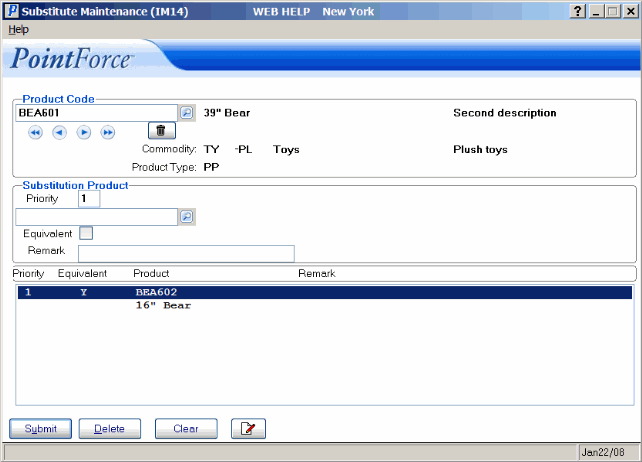
Substitute Maintenance (IM14)
