Process EFT Authorizations (AR39)
|
Additional Information BluePay/AVS Overview Invoice in Job Stream with Rejected EFT PayPal Overview PayPal Reference Credit Examples Troubleshooting AR39 Troubleshooting Tokenized Credit Cards |
The Processor EFT Authorizations (AR39) program provides an on-line listing of all transactions waiting for pre-authorization codes, authorization codes or void authorizations. If an automated payment processing system is in use (AR38), the listing can be used to monitor the transactions in the system.
- AR39 displays transactions for orders, invoices, credit notes and service calls that are ready to process, have been processed or have problems with the EFT submission.
- Orders that are pre-authorized directly from within Enter Orders/Quotes (OE30) or authorized in Enter Invoices/Dir Bills/Credits (IN41) do not appear in this listing.
Note: Sales orders that are on order hold (any type) do not display in AR39 until the hold condition is removed. Invoices created from sales orders in IN41 do NOT display in AR39 until Print Invoices/Credit Notes (IN42) is executed.
- When you open AR39, the Process EFT - Filters screen automatically displays allowing you to filter the transactions you are about to view. The following filters are available:
- Status - when this check box is selected, you must select a Status type in the associated drop down list. The following are valid options:
- In Queue - the transaction is waiting to be processed.
- In Process - the transaction is being processed by EFT Authorizations Auto Processor (AR38), manually by AR39, or by one of the entry programs that allow real-time authorization processing (OE30/IN41).
- Pre-Authorized/Authorized - the transaction is processed and a pre-authorization/authorization code is obtained.
- Problem - a pre-authorization/authorization code could not be obtained.
- AVS Concern – the transaction has generated an AVS concern or an AVS manual hold. AVS concerns and holds are set up in CC00/AR.
Note: To view all transactions, de-select the Status check box.
- In Queue - the transaction is waiting to be processed.
- Sales Office - when this check box is selected, you must enter or select from the query a specific Sales Office from the associated Sales Office field. Only transactions for that Sales Office display. When this check box is not selected, transactions from all Sales Offices display.
- Payment Method - when this check box is selected, you must enter or select from the query a Payment Method from the associated Payment Method field. Only transactions that match the Payment Method type display. When this check box is not selected, transactions from all
Payment Methods display.
- Customer - when this check box is selected, you must enter or select from the query a Customer from the associated Customer field. Only transactions for the Customer entered display. When this check box is not selected, transactions from all Customers display.
When all of the filters are set, click OK on the 'Process EFT - Filters' window to view the transactions in AR39.
- Status - when this check box is selected, you must select a Status type in the associated drop down list. The following are valid options:
- AR39 opens displaying all transactions that meet the criteria established by the selected filters.
- For reference purposes, the Selected Filters field displays all of the filters that were selected on the 'Process EFT - Filters' window. If you want to change the filters, click on Filters from the menu and the Process EFT - Filters window opens allowing you to modify the filters selected.
- AR39 automatically refreshes periodically, however, you may manually refresh the panel by clicking Refresh from the menu.
- The AR39 list box displays the following information for each transaction:
- Sales Office
- Payment method
- Status
- Type
- Reference (sales order, direct bill, credit note)
- Customer
- Submitted (date and time)
- Amount
- Currency
- AVS Result
- AVS Hold
- To select a transaction for processing, click on last column (process/view/update) of the transaction line in the list box.
- Process/View – if the transaction line has Process or View in the last column, the Process EFT Authorization window opens. For more information, see the Process EFT Authorizations help topic.
- Update – if the transaction line has Update in the last column, the Manage AVS Concern window opens. For more information, see the Manage AVS Concerns help topic.
- Process/View – if the transaction line has Process or View in the last column, the Process EFT Authorization window opens. For more information, see the Process EFT Authorizations help topic.
- For reference purposes, the Selected Filters field displays all of the filters that were selected on the 'Process EFT - Filters' window. If you want to change the filters, click on Filters from the menu and the Process EFT - Filters window opens allowing you to modify the filters selected.
- If the transaction being edited is an auto-process transaction, the transaction is automatically sent to AR38 and authorized if all of the information was entered correctly. If the transaction being edited is a manual transaction, you can proceed with the authorization process in AR39.
Note: If the payment method selected is 'On Account', then all of the EFT information is unavailable. Once the transaction is submitted, it is no longer available in the AR39 list box. The 'on account' payment method is only available for customers that are set up with payment terms allowing this payment method as defined in Customers (ibis_su13).
- Invoice and credit notes are removed from AR39 once the invoice cycle is complete, i.e. Invoice Register Print (ibis_in44) is executed and accepted. Sales orders remain in AR39 until they are either fully invoiced or deleted.
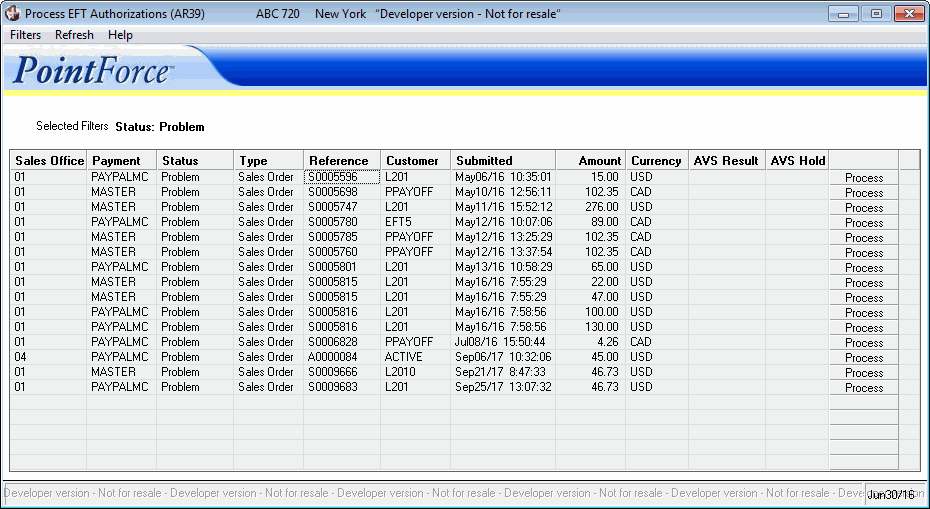
Process EFT Authorizations (AR39)
