S/A Contract Sales Print (SA87)
|
Additional Information Contract/Contract Closing (SA88) |
The Print Contract Sales Report (SA87) reports contract sales history by customer/contract/product.
- When the source of pricing on an invoice detail line is set to Contract, then a record is updated in the Contract Sales History file for that Customer/Product. The update occurs when the invoice is scheduled via Schedule Invoices/Credits (IN43). Once updated, the contract statistics may be reported by this program.
- MTD Units and Dollars are reported. Units, Dollars and Profit are reported for Contract-to-Date (CTD) and Year-to-Date (YTD).
- When period 12 is closed by Close Sales Fiscal Period (SA89), the YTD statistics are cleared but the CTD statistics remain. The CTD statistics will continue accumulating until you choose to clear them using Contract/Flyer Closing (SA88); you may wish to do this if quoted contract prices are renegotiated mid-year. Note: YTD statistics may also be optionally cleared using SA88.
To run SA87:
- The Printer Selection screen automatically opens. Select the device destination and click OK.
- The Report Parameters screen for SA87 opens.
- The Format field defaults to 'Print Sales by Contract'. This format cannot be changed.
- The Sequence field defaults to ‘Price List’. This sequence cannot be changed.
- If a New Page for each Break is required, select the check box.
- The Levels list box displays the various Levels of detail available for the report. All Levels are automatically selected in SA87; the '>' before each Level option indicates the Level is selected. The levels that display is dependent on the Sequence selected and can be modified.
- Select the Restrictions that apply to the Report by double clicking on the line in the list box. Restrictions allow you to tailor SA87 to your specific needs. The '>' before a Restriction indicates the Restriction is selected. An '*' before a Restriction means the Restriction is mandatory. SA87 includes the following Restrictions:
- Current/Next Period - opens the 'Current/Next Period' window. Select 'Current' or 'Next' and click OK to close the window.
- The invoicing (and sales analysis) application provides for Current Period/Next Period processing and reporting; i.e. invoicing may begin for the next fiscal period prior to the Close Sales Fiscal Period for the current period. Select the current sales period during the normal sales period days and the next sales period when the next sales period has started before the previous (current) period is closed.
- Supplr Product Code - opens the 'Supplier Product Code Selection' window. Select the 'Do you wish to print Supplier Product Code?' check box to print the Supplier Product Code. Note: Only the Supplier Product Code for the Primary Supplier of the product displays. If there is no Primary Supplier for the product this information is not reported.
Note: To modify a Restriction once it is set up, reselect the Restriction and make the necessary changes.
- Current/Next Period - opens the 'Current/Next Period' window. Select 'Current' or 'Next' and click OK to close the window.
- Select the Range From and To for the report. The Range must match the Sequence selected. Multiple Ranges may be entered.
- In the From field, enter the starting 'code' for the report.
- In the To field, enter the ending 'code' for the report.
- The information displays in the list box below.
- To add additional Ranges, repeat these steps.
Note: To print the entire file (all records in the selected sequence), simply tab through the From and To fields. The list box displays *Start and *End in the From and To fields.
- To delete a Range from the list box, double click on the line. The following message displays, "Do you wish to delete this range? Yes/No". Click Yes to delete the range.
- In the From field, enter the starting 'code' for the report.
- When all of the information on the Report Parameters screen is complete, click OK to run the report.
- The Format field defaults to 'Print Sales by Contract'. This format cannot be changed.
- The Report Complete screen opens when the report is generated. Enter the Acceptance Codes to accept the report (if applicable), click OK to complete the printing of the report, or click Abort to cancel the report.
Here is an example of the SA87 report:
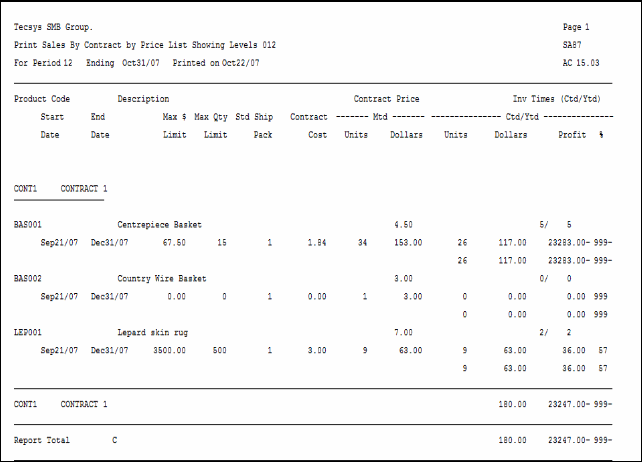
Example of Print Contract Sales Report (SA87)
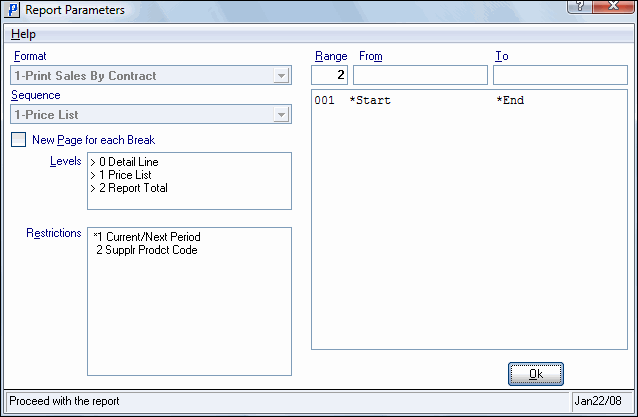
Print Contract Sales Report (SA87)
