S/A Flyer Sales Print (SA85)
|
Additional Information Contract/Flyer Closing (SA88) |
The Print Flyer Sales Report (SA85) program reports flyer sales statistics.
- If an invoice is priced using a flyer price, the Flyer Sales master file is updated with quantity, sales dollar and cost dollar statistics. Sales priced using flyer prices are compared to sales priced using other pricing sources. Gross margins based upon flyer cost vs. replacement cost are also reported (which allows the user to examine the true profit resulting from the flyer).
- 'Opening Inventory' and 'Closing Inventory' are also reported. Opening inventory is set when the first sale priced using this flyer is processed. Closing inventory is set by the Contract & Flyer Closing (SA88) program. If you have purchased extra stock in anticipation of high flyer sales, these two figures will let you know the stock change during the flyer period. In some cases, suppliers will accept returns if an overstock condition has resulted due to poor flyer sales.
To run SA85:
- The Printer Selection screen automatically opens. Select the device destination and click OK.
- The Report Parameters screen for SA85 opens.
- The Format field defaults to 'Print Flyer Sales Report'. This format cannot be changed.
- The Sequence field defaults to 'Flyer Number'. This sequence cannot be changed.
- If a New Page for each Break is required, select the check box.
- The Levels list box displays the various Levels of detail available for the report. All Levels are automatically selected in SA85; the '>' before each Level option indicates the Level is selected. The levels that display is dependent on the Sequence selected and can be modified.
- There are no Restrictions for SA85.
- Select the Range From and To for the report. The Range must match the Sequence selected. Multiple Ranges may be entered.
- In the From field, enter the starting 'code' for the report.
- In the To field, enter the ending 'code' for the report.
- The information displays in the list box below.
- To add additional Ranges, repeat these steps.
Note: To print the entire file (all records in the selected sequence), simply tab through the From and To fields. The list box displays *Start and *End in the From and To fields.
- To delete a Range from the list box, double click on the line. The following message displays, "Do you wish to delete this range? Yes/No". Click Yes to delete the range.
- In the From field, enter the starting 'code' for the report.
- When all of the information on the Report Parameters screen is complete, click OK to run the report.
- The Format field defaults to 'Print Flyer Sales Report'. This format cannot be changed.
- The Report Complete screen opens when the report is generated. Enter the Acceptance Codes to accept the report (if applicable), click OK to complete the printing of the report, or click Abort to cancel the report.
Here is an example of the SA85 report:
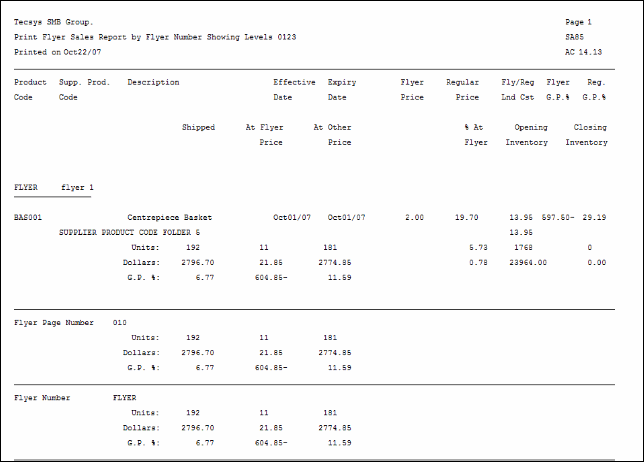
Example of the Print Flyer Sales Report (SA85)
Here is the Report Parameters window for SA85:
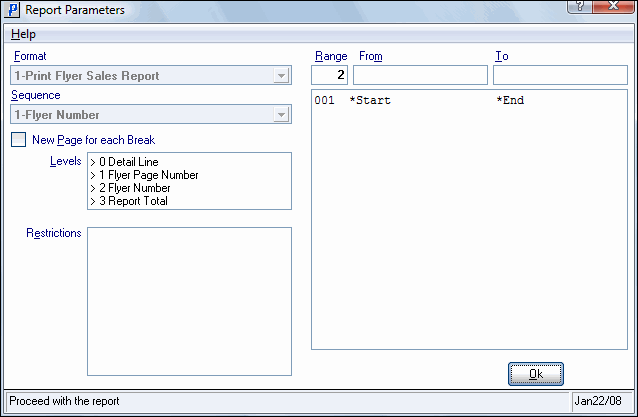
Print Flyer Sales Report (SA85)
