Contract Preventive Mnt Due Report (CT50)
|
Additional Information Contract Maintenance (CT30/PM Program) |
The Preventive Maintenance Due (CT50) program reports all contracted equipment set up with a Preventative Maintenance schedule that is due for a PM visit. Upon acceptance of the report, if the Service (SE) module is active on your Enterprise system, a prompt appears asking whether Service Calls should be generated for the printed equipment. If 'Yes' is selected, the service calls are created in the Enter Service Calls (SE30) program, and if 'No' is selected, then no service calls are created.
- For more information on setting up Preventative Maintenance schedules on the 'PM Program' folder in Contract Maintenance (CT30), click here.
To run CT50:
- The Printer Selection screen automatically opens. Select the device destination and click OK.
- The Report Parameters window for CT50 opens.
- The Format field defaults to 'Preventative Maintenance Due List'. You cannot edit this field.
- Select a Sequence from the drop down list. Valid options include:
- Customer
- Technician/Customer
- If a New Page for each Break is required, select the check box.
- The Levels list box displays the various Levels of detail available for the report. All Levels are automatically selected in CT50; the '>' before each Level option indicates the Level is selected. The levels that display is dependent on the Sequence selected and can be modified.
- Select the Restrictions that apply to the Report by double clicking on the line in the list box. Restrictions allow you to tailor CT50 to your specific needs. The '>' before a Restriction indicates the Restriction is selected. An '*' before a Restriction means the Restriction is mandatory. CT50 includes the following Restrictions:
- Sales Office - opens the Sales Office window. Enter or select from the query a valid Sales Office. Only one Sales office can be selected.
- Preparation Date - opens the Billing Date window. In the 'Billing Date to print up to' field enter or select the billing date to print up to. The report prints all contracted equipment with a 'Next PM Date' up to and including the date entered here.
- Maintenance Details - opens the Display Maintenance Details window. Select the 'Display Maintenance Details' check box to print the Maintenance Details maintained for the equipment on the PM Program folder of CT30.
Note: To modify a Restriction once it is set up, reselect the Restriction and make the necessary changes.
- Sales Office - opens the Sales Office window. Enter or select from the query a valid Sales Office. Only one Sales office can be selected.
- Select the Range From and To for the report. The Range must match the Sequence selected. Multiple Ranges may be entered.
- In the From field, enter the starting 'code' for the report.
- In the To
field, enter the ending 'code' for the report.
- The information displays in the list box below.
- To add additional Ranges, repeat these steps.
Note: To print the entire file (all records in the selected sequence), simply tab through the From and To fields. The list box displays *Start and *End in the From and To fields.
- To delete a Range from the list box, double click on the line. The following message displays, "Do you wish to delete this range? Yes/No". Click Yes to delete the range.
- In the From field, enter the starting 'code' for the report.
- When all of the information on the Report Parameters screen is complete, click OK to run the report.
- The Format field defaults to 'Preventative Maintenance Due List'. You cannot edit this field.
- The Report Complete screen opens when the report is generated. Depending on the print device selected, you are presented with one of the following two options:
- If you are printing the report to a local printer device, PDF file or to your screen, enter the Acceptance Codes to accept the report, click Restart to restart the printing of the report, or click Abort to cancel the report.
- If you are sending the report via an email or fax device, click OK to accept the report, click Restart to restart the fax/email (not always applicable), or click Abort to cancel the report.
- If you are printing the report to a local printer device, PDF file or to your screen, enter the Acceptance Codes to accept the report, click Restart to restart the printing of the report, or click Abort to cancel the report.
- Once you enter the acceptance codes, if the Service module is installed on your Enterprise system, the following message displays: "Generate Service Calls for contracts printed on this report? Yes/No".
- Select Yes to create service calls in SE30.
- Select No and no service calls are created.
Note: You must have the 'Call Type' and 'Quick Description Code' fields defined in CC00/Contract Billing. If these fields are not set up, the following message displays: "Defaults for Auto Generation of PM Service Calls must be set up in CC00 Contract Billing before continuing. OK".
Here is an example of the CT50 report:
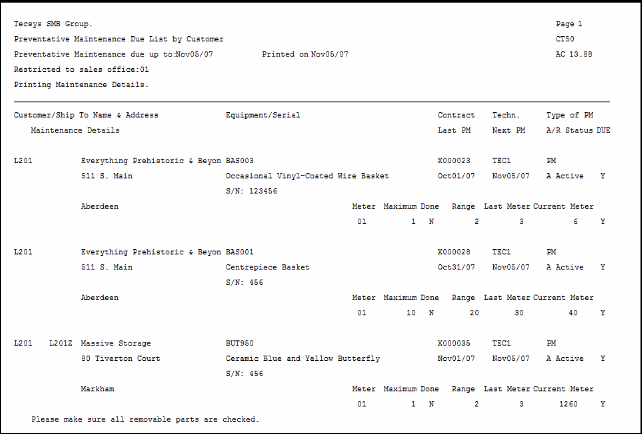
Example of the Preventative Maintenance Due List (CT50) report
Here is the Report Parameters window for CT50:
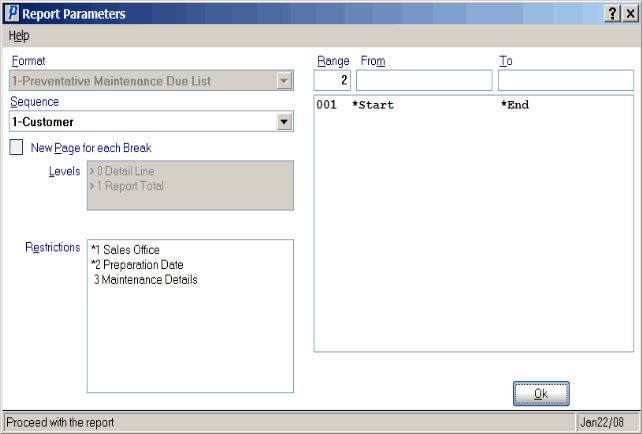
Preventative Maintenance Due (CT50)
