Information (CT30)
|
Additional Information Purge Contracts (CT90) Transfer List/Update (CT42) Troubleshooting Tokenized Credit Cards |
The Information folder in Contract Maintenance(CT30) is used to maintain and display general information relating to the whole contract for the Customer entered in the header section.
The following list defines every field of the Information folder:
- Customer Address - displays the address information for the Customer entered in the header section. The address information is maintained in Customers (SU13). You cannot edit the information in this field.
- Location Address - displays the address information for the Location entered in the header section, if applicable. The location information is maintained in Ship-to Addresses (SU14). You cannot edit the information in this field.
- Sales Rep. - displays the Sales Representative assigned to the Customer entered in the header section. Sales Reps are assigned to Customers on the Info section of SU13. If a Location is also entered in the header section, the Sales Rep assigned to the location in SU14 displays. You can enter or select from the query another valid Sales Rep, as required.
- Purchase Type - enter or select from the query a Purchase Type for the current contract. This is a mandatory field. Billing invoices generated from the Contract Billing Transfer List/Update (CT42) will be assigned this Source Code.
- Purchase Types are maintained in the Invoice and Order Sales Sources (IN04) program. For more information on IN04, click here.
- Date - displays the current system date. This field is normally used to display the date that the Contract was entered, but you can select any date. You may want to change this field when modifications take place at a later date.
- Selling Price - enter the sales price of the equipment on the current contract. This field is for information purposes only, i.e. you can set this field to zero. Note: If the contract is generated from IN41, this field is automatically populated with information from the invoice.
- Cost - enter the cost of sales for the equipment on the current contract. This field is for information purposes only, i.e. you can set this field to zero. Note: If the contract is generated from IN41, this field is automatically populated with information from the invoice.
- Invoice # - enter the invoice number on which the equipment was sold. This field is for information purposes only, i.e. you can leave this field blank (or all zeros). Note: If the contract is generated from IN41, this field is automatically populated with information from the invoice.
- Customer P.O. # - this field is mandatory if the Customer entered in the header section is required to have a P.O. number as defined in SU13/OE/AR. The Direct Bill Invoice generated by the CT42 is assigned this Customer P.O. Number. Note:
If the contract is generated from IN41, this field is automatically populated with information from the invoice.
- Lease Number - if the equipment entered for the current contract is leased, enter the lease number in this field. This field is optional.
- Lease Exp. Date - enter or select from the query the date on which the Lease Expires for the leased equipment. This field is optional.
- Status - enter or select from the drop list a Status for the current contract. Valid options include:
- Active - all contracts that are actively doing business with your company should be coded with a status of 'A'.
- Hold - contracts may be put on manual hold by assigning a status code of 'H'. No billing will be performed, and any service calls entered through the Enter Service Calls (SE30) program against this equipment will not be considered covered under the contract.
- Delete - contracts that are no longer doing active business with your company should be coded with a status of 'D'. When you click the Delete button, the contract is automatically flagged for deletion, however, you can set this flag manually using the Status field. Note: You cannot flag a record for deletion while a billing is in process for the current contract. The following message displays: "Billing in progress for this contract - may not delete. OK". Click OK to clear the message.
- Records that are flagged for 'delete' are purged though the Contract Billing Purge (CT90) program which removes the contract from the system.
- Incomplete - if a contract is missing information required to generate contract billing invoices when the contract is updated, the system assigns it a status of 'I'. Common reasons for this status include:
- No equipment is set up on the Equipment folder of CT30. If this is the case, the following message displays: "Contract requires at least 1 equipment. Status set to 'I'ncomplete' OK" when the New button is clicked. Once you click OK the message clears and the status is automatically set to 'I'.
- No billing program is set up on the Billing Program folder. If this is the case, the following message displays: "Equipment XXXXXX Serial XXXXXXXX missing Billing Program. Equipment Status set to 'I'ncomplete' OK" when the New button is clicked.
- If there is only one piece of equipment on the current contract, once you click OK, the message clears and the following message displays: "Contract does not have a billing program. Contract status will be set to 'I'ncomplete. OK". Once you click OK the message clears and the contract and equipment status is automatically set to 'I'. Note:
- If there are multiple pieces of equipment on the current contract and billing programs have been setup for some equipment, but not all, only the Equipment status will be updated to 'I' for the equipment without billing programs assigned. The Contract status will not be changed to 'I'.
- No customer P.O.# is entered but the customer requires one. If this is the case, the following message displays: "This customer required a P.O. number to be entered. Status will be set to 'I'ncomplete. OK" when the contract is updated on the Information folder. Once you click OK , the message clears and the status is automatically set to 'I'.
For Contracts with a Status of 'I', no billing is performed and any service calls entered through Enter Service Calls (SE30) for equipment flagged as 'I' will not be considered covered under the contract.
- No equipment is set up on the Equipment folder of CT30. If this is the case, the following message displays: "Contract requires at least 1 equipment. Status set to 'I'ncomplete' OK" when the New button is clicked. Once you click OK the message clears and the status is automatically set to 'I'.
- Active - all contracts that are actively doing business with your company should be coded with a status of 'A'.
- List Box – the list box displays the Equipment and Serial Number information for entered on the Equipment folder for the current contract.
- Selecting a piece of equipment from the list box makes it the default equipment on all subsequent folders. For example, if there are multiple pieces of equipment on the contract and the last one listed is selected, then when going to the Billing folder the billing information for that last equipment is automatically displayed. If the PM folder is then selected, the PM information for the same equipment automatically displays. Note: If the contract is generated from IN41, this field is automatically populated with information from the invoice.
- Payment Method - if the Customer entered in the header section is configured in SU13 with terms that allow multiple Payment Methods (such as On Account and various EFT methods), you can select the payment method to be used with the current contract.
- If you select an EFT type Payment method, the Details
 button becomes available. When you click on the Details button:
button becomes available. When you click on the Details button:
- If 'Use EFT Token' is selected in Company Control Initialization (CC00/AR), when the Details button is clicked, the Customer and Ship To EFT for Tokenization (AR05) window opens allowing you to select a tokenized credit card for the current customer/ship to. Once the token is selected, AR05 closes and you are returned to the CT30/Information folder. For more details on AR05, click here.
- If you are not using the EFT tokenization feature, when the Details button is clicked, the Contract Payment Method Details window opens. The Contract Payment Method Details window includes the following fields:
- Payment Method - displays the Payment Method selected on the Information folder. You can select an alternate Payment Method if desired. Note: Selecting the 'On Acct' Payment Method disables all of the other fields in this panel.
- Card Number - enter the Card Number for the selected Payment Method. This is a mandatory field.
- Card Holder Name - enter the name of the card holder to a maximum of 40 characters. This is a mandatory field.
- Expiration Date - enter the month and year for the Expiration Date of the card. Note: If you enter a month and/or year past the current month and year, the following message displays: "This date is already expired! OK". Click OK to clear the message. This is only a warning message. You can leave the currently entered month and year and still update this window.
- Telephone - enter the Telephone number of the card holder. This is a mandatory field.
- Extension - enter the Extension related to the entered Telephone number, as required. This is not a mandatory field.
Once all of the EFT information is entered, click OK to update the information and return to the Information folder of CT30, OR click Cancel to close the Contract Payment Method Details window without updating any of the entered information.
- Payment Method - displays the Payment Method selected on the Information folder. You can select an alternate Payment Method if desired. Note: Selecting the 'On Acct' Payment Method disables all of the other fields in this panel.
- If 'Use EFT Token' is selected in Company Control Initialization (CC00/AR), when the Details button is clicked, the Customer and Ship To EFT for Tokenization (AR05) window opens allowing you to select a tokenized credit card for the current customer/ship to. Once the token is selected, AR05 closes and you are returned to the CT30/Information folder. For more details on AR05, click here.
- If you select an EFT type Payment method, the Details
The following table outlines the functionality of each button on the Information folder of CT30:
| Button Label | Icon | Functionality |
| Submit |  |
Saves the information entered on the Information folder and automatically opens the 'Equipment' folder. Note: If any mandatory fields are not populated, the following message displays: "Not enough information to update. Some of the mandatory fields are incomplete. OK". Click OK to clear the message and enter any unpopulated mandatory fields. |
| Delete |  |
When clicked, the following message displays: "Select Ok to Continue. OK/Cancel". Click OK to set the Status to 'Delete'. Note: CT90 must be run to remove the contract from the system. Click Cancel to cancel the Delete request.
Note: You cannot delete a Contract if Contract Billing (CT40) is in progress for the selected contract. In this scenario, the following message displays: "Billing in Progress for this contract - may not delete. OK". Click OK to clear the message. |
| Clear |  |
Clears all of the information in the all of the fields on all of the folders. |
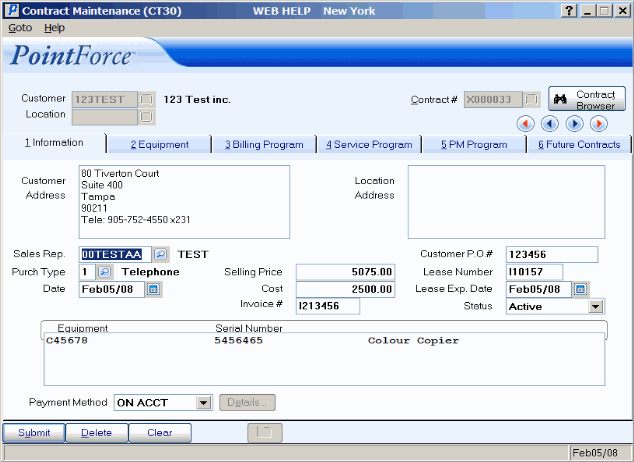
Information folder in Contract Maintenance (CT30)

