G/L Chart of Accounts (GL01)
|
Additional Information GL Account Coding Conventions |
The Maintain Chart of Accounts (GL01) program enables you to create General Ledger Accounts for each division or branch within your company. Note: Before you can DELETE a GL Account, the Account must have a balance of zero.
Each Account is identified by a GL Account code. Transactions are posted against a GL Account code and you can review Accounts and print reports in Account code sequence.
- The characteristics of the Account code (length, format, print mask) are defined in Maintain Company (CC95).
- To review the GL Account coding conventions, click here.
The following list defines every field on the GL01 screen:
- In the Header section:
- Division Code - enter or select from the query a Division Code. The high-order character(s) of the GL Account (denoted by the character "B" in the Account Format) identify the Division/Branch.
- To Create a new Division Code:
- Click on the Division Code query. The Divisions screen opens.
- Click on the New folder icon,
 . The Maintain Chart of Accounts (GL01) screen opens allowing you to enter a new Division Code (maximum of two alpha-numeric characters) and Name (maximum of 30 alpha-numeric characters).
. The Maintain Chart of Accounts (GL01) screen opens allowing you to enter a new Division Code (maximum of two alpha-numeric characters) and Name (maximum of 30 alpha-numeric characters).
- Click on Update to add the new record.
- To Modify an existing Division Code:
- Click on the Division Code query. The Divisions screen opens.
- Click on New folder icon,
 . The Maintain Chart of Accounts (GL01) screen opens allowing you to enter the Division Code you want to modify. You can also use the VCR scroll buttons (to the right of the Division Code field) to scroll to the code you want to modify.
. The Maintain Chart of Accounts (GL01) screen opens allowing you to enter the Division Code you want to modify. You can also use the VCR scroll buttons (to the right of the Division Code field) to scroll to the code you want to modify.
- When the change(s) are complete, click Update to update the record.
- To Create a new Division Code:
- Name - if the Division Code already exists, the Name associated with the code automatically displays in the Name field. The Division Name can be a maximum of 30 alpha-numeric characters in length. The Division Code Name is defined when the Division Code is created. The Name appears as a heading on the Chart of Accounts (GL02).
- Division Code - enter or select from the query a Division Code. The high-order character(s) of the GL Account (denoted by the character "B" in the Account Format) identify the Division/Branch.
- In the Detail section:
- G/L Account - enter or select from the query a GL Account. The GL Account is where you specify the low-order characters of the GL Account Code. (Low-order characters are the denoted by the 'Type' and 'Account' components, as defined in the Format field in CC95.)
TIP: The Account type should be assigned in such a way as to group the Balance Sheet accounts before the Income Statement accounts. Year End closing depends on this structure. In Enterprise, this designation is typically established as follows:
- Asset
- Liability
- Equity
- Revenue
- Expense
Enterprise is designed in the following manner: if the same GL Account is assigned to another Branch/Division, the attributes of the original GL Account are copied to create the new GL Account Code. This new code is unique because it has a different Division/Branch.
You can create GL Header Accounts to represent a group of GL Accounts in each Branch/Division. Header Accounts are defined with one or more asterisk (*) characters in the low-order positions of the Account code. For example, you can create an "Asset" header Account to represent ALL of your asset type Accounts in Division 01. These Account groupings are not necessarily the same groupings as those used on financial statements.
- You cannot post transactions against a header account and a header account has no balance.
- Header Accounts generate a subtotal of the accounts they represents on the Preliminary/Final GL Report (GL81/GL73) and on the Trial Balance (GL50/GL74).
- To create a GL Header Account:
- For all GL Account codes within a single Branch/Division, decide which range of accounts make up the group that you want the Header account to represent.
- Looking at the last digits only of the GL Account Code range, find the leading digits that are common in the range and enter these digits into into the GL Account field. For example, the digits '111' are common in the GL Account range 111000 to 111ZZZ (assuming an 8 digit account number).
- Enter asterisks (*) into the remaining spaces of the GL Account field and then enter a description for the Header account in the Description field. For example:
Code Description Range of Accounts Subtotalled 111*** Assets 111000 - 111ZZZ 1111** Current
Asset111100 - 1111ZZ 112*** Liabilities 112000 - 112ZZZ
- For all GL Account codes within a single Branch/Division, decide which range of accounts make up the group that you want the Header account to represent.
- Description - enter a Description of the GL Account up to a maximum of 30 alpha-numeric characters. The Description prints on all reports (except financial reports) that reference GL Account codes, including Audit Trails, Month End GL Summary reports, etc. The Description is included in all posting and inquiry programs. Where necessary, this field can include a Branch or Division designation, for example Sales - Branch 1.
- G/L Account - enter or select from the query a GL Account. The GL Account is where you specify the low-order characters of the GL Account Code. (Low-order characters are the denoted by the 'Type' and 'Account' components, as defined in the Format field in CC95.)
The following table outlines the functionality of each button in GL01:
| Button Label | Icon | Functionality |
| Submit |  |
Updates the current Account information entered on the screen. |
| Delete |  |
Deletes the information entered in the Details section for the current Division code entered in the Header section. If the account has a zero balance, the information is automatically deleted, without a confirmation message. If the account does not have a zero balance, the following message displays: "Cannot Delete this G/L Account until references in the collector file are gone. OK". |
| Clear |  |
Clears the fields in the Detail section allowing you to create a new GL Account for the current Division code entered in the Header section. |
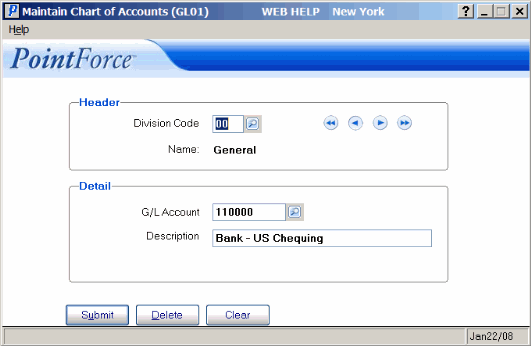
Maintain Chart of Accounts (GL01)
