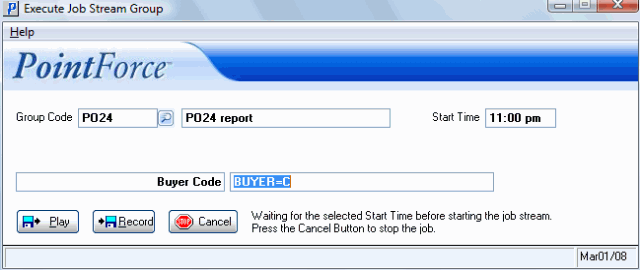Execute Job Stream (JS25)
|
Additional Information Invoice in Job Stream with Rejected EFT Job Stream Groups (JS01) Program Groups and Responses (JS02) |
The Execute Job Stream Group (JS25) program is used to 'Record' Enterprise programs and 'Play' these recorded programs for a specified Group Code as setup in the Job Steam Groups (JS01) program.
JS25 allows you to:
- Specify an existing Group Code that you want to run immediately or at a later start time.
- Record a series of Programs and Responses against the current Group Code that can be played automatically by JS25.
- Re-record or append to an existing Group Code.
Note: While the JS25 is active, the Enterprise Program Menu is not available for use.
- Group Code - enter or select from the query a Group Code. The Group Code specifies the group you wish to 'Play' (or execute), record or append to. Once the Group Code is entered, the Group Code description displays to the right of this field.
- Start Time - by default, JS25 will run immediately. The Start Time field allows you to start the Job Stream program at any time during the business day and execute the programs at a later time. For example, you can set the Start Time to the time when the server's backup is completed.
- The Start Time value can be expressed in terms of a 12 or 24 hour clock. For example, you can enter '9 pm' or '21:00' to specify 9:00 p.m.
- To execute the Group Code immediately, leave the Start Time field blank (delete its contents if necessary) and then click the Play button.
- To execute the Group Code at a later time using a 12 hour clock, enter the hours (1-12) and minutes (0-59) separated by a colon, followed by 'am' or 'pm' and then tab out of this field. Confirm that you have specified the correct Start Time before clicking the Play button.
- To specify a 24 hour clock time, type the hours (0-23) and minutes (0-59) separated by a colon and press Tab to accept it. Confirm that you have specified the correct Start Time before clicking the 'Play' button.
- The Start Time value can be expressed in terms of a 12 or 24 hour clock. For example, you can enter '9 pm' or '21:00' to specify 9:00 p.m.
- Response Variable - when a Group Code is selected and you click the Play button, JS25 scans the Programs and Responses database searching for Variable Response Prompts from (JS02). If a Variable Response Prompt is found, JS25 then requests a Variable Response and displays both in the unnamed fields (see screen capture below for more information on the location of each of these fields.) For more information on creating Variable Response Prompts in JS02, click here.
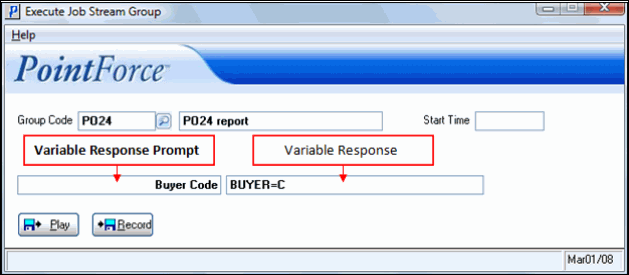
JS25 Variable Response
-
Note: When altering the variable for the response only, change the characters after the field name retaining the '=' sign. In this example 'Buyer' is the field name and 'C' is the variable. Once you have entered all of the variables, click the Play button to being the Job Stream.
Recording a Job Stream:
You can record a single Enterprise program (and later string single programs together using the JSGR.GROUP and BTN_PLAY responses) or a group of Enterprise programs. Either way the actions are the same.
The following list outlines the steps required to record a single Enterprise program:
- In the Group Code field enter the Group Code you want to record.
- Click Record
 .
.
- On the Enterprise main menu, enter the program you want to record.
- Select the exact printers, restrictions, and so on that you would normally select when running the program entered.
- Once you have completed the steps to execute the program you can enter another program or click End Recording
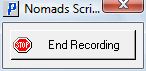 . When you click this button, the recording stops and the responses are updated to JS02.
. When you click this button, the recording stops and the responses are updated to JS02.
- Select the exact printers, restrictions, and so on that you would normally select when running the program entered.
- Note: If you are recording print programs (like IC83) that contain various Restrictions you may want to include them while recording the application as you may want to use them with Variable Response Prompts in the future.
- Note: When recording programs that require acceptance codes you will need to enter the acceptance codes when you are recording the program. When you 'Play' the Group Code that contains this type of program, the acceptance codes are not required. You will, however, need to modify the Responses in JS02 for the affected Group Code. This is done by adding the response 'BTN_OK' to the end of the responses for the recorded program. This response allows the program to close once it finishes executing in the Job Stream.
The following table outlines the functionality of each button on the Program folder:
| Button Label | Icon | Functionality |
| Play |  |
Starts the execution of the previously recorded program(s) for the current Group Code once a Start Time is configured and opens the Variable Response field if Variable Response Prompts (JS02) exists in the Job Stream Group Code. Note: While JS25 is active, the Enterprise Program Menu will not be available for use on the computer that is running JS25. |
| Record |  |
Creates new Program and Response entries for the currently selected Group Code. If the Group Code already contains entries, the following message displays: "There are jobs records under this Group. Do you want to append more jobs to this Group? Yes/No". Click Yes to append another program to the current Group Code or click No to close the message window and return to JS25. |
| Cancel |  |
This button displays only when the 'Start Time' is set for a time other than the current time. The message following message displays: "Waiting for the selected Start Time before starting the job stream. Press the Cancel Button to stop the job." |