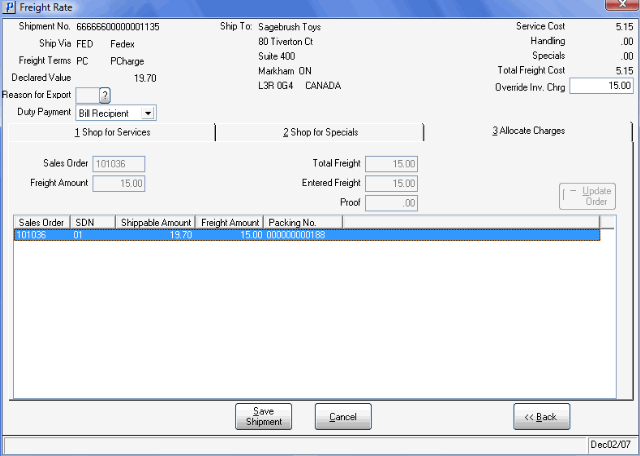TMS Allocate Charges Option (PS41)
The Allocate Charges folder on the Freight Rate screen in the TMS portion of Shipping Entry (PS41) allows you to allocate freight to multiple Sales Orders on the Shipment displayed in the Header section.
Note: If the Freight Terms are set to 'PR' (Prepaid), no freight is added to the Invoice(s). The Allocate Charges folder is unavailable.
- The Total Freight Cost calculated on the Shop for Specials folder is automatically assigned to the Sales Order with the lowest Sales Document Number (SDN) and the highest Shippable Value.
- Enter or select from the list box the Sales Order for which Freight is to be allocated.
- Enter or update the amount in the Freight Amount field.
- When the information is correct, click Update Order.
- The Total Freight field displays the Total Freight Cost from the Shop for Specials folder.
The Entered Freight field displays the total freight entered for all Sales Orders.
The Proof field displays the difference between the Total Freight and the Entered Freight. The Proof field must be zero in order to leave this folder. If the distributed Freight is not equal to the Total Freight, and you try to open another folder, the following message displays: "Freight is not balanced. OK". Click 'OK' to close the message window and edit the Freight Amount for the Sales Orders until the Proof field equals zero.
Note: All of these fields are display only and cannot be edited.
- Repeat this process to add Freight to the appropriate Sales Orders in the Shipment as required.
- The list box displays all Sales Orders, the Shipping Document Number (SDN), Shippable Amount, Freight Amount and Packing Number for each Sales Order in the Shipment.
- Once the Freight is allocated to the Sales Orders, you can:
- Click on Back to review the Shop for Specials folder; or click on either the Shop for Specials or Shop for Services folder to review.
- Click on Save Shipment to save and close the Shipment. TMS generates the Freight for the Invoice(s) and assigns Carrier tracking numbers to the Cartons and/or Pallets in the Shipment. The Carrier, Tracking No. and Freight fields on the Ship folder are populated with information from TMS.
-
Note: Some Carrier's assign 'blocks' of tracking numbers for TMS to use. When the block of tracking numbers gets near the end, the following message displays once you click Save Shipment: "WARNING: (Carrier Name)
number range has only ## remaining! OK". If there are no more or insufficient tracking numbers left, you will be unable to complete the Shipment using the current Carrier.
- Click on Cancel to end the TMS session and return to PS41/Ship. The following message displays in PS41: "Shipment not Closed. OK". Click OK to close the message and update the Shipment as required.
- Click on Back to review the Shop for Specials folder; or click on either the Shop for Specials or Shop for Services folder to review.