Column-UDFs
|
Index Column Search Criteria/Results grid Column Details page |
|
Additional Information Renaming UDFs for use in Existing Views Renaming UDFs for Account UDF Tables and Table Links |
The Column-UDFs table (meta_md_column.udfs) is found in the Metadata Administration module of iTopia. The Column-UDFs view works in conjunction with the User Defined fields (UDFs) and User Defined Tables.
- You can use the UDFs to add supplementary information to existing tables/views or you can create new views from the Account UDF tables and Account UDF table links that contain only UDF fields.
- For a list of existing views that support UDFs, click here.
- The Account UDF tables and Account UDF table links can be found under the User Defined Table Menu.
- For a list of existing views that support UDFs, click here.
- Note: Any UDF fields added to the SU tables are reverse replicated back to PointForce Enterprise.
- Note: The UDF fields and tables used with the CRM module are not reverse replicated and are therefore only for use in the iTopia environment.
- All UDF information can be searched and reported on.
When you first open the Column-UDFs view, the following message displays:
- Please ensure that you read this message closely and understand the implications of modifying the data dictionary.
- Click OK to close the message window.
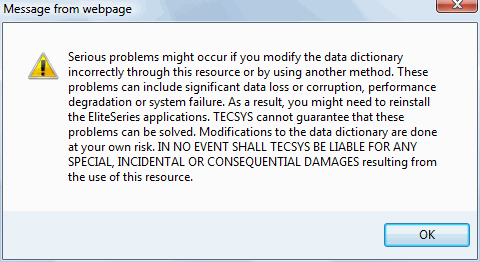
The following fields are available on the Column view and are based on the order in which they appear in the grid on the search results page:
- Database Name - the name of the database. The Database Name field in the Search Criteria section is set to 'ibis' and cannot be modified.
- Table Name - the name of the table associated with the column. There are two types of tables listed in the Column-UDFs view:
- Package tables which are used throughout iTopia, for example 'sac' (Class of Trade SU09). For a list of existing package tables that support UDFs, click here. Note: The UDF columns for package tables are also used by the custom developers at Tecsys SMB to accommodate any custom fields used at your site for tables maintained in iTopia. If the Client Specific Text does not match the Column Name, it may have been used by Tecsys SMB. Before modifying such columns, please contact Tecsys SMB Support.
- Account UDF tables and Account UDF table links that are used to maintain user defined views that contain information not available in package views. Information maintained in these tables is NOT available in PointForce Enterprise. These views are found under the User Defined Table Menu .
- Package tables which are used throughout iTopia, for example 'sac' (Class of Trade SU09). For a list of existing package tables that support UDFs, click here. Note: The UDF columns for package tables are also used by the custom developers at Tecsys SMB to accommodate any custom fields used at your site for tables maintained in iTopia. If the Client Specific Text does not match the Column Name, it may have been used by Tecsys SMB. Before modifying such columns, please contact Tecsys SMB Support.
- Client Specific Text - the actual name of the table as it displays in views. You can modify this using the Literal-Text view.
- Column Name - the unique identifier for a column name within a table.
- Client Specific Text - the actual name of the column as it displays in the view. You can modify this using the Literal-Text view.
- Data Type - if you are working with an existing table that supports UDFs, the following Data Types are available:
- Character - 5 character based fields that allow you to define fields that allow up to 512 characters of input.
- Boolean Character (Y/N) - 5 boolean character fields that allow you to define fields that require Yes or No inputs.
- Fixed Decimal - 5 fixed decimal fields that allow you to define fields that allow numeric value input with 2 decimal places.
- Date - 5 date based fields that allow you to define fields that allow calendar date inputs.
If you are working with Account UDF tables or table links, the following Data Types are available:
- Code - 1 character based field that allows you to define the 'code' field which is used to define multiple values. The Column Name ends with 'code'.
- Description - 1 character based field that allows you to to define the description associated with the code. The Column Name ends with 'desc'.
- Character - 5 character based fields that allow you define fields that contain characters (4 fields with a data length of 128 and one field with a data length of 1,024).
- Boolean Character (Y/N) - 5 boolean character fields that allow you to defines that require Yes or No inputs.
- Fixed Decimal - 5 fixed decimal fields that allow you to define fields that allow numeric value input with 2 decimal places.
- Date - 5 date based fields that allow you to define fields that allow calendar date inputs.
- Integer - 5 integer fields that allow you to define fields that contain integers.
- Character - 5 character based fields that allow you to define fields that allow up to 512 characters of input.
- Data Length - displays the maximum number of characters allowed for the column. Note: Date fields display a value of zero (0). When a date field is added to a view, the calendar icon displays to the right of the field if the field is placed in the Search Criteria or on the Details page of the view.
- Is Available for Views - displays whether the column is available for selection from the 'Available Fields' list on the Personalization pages of the view. Fields available for views can be placed in the
Search Criteria, Search Results and Details page of the view. Valid options include:
- No - the column is not available for selection in the 'Available Fields' list on the Personalization pages. The default setting is 'No'.
- Yes - the column is available for selection in the 'Available Fields' list on the Personalization pages.
Note: Column Names that end in 'code' or 'desc' are preconfigured with the 'Is Available for Views' set to 'Yes'. You should NOT change this option for these Column Names. These Column Names are used in conjunction with the User Defined Tables.
- No - the column is not available for selection in the 'Available Fields' list on the Personalization pages. The default setting is 'No'.
- Maintainability Scope - defines whether or not the column can be maintained in the view. This field is a drop list that is editable on the grid (as well as on the Details page for a specific column). Valid Options include:
- Not Maintainable - column can be displayed but cannot be maintained.
- Maintainable - column can be maintained in both the Create and Edit mode.
- Maintainable for Add Only - column can only be maintained when a new record is created.
Note: Column Names that end in 'code' are preconfigured with the Maintainability Scope set to 'Maintainable for Add Only' and the Column Names that end in 'desc' are preconfigured with the Maintainability Scope set to 'Maintainable'. You should NOT change these options for these Column Names. These Column Names are used in conjunction with the User Defined Tables.
- Not Maintainable - column can be displayed but cannot be maintained.
For information on the functionality of each button on the Column-UDFs Search Criteria Results/Grid page, click here.
Column-UDFs Details Page
When you click on the View Record Details icon for a specific record on the Column-UDFs Search/Criteria Grid page, the Column-UDFs Detail page opens for that record.
for a specific record on the Column-UDFs Search/Criteria Grid page, the Column-UDFs Detail page opens for that record.
The following list defines every field on the Details page:
- In the Main Context section, the Database Name, Table Name, Column Name, Data Type, Data Length and Decimal Place information display as reference information for the detail record you are viewing.
- Maintainability Scope - defines whether or not the column can be maintained in the view. There are 3 options available from the drop list:
- Not Maintainable - column can be displayed but cannot be maintained.
- Maintainable - column can be maintained in both the Create and Edit mode.
- Maintainable for Add Only - column can only be maintained when a new record is created.
- Not Maintainable - column can be displayed but cannot be maintained.
- Is Available for Views - displays whether the column is available for selection from the 'Available Fields' list on the Personalization pages of the view. Fields available for views can be placed in the
Search Criteria, Search Results and Details page of the view. Valid options include:
- No - the column is not available for selection in the 'Available Fields' list on the Personalization pages. The default setting is 'No'.
- Yes - the column is available for selection in the 'Available Fields' list on the Personalization pages.
- No - the column is not available for selection in the 'Available Fields' list on the Personalization pages. The default setting is 'No'.
- Modification Counter - displays the number of times this view has been modified.
The Related section at the bottom of the page contains links to related resources for the current record. The following links are available:
- Column
For information on the functionality of each button on the Column-UDFs Details page, click here.
