Pack Information (PO13)
|
Additional Information Header |
The Pack Information folder in Maintain Purchasing Info (PO13) allows you to enter actual and estimated information for the Master Carton, and Inner Pack (split pack) information for the Supplier/Product record in the Header section.
The following list defines every field on the Pack Information folder:
- Measuring Units - from the drop down list, select the Measuring Units to be used on this folder for the current Supplier/Product record only. Both Metric and U.S. cube/weight measurements are stored behind the scenes. This field allows you to toggle between the two. Valid options are:
- U.S. - the US or Imperial system displays measurements in Inches (In), Pounds (Lb), Cubic Ft (CUft), etc.
- Metric - displays measurements in Centimeters (Cm), Kilograms (Kg), Cubic Centimeters (CC), Cubic Meters (CuM), etc.
- When the Purchasing Information record is updated, the Measuring Unit that was last selected is written out to the record and is the default Measuring Unit for displays purposes the next time the record is recalled in PO13.
- U.S. - the US or Imperial system displays measurements in Inches (In), Pounds (Lb), Cubic Ft (CUft), etc.
- In the Master Carton - Actual section:
- Qty - represents the number of units at the Master Carton level. The Qty entered for the Master Carton (Actual) is used to split the line in OE30, IN41 and RS41 when 'Split Case and Inner' is selected in Company Control Initialization (CC00/Order Entry) for the Primary Supplier only. For example, the Qty is 25. When the Product is entered in OE30 with a quantity of 30, Enterprise creates 2 lines on the Sales Order: one line with 25 units and the other line with the remaining 5 units.
- Length - enter the Length associated with the Supplier/Product record for the Master Carton (Actual). The Length is displayed in In (Inches) or Cm (Centimeters) depending on the selection in the Measuring Units field.
- Width - enter the Width associated with the Supplier/Product record for the Master Carton (Actual). The Width is displayed in In (Inches) or Cm (Centimeters) depending on the selection in the Measuring Units field.
- Height - enter the Height associated with the Supplier/Product record for the Master Carton (Actual). The Height is displayed in In (Inches) or Cm (Centimeters) depending on the selection in the Measuring Units field.
- Volume
- the Volume associated with the Supplier/Product record for the Master Carton (Actual) is automatically calculated based on the Length, Width and Height entered. The Volume is displayed in CuFt (Cubic Feet) or in CC (Cubic Centimeters) and CuM (Cubic Meters) depending on the selection in the Measuring Units field.
Note: For Metric measure, when the the Volume is greater than or equal to 100,000 CC, the Volume is displayed in CuM, otherwise it is displayed as CC.
Landing Factors can be configured to calculate landing charges based Cubic Volume.
- Weight
- enter the Weight associated with the Supplier/Product record for the Master Carton (Actual). The Weight is displayed in Lbs (pounds) or Kg (Kilograms) depending on the selection in the Measuring Units field.Note: If there are 24 units in the Master Carton and the Weight of the Master Carton is 10 lbs, then each unit weighs:
10 / 24 = 0.4166 lbs
The Landing Factor is calculated based on the per unit Weight.
- UPC - the Universal Product Code. Enter the 12-digit UPC code that is associated with this Product. The UPC is unique for the Master Carton (Actual). Note: This field is for display purposes only.
- EAN - the European Article Numbering. Enter the 13-digit EAN code that is associated with this Product. The EAN is unique for the Master Carton (Actual). Note: This field is for display purposes only.
- GTIN - the Global Trade Item Number. Enter the 14-digit GTIN code that is associated with this Product. The GTIN is unique for the Master Carton (Actual). Note: This field is for display purposes only.
GEN - the Gen button generates a GTIN for the Master Carton. The GTIN code is based on the UPC code for the individual SKU defined for this Product in Maintain Inventory Master (IM13) with a prefix (of 1) and a calculated check digit, retaining the central UPC number.
- %Change - Displays the Percentage Change between the Estimated (Initial or Revised) Unit Cost and the Landed Cost. Note: the Replacement Cost is calculated for the Primary Supplier using the 'Master Carton (Actual)' figures and is displayed in the Header section. The Estimated Unit Cost is calculated using the 'Master Carton (Estimate)' figures and is displayed in the Master Carton (Estimate) section.
- Qty - represents the number of units at the Master Carton level. The Qty entered for the Master Carton (Actual) is used to split the line in OE30, IN41 and RS41 when 'Split Case and Inner' is selected in Company Control Initialization (CC00/Order Entry) for the Primary Supplier only. For example, the Qty is 25. When the Product is entered in OE30 with a quantity of 30, Enterprise creates 2 lines on the Sales Order: one line with 25 units and the other line with the remaining 5 units.
- In the Master Carton - Estimate section, you can toggle between the Initial Estimate and the Revised Estimate using the drop down box in this section:
- Initial Estimate - the values in this section represent the the Initial Estimate provided by the Supplier for the Master Carton.
- Revised Estimate - the values in this section represent the Revised Estimated provided by the Supplier for the Master Carton. For example, once the Supplier begins production of the Product, the originally estimated measurements may be higher or lower.
Depending on the selection made, the following fields represent the Initial Estimate or the Revised Estimate:
- Qty
- represents the number of units at the Master Carton level.
- Length - enter the Length associated with the Supplier/Product record for the Master Carton (Estimate). The Length is displayed in In (Inches) or Cm (Centimeters) depending on the selection in the Measuring Units field.
- Width - enter the Width associated with the Supplier/Product record for the Master Carton (Estimate). The Width is displayed in In (Inches) or Cm (Centimeters) depending on the selection in the Measuring Units field.
- Height - enter the Height associated with the Supplier/Product record for the Master Carton (Estimate). The Height is displayed in In (Inches) or Cm (Centimeters) depending on the selection in the Measuring Units field.
- Volume - the Volume associated with the Supplier/Product record for the Master Carton (Estimate) is automatically calculated based on the Length, Width and Height entered. The Volume is displayed in CuFt (Cubic Feet) or in CC (Cubic Centimeters) and CuM (Cubic Meters) depending on the selection in the Measuring Units field.
Note: For Metric measure, when the the Volume is greater than or equal to 100,000 CC, the Volume is displayed in CuM, otherwise it is displayed as CC.
- Weight
- enter the Weight associated with the Supplier/Product record for the Master Carton (Estimate). The Weight is displayed in Lbs (pounds) or Kg (Kilograms) depending on the selection in the Measuring Units field.
- Initial Estimate - the values in this section represent the the Initial Estimate provided by the Supplier for the Master Carton.
- In the Inner (Split) Pack section:
- Qty - represents the number of units at the Inner or Split Pack level. A minimum of 1 must be entered in this field.
- Length - enter the Length associated with the Supplier/Product record for the Inner (Split) Pack. The Length is displayed in In (Inches) or Cm (Centimeters) depending on the selection in the Measuring Units field.
- Width - enter the Width associated with the Supplier/Product record for the Inner (Split) Pack. The Width is displayed in In (Inches) or Cm (Centimeters) depending on the selection in the Measuring Units field.
- Height - enter the Height associated with the Supplier/Product record for the Inner (Split) Pack. The Height is displayed in In (Inches) or Cm (Centimeters) depending on the selection in the Measuring Units field.
- Volume - the Volume associated with the Supplier/Product record for the Inner (Split) Pack is automatically calculated based on the Length, Width and Height entered. The Volume is displayed in CuFt (Cubic Feet) or in CC (Cubic Centimeters) and CuM (Cubic Meters) depending on the selection in the Measuring Units field.
Note: For Metric measure, when the the Volume is greater than or equal to 100,000 CC, the Volume is displayed in CuM, otherwise it is displayed as CC.
- Weight
- enter the Weight associated with the Supplier/Product record for the Inner (Split) Pack. The Weight is displayed in Lbs (pounds) or Kg (Kilograms) depending on the selection in the Measuring Units field. - UPC - the Universal Product Code. Enter the 12-digit UPC code that is associated with the Inner (Split) Pack. The UPC is unique for the Inner (Split) Pack. Note:
This field is for display purposes only.
- EAN - the European Article Numbering. Enter the 13-digit EAN code that is associated with the Inner (Split) Pack. The EAN is unique for the the Inner (Split) Pack. Note: This field is for display purposes only.
- GTIN - the Global Trade Item Number. Enter the 14-digit GTIN code that is associated with the Inner (Split) Pack. The GTIN is unique for the the Inner (Split) Pack. Note: This field is for display purposes only.
GEN - the Gen button generates a GTIN for the the Inner (Split) Pack. The GTIN code is based on the UPC code for the individual SKU defined for this Product in IM13 with a prefix (of 2) and a calculated check digit, retaining the central UPC number.
Note: The Inner (Split) Pack is the smallest quantity you ship to your customers for the Master Carton (Actual).
- Qty - represents the number of units at the Inner or Split Pack level. A minimum of 1 must be entered in this field.
- In the Individual SKU section, the information displayed is for reference purposes only and is taken from the IM13/Stock for the Product.
- Below the Master Carton-Estimate and Individual SKU sections, the following Container Information fields are available:
Note: These fields are for information purposes only and are associated with the current Supplier/Product record and not to any specific Pack section.
- Cases Per Tier - enter the number of Cases per Tier. You can enter a maximum of 9999.
- Tiers Per Pallet - enter the number of Tiers per Pallet. You can enter a maximum of 9999.
- Pallets Per Truckload - enter the number of Pallets per Truck load. You can enter a maximum of 9999.
- Units Per Container - enter the number of Units per Container. You can enter a maximum of 999,999.
The Total Container Volume displays beside the 'Units Per Container' field. The Total Container Volume and appropriate measure (CuM or CuFt) is calculated and displayed based on the Master Carton - Actual volume and the Units per Container quantity. If the Master Carton - Actual volume field is zero, then the Master Carton - Estimate volume will be used for this calculation.
- Cases Per Tier - enter the number of Cases per Tier. You can enter a maximum of 9999.
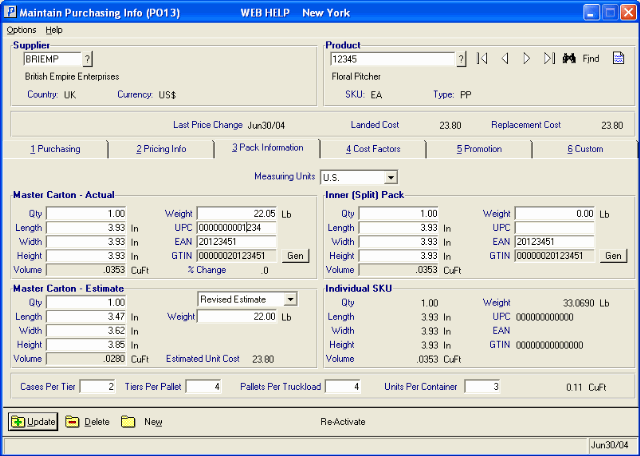
PO13/Pack Information Folder
