Open Invoices (AR30)
|
Additional Information Batch Control Troubleshooting AR30 |
The Open Invoices folder in Post Cash Receipts & Adjustments (AR30) allows you to view all open Invoices for the current Customer. The Invoice(s) are paid by the Payor and Check number entered in the Header section.
The following list defines every field on the Open Invoices folder:
- Customer - enter or select from the query the Customer code for which you want to display the Open Invoices. Customer codes are maintained in Maintain Customer Master (SU13). Note: The Customer does not have to match the Payor in the Header section if the 'Payor' is paying Invoices in another Customer's account. Once the Customer code is entered, the Customer's name displays to the right of this field and all Open Invoices automatically display in the List Box.
- Customer Notes
 - the Customer Notes feature allows you to create, review or delete notes related to the current Customer. You can enter 'unstructured' information about the Customer and retrieve the information at a later date. When Customer Notes have already been added, the Existing Customer Notes icon
- the Customer Notes feature allows you to create, review or delete notes related to the current Customer. You can enter 'unstructured' information about the Customer and retrieve the information at a later date. When Customer Notes have already been added, the Existing Customer Notes icon  displays.
displays.
- List Box - all Open Invoices associated with the current Customer display in the List Box. The following information is available for each Open Invoice:
- Customer
- Reference
- Date
- Original Amount
- Disc Amount
- Expired
- Date (Expiry Date)
- Balance
To select an Invoice for Payment, double click on the Invoice line in the list box. A '>' appears on the Invoice line. To de-select an Invoice, double click on the Invoice line and the '>' is removed.
- Sequence - the sequence drop down list allows you to sort the information in the list box by the following sequences:
- Reference - sorts in ascending order by Reference number.
- Date - sorts in ascending order by Date.
- Eg. Proof - the work section at the bottom of the Open Invoice folder allows you to highlight an Open Invoices and determine the new Proof value. This is only an example of how the Open Invoice will affect the Check Proof. As you select Invoices from the list box, the work section indicates the amount remaining in the Proof. You cannot edit this field.
- Total - represents the Total of all Invoices selected from the list box. You cannot edit this field.
The following table outlines the functionality of each button on the Open Invoice folder of AR30:
| Button Label | Icon | Functionality |
| Pay |  |
Moves all selected Invoices from this folder to the Invoice Payments folder. (Invoices are selected by double clicking on the Invoice line in the list box; Invoices prefixed by a '>' symbol are 'selected'.) The FULL value of the outstanding balance is considered paid and moved to the Invoice Payment folder. If you want to over or under pay any of the select Invoices, then you must adjust the details on the Invoice Payment folder. Note: If after clicking Pay you realize you have selected an Invoice(s) for payment that should remain on the Open Invoices folder, you can delete the line from the Invoice Payment folder and the entry is automatically re-instated with the original outstanding balance in the Open Invoices folder. |
| Clear |  |
Removes the '>' from all selected payments. All Open Invoices are returned to an unselected status. |
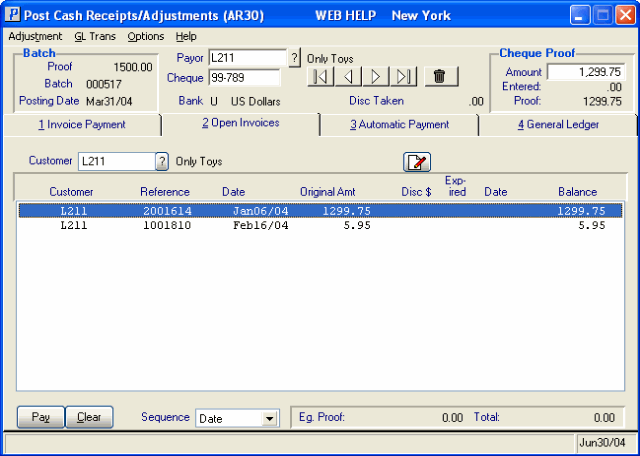
Open Invoices (AR30)
