AR30 - Batch Control
The Batch Control (AR30) screen displays a list of the open AR Cash Receipt and Adjustment Batches.
- As a means of ensuring the accuracy of the information entered, the payment/adjustment amounts of a batch (collection) of receipts/adjustments are added together and entered as the Batch Total against those receipts/adjustments. Entry of a Batch Total is not mandatory.
- As receipts/adjustments are processed within their batch in AR30, the Check Proof Amount of the item is added to the batch's entered total.
- The Batch Proof represents the difference between the Batch Total and the accumulated entered total. The Batch Proof equals zero when all items in the batch are entered. If the Proof amount is NOT equal to zero when you exit from AR30, then an out of balance message displays. You can choose to return to make corrections or you can exit the program regardless of the out of balance situation.
Creating a New Batch:
- Click on Create New Batch.
- The GL Posting Date automatically populates with the system date when this date is within the Current or Next fiscal periods for AR (as updated by AR89).
- Enter the sum of the deposits, regardless of their currency, for the current batch of depostis in the Total field. This total may be positive or negative.
- Click on Update and Proceed to continue creating the new Batch. The following message displays: "You are using batch # xxxxxx. OK". Click OK to close the message window and AR30 automatically opens.
Using an Existing Batch:
- From the Batch No. list box, highlight the Batch with which you want to work. The Batch No. list box contains the following fields:
- Batch No. - the Batch Number that was assigned when the Batch was created.
- User - the Operator ID logged into Enterprise when the Batch was created.
- Batch Date - the Batch Date is the PointForce Enterprise System Date on the day the Batch was created.
- GL Posting Date - the GL Posting Date is the date on which the Cash Receipts/Adjustments will be journalized. This is the default GL Posting Date for all entries in this Batch.
- Total - the Batch Total is the sum of all transactions to be entered into the Batch, regardless of their currency. The total can be express in mixed currency as it is only a control total. This field is used to prove the accuracy of the entered transactions against the sum of their source documents. Note: This is not a mandatory field.
- Status - the Status displays the Operator ID of the operator currently using the Batch. This field is blank if the Batch is not currently in use by another Operator.
- If an existing Batch is already in use by another operator, the following message displays: "Batch is in use by Operator ID. Select another batch. OK". Click OK to close the message window.
- If an existing Batch is already in use by your Operator ID, the following message displays: "Batch xxxxxx is in use. Are you sure you want this batch? Yes/No". Select No to cancel the request. Select Yes to open the Batch.
- Caution: If you open the Batch a second time and try to access the same Invoice record that is already open, the following message displays: "Open invoice record ###### is locked by Operator ID (AR30) mmddyy hhmmss. You are not allowed access at this time. If your operator code is listed above, check the Windows Taskbar on your PC to see if you are running a second copy of AR30 and end the program. If another operator has set the lock, ask them to complete the update. If no one is running program AR30 listed above, then the PC running the program must have crashed or was shutdown without ending the program. Have your System Administrator release (end) the task in program CC48. OK". Click OK to close the message window.
- If an existing batch that you wish to access is in use by another Operator, confirm that the Batch is indeed no longer in use by that Operator and then open the Batch as that same Operator ID to access it.
- If an existing Batch is already in use by another operator, the following message displays: "Batch is in use by Operator ID. Select another batch. OK". Click OK to close the message window.
- Batch No. - the Batch Number that was assigned when the Batch was created.
- Click on Update and Proceed to open the existing Batch.
Note: The Batch Control record cannot be deleted. You can remove deposits from the Batch in AR30, but you cannot delete the Batch Control record. Once all deposits are removed from the Batch, the Batch no longer displays.
To Edit the Total of an Existing Batch:
- Highlight the Batch with which you want to work and press Shift + Tab.
- In the Total field, enter the correct Batch Total.
- Press Enter or click Update and Proceed to open AR30 and continue working with the Batch.
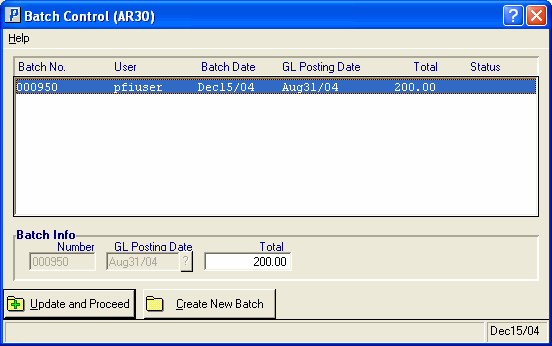
AR30 Batch Control
