Invoice Payment (AR30)
|
Additional Information Batch Control Troubleshooting AR30 |
The Invoice Payment folder in Post Cash Receipts & Adjustments (AR30) allows you to enter the payment details for the Payor and Check number entered in the Header section.
The following list defines every field on the Invoice Payment folder:
- Line - the Line number associated with every payment is automatically assigned by the system when you Update the cash posting. The system assigns the next available number. You can recall an existing cash posting detail line for review, modification or deletion by entering the appropriate line number.
- Customer - the Customer defaults to the Payor code entered in the Header section if you are posting a customer receipt. If you are posting an Adjustment, enter or select from the query the Customer code of the account being adjusted.
Note: If a single Check pays off Invoices in different Customer accounts, you must change the default Customer. For more information, see Troubleshooting AR30, under "How do you distribute a single check between multiple Customer Accounts?"
- Customer Notes
 - the Customer Notes feature allows you to create or review notes related to the current Customer. You can enter 'unstructured' information about the Customer and retrieve the information at a later date. When Customer Notes have already been added, the Existing Customer Notes icon
- the Customer Notes feature allows you to create or review notes related to the current Customer. You can enter 'unstructured' information about the Customer and retrieve the information at a later date. When Customer Notes have already been added, the Existing Customer Notes icon  displays.
displays.
- Reference - enter the reference number (i.e. Invoice number, Credit Note number, etc.) of the open item to be recalled for payment/adjustment, OR:
- Enter 'P' followed by a 'user specified' reference number (to a maximum of 6 characters) to generate a payment on account record for the current Customer. Payments on account are easily referenced by using the Check number as the payment on account reference number.
- Enter 'D' followed by a 'user specified' reference number (to a maximum of 6 characters) to post a Debit Memo to the Customer's account. This option is often used when Bank service charges for NSF Checks are being charged to a Customer account.
Note: The reference number (i.e. Invoice or Credit Note number) must exist in the Customer's open item master file. The input is rejected if the number entered is not in the file for the current Customer.
- Enter 'P' followed by a 'user specified' reference number (to a maximum of 6 characters) to generate a payment on account record for the current Customer. Payments on account are easily referenced by using the Check number as the payment on account reference number.
- Date - the date associated with the current payment from the open Invoice file automatically displays in this field. If you are creating an open item (Payment on Account or Debit Memo), then this field defaults to the posting date for the Batch. This field cannot be edited.
- Original Amount
- if you are entering an Invoice or a Credit Note, the original amount automatically displays in this field. If you are creating a Payment on Account or a Debit Memo, then this field remains blank (.00). You cannot edit this field.
- Debit - enter a positive entry in this field to generate a debit posting against the open Invoice. Note: You cannot enter a negative value in this field.
- Credit - enter a positive entry in this field to generate a credit posting against the open item. Note: You cannot enter a negative value in this field.
- Balance - this field displays the balance remaining once the value entered in the Debit/Credit field is applied. You cannot edit this field.
- Quick Pay Discount Date - the date on which early payment is required, as defined by the Terms Code, for this Invoice or Credit Note. You cannot edit this field. Note: The Discount is automatically taken and the distribution to the appropriate GL Discount Account is automatically generated on the 'General Ledger' folder.
- Expired - when this check box is selected, the Discount period has expired. You cannot edit this field. Note: Even if the Quick Pay Discount Date is expired, the system will still take the discount amount.
- Disc Allowed - the expected Discount amount for the Invoice being paid displays in this field. You cannot edit this field. The Discount is calculated when the Invoice is generated and is based on the Quick Pay Discount parameters defined for the Terms code assigned to the Invoice.
- Disc Taken - this field defaults to the 'Disc Allowed' and you can modify the value entered. The GL distribution to the Discount Account is automatically generated. If you want to modify the Discount Taken, you must modify THIS field; the GL Distribution will be adjusted accordingly on the General Ledger folder (folder 4). Note: Any line that has an amount entered in the Disc. Taken field displays in the list box with an 'X' beside the date.
- List Box - once all of the payment information is entered and you click Update the information is added to the list box for the current Customer. Double click on a line in the list box to recall the line for review, edit or deletion. Note: Any line that has an amount entered in the Disc. Taken field displays in the list box with an 'X' beside the date.
- Sequence - the sequence drop down list allows you to sort the information in the list box by the following sequences:
- Reference - sorts in ascending order by Reference number.
- Date - sorts in ascending order by Date.
- Line - sorts in ascending order by Line number.
The following table outlines the functionality of each button on the Invoice Payment folder of AR30:
| Button Label | Icon | Functionality |
| Update |  |
Saves the payment or adjustment information entered for the current Payor. |
| Delete |  |
Deletes the payment or adjustment information entered for the current Payor. |
| New |  |
Clears all of the fields on the allowing you to enter new Payor/payment information to the Batch. |
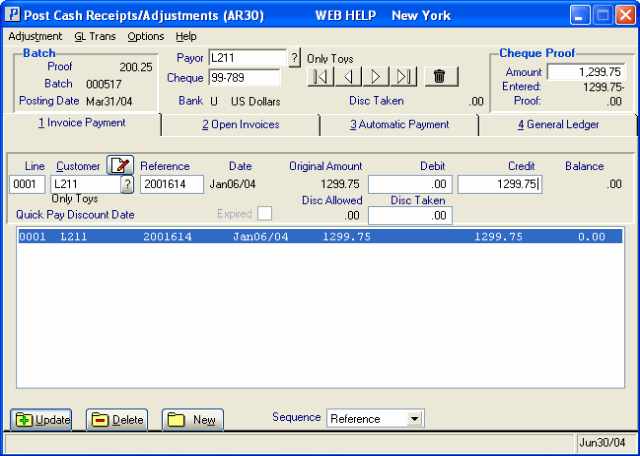
Invoice Payment folder (AR30)
