Automatic Payment (AR30)
|
Additional Information Batch Control Troubleshooting AR30 |
The Automatic Payment folder in Post Cash Receipts & Adjustments (AR30) offers 3 ways to quickly and accurately pay off outstanding Invoices for a Customer by selecting an Invoice (or Reference) range, a Date range, or an ASN number (for EDI transactions only).
- The Customer code entered in the Payor field in the Header section is the default Customer for which the Automatic Payments are created.
- On the Automatic Payment folder, enter the Invoice Range, Date Range or ASN Number you wish to pay. When the information is entered, click Begin. If the range or ASN number entered has open invoices that can be paid, the system automatically opens the 'Invoice Payment' folder with the appropriate Invoices from the range/ASN displayed on the folder. You can add these invoices to the batch for payment from the Invoice Payment folder.
- TIP: You must have a Check number entered in the header section in order for the system to find the open invoices for the Invoice range, date range or ASN number entered
The following list defines every field on the Automatic Payment folder:
- Customer - enter or select from the query a Customer code for which the automatic payments are created. The default Customer is the Customer code entered in the Payor field in the Header section.
- Customer Notes
 - the Customer Notes feature allows you to create, review or delete notes related to the current Customer. You can enter 'unstructured' information about the Customer and retrieve the information at a later date. When Customer Notes have already been added, the Existing Customer Notes icon
- the Customer Notes feature allows you to create, review or delete notes related to the current Customer. You can enter 'unstructured' information about the Customer and retrieve the information at a later date. When Customer Notes have already been added, the Existing Customer Notes icon  displays.
displays.
- In the By Invoice Number section, you enter the beginning and ending Invoice numbers for the range of Invoices you want to automatically select for payment for the current Customer. Many times a Check from a Customer pays a large range of Invoices. This section allows you to easily handle the payment.
- From Invoice - enter the Invoice number that begins the range of Invoices to be paid.
- To Invoice - enter the Invoice number that ends the range of Invoices to be paid.
Note: You may have a few Invoices that are not being paid but are within the larger range of Invoice numbers that you want to pay. Enter the range of Invoice numbers to be paid, and then go to the Invoice Payment folder and delete the Invoices that are not to be included on the payment. Those Invoices are returned to the Open Invoices folder (i.e. de-selected).
- From Invoice - enter the Invoice number that begins the range of Invoices to be paid.
- In the By Invoice Date
section, you enter the beginning and ending Invoice dates for the range of Invoices you want to automatically select for payment for the current Customer. Many times a Check indicates the payment of a complete period or month's worth of Invoices. This is often the case with Customers on a monthly payment or summary billing structure where a single Invoice is sent to a Customer representing a complete month's worth of individual Invoices. This section makes it easy to select the time frame for paying Invoices.
- From - enter or select from the query the beginning Date of the range for the Invoices to be paid.
- To - enter or select from the query the ending Date of the range for the Invoices to be paid.
Note: You may have a few Invoices that are not being paid but are within the date range that you do want to pay. Enter the beginning an ending dates, and then go to the Invoice Payment folder and delete the Invoices that are not to be included on the payment. Those Invoices are returned to the Open Invoices folder (i.e. de-selected).
- From - enter or select from the query the beginning Date of the range for the Invoices to be paid.
- In the Payment by ASN section, you select all Open Invoices for payment from the current Customer where the entered ASN Number matches Invoice Advance Shipping Notice (ASN) numbers. An ASN number in Enterprise matches the Bill of Lading number assigned by Print BOL and Shipping Labels (OE36).
- ASN Number - enter the ASN number for which you want automatic payments made for the current Customer. The Customer's Paying Office, assigned to the Customer in Maintain Customer Master (SU13), can be used to route the Accounts Receivable from multiple Sold To accounts to a single Paying Office. OE36 allows multiple Sold To accounts to appear on the same Bill of Lading. As a result, a single ASN (essentially the BOL Number) used with the ASN Automatic Payment feature is capable of paying the AR from multiple Sold To accounts at the same time.
The following table outlines the functionality of each button on the Automatic Payment folder:
| Button Label | Icon | Functionality |
| Begin |  |
Removes all Invoices that fall between the beginning and ending Invoice range, date range or ASN number selection from the Open Invoice folder and rolls them over to the Invoice Payment folder. The full outstanding balance on each Invoice is considered for payment. Any adjustments to these outstanding balances are made on the Invoice Payment folder. |
| New |  |
Clears all of the fields allowing you to enter new Customer/Invoice information. |
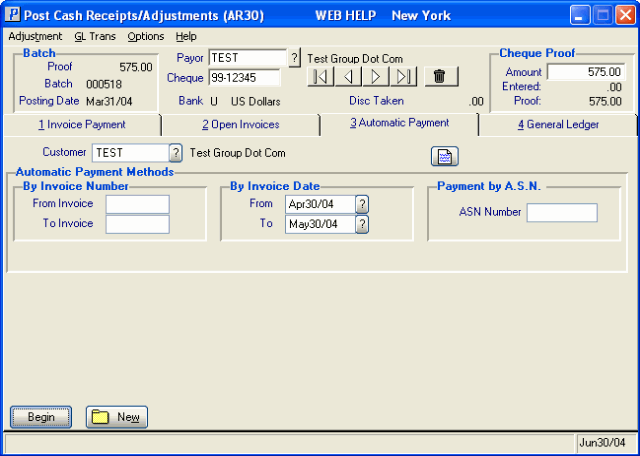
Automatic Payment folder (AR30)
