"Button" Functionality on the Details Page
This topic describes the functionality of each button on the Details page of the views in the iBIS (Integrated Business Intelligence Suite) module of PointForce iTopia.
- Note: This topic covers all buttons that may be available on the Detail Page of the views. If a button is listed in this topic but is not available on the view you are currently working with, then the view does not include the functionality of that button.
The following table outlines the functionality of each button on available on the Details page:
| Button Label | Icon | Functionality |
| Continue |  |
Saves the changes made on the Details page and opens the next logical view in the workflow. |
| Submit |  |
Saves the changes made on the Details page and returns you to the Search Criteria page. |
| Save |  |
Saves the changes made on the Details page and you remain on the Details page. This action button only displays once the record is saved by clicking Continue or Submit. |
| More Actions | 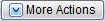 |
Offers the following options:
|
| Delete |  |
Deletes the current record. The following message displays: "Are you sure you want to delete this record? OK/Cancel". Only records that are not in use anywhere else in the system can be deleted. |
| Create |  |
Initiates the start of a new record with blank entry fields. |
| Copy |  |
Initiates the creation of a new record that contains the same information as the current record, i.e. many of the fields for the new record are pre-populated with data from the current record. This button only displays if the record already exists or if the record has been saved using the Save button. |
| Go to Previous Record |  |
Moves you to the previous record. This icon only displays if the current record is not the first record from the search. |
| Return to Search Page |  |
Closes the Details page and returns you to the Search Criteria/Grid page. If you have made changes to the current page that have not been saved, the following message displays: "Are you sure you want to navigate away from this page? Any changes will be discarded. Click OK to continue or Cancel to stay on the current page. OK/Cancel". |
| Go to Next Record |  |
Moves you to the next record. This icon only displays if the current record is not the last record from the search. |
 icon to display the first 12 search result records of the associated view; click on the Collapse
icon to display the first 12 search result records of the associated view; click on the Collapse  to close the display of records from the associated view.
to close the display of records from the associated view.
 action to display the first 12 search results records for all view in the list.
action to display the first 12 search results records for all view in the list.
 action to close all of the currently displayed search results.
action to close all of the currently displayed search results.

