The Accellos Upload Error Report (WM21) program is used to monitor and correct problems encountered by the Accellos Upload Autoprocess (WM20) program.
To run WM21:
- The Printer Selection screen automatically opens. Select the device destination and click OK.
- The Report Parameters screen for WM21 opens.
- The Format field defaults to 'Upload Error Report' and cannot be changed.
- The Sequence field defaults to 'Upload Filename' and cannot be changed.
- If a New Page for each Break is required, select the check box.
- The Levels list box displays the various Levels of detail available for the report. All Levels are automatically selected in WM21; the '>' before each Level option indicates the Level is selected.
- There is one Restrictions that applies to this report:
- Warehouse - opens the 'Warehouse' window. Enter or select from the query the Accellos warehouse.
- Select the Range From and To for the report. The Range must match the Sequence selected. Multiple Ranges may be entered.
- In the From field, enter the starting 'code' for the report.
- In the To field, enter the ending 'code' for the report.
- The information displays in the list box below.
- To add additional Ranges, repeat these steps.
Note: To print the entire file (all records in the selected sequence), simply tab through the From and To fields. The list box displays *Start and *End in the From and To fields.
- To delete a Range from the list box, double click on the line. The following message displays, "Do you wish to delete this range? Yes/No". Click Yes to delete the range.
- In the From field, enter the starting 'code' for the report.
- When all of the information on the Report Parameters screen is complete, click OK to run the report.
- The Format field defaults to 'Upload Error Report' and cannot be changed.
- The WM21 report program handles uploads as follows:
- Orders, RMAs - each order pick file and RMA uploaded from Accellos generates a message in this report.
- If an order was successfully invoiced, the report shows the order number with the invoice number that was generated. If a problem was encountered invoicing an order, the error log shows the order number along with details of the problem.
- If a credit note was successfully generated for an RMA, the report shows the RMA number with the invoice number that was generated. If a problem was encountered generating a credit note, the error log shows the details of the RMA with the reason why the credit note could not be generated.
- If an order was successfully invoiced, the report shows the order number with the invoice number that was generated. If a problem was encountered invoicing an order, the error log shows the order number along with details of the problem.
- Purchase Orders, Adjustments, and Transfer Confirmations - the report displays the following:
- Problems encountered during the upload process.
- Accellos warehouse adjustments that are not set to upload to PFE. For more information on Accellos/PFE adjustment codes entered in WM01, click here
.
- Transfer confirmations - if the transfer was successful, then "No transmission errors" is printed next to the file name. If an order or PO download is rejected, or if the number of lines received by Accellos does not match the number of lines sent by PFE, a message is printed beside the file name. WM21 also prints any file information that WM20 could not handle, for example: the upload file is corrupt.
- Problems encountered during the upload process.
- The Report Complete screen opens when the report is generated. Click OK to accept the report or click Abort to cancel the Report. Note: This report does not require you to enter the Acceptance Codes.
- Orders, RMAs - each order pick file and RMA uploaded from Accellos generates a message in this report.
Here is a example of the WM21 report:
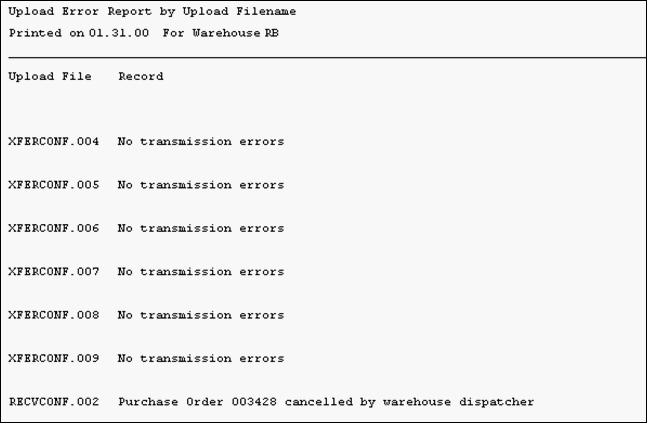
WM21 example
Here is the Report Parameters window for WM21:
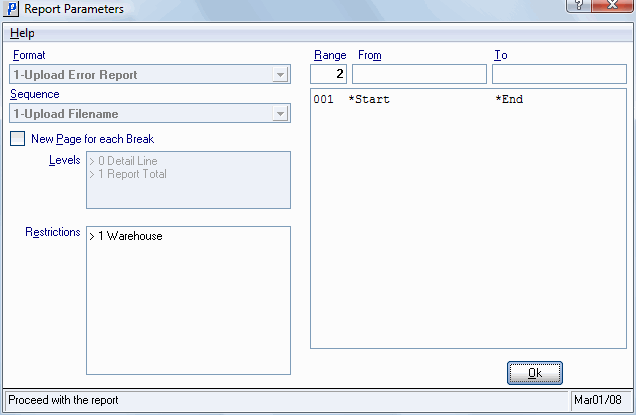
Accellos Upload Error report (WM21)
