WMS Inventory Transfer (WM10)
|
Additional Information Elite WMS Overview |
The Download Inventory Master File (WM10) program creates a file containing the PointForce Enterprise (PFE) product information maintained in Maintain Inventory Master (IM13) and:
- If you are using Elite WMS as your warehouse management system, the file also includes all GTIN records from IM13 and PO13 that are flagged as 'Transfer to WMS'.
- If you are using Accellos as your warehouse management system, the GTINs included in the file are dependent on the selection you make in the 'Transfer Product Master File GTIN from' field. You can select one of the following options:
- Do not download no GTIN codes will be transferred to WMS.
- IM13s Default SKU Record only GTIN codes assigned to products flagged as the 'Default SKU' in IM13/Pack Info will be transferred to WMS.
- PO13s Default Costing Record only GTIN codes assigned to supplier/products flagged as the 'Default Costing' record in Maintain Purchasing Info (PO13/Pack Information) will be transferred to WMS.
- Do not download no GTIN codes will be transferred to WMS.
Depending on the warehouse management system you are using, the following processes takes place when WM10 runs:
- For the Elite WMS warehouse management system, the inventory information is sent to a 'stage out' table that is transferred via WM32 to the appropriate 'stage in' tables and then to the 'live' tables in the Elite WMS system. For a high level diagram of the flow of data from PFE to Elite WMS (and back again), click here.
- For Accellos, the WM10 file is saved on the PFE server and subsequently downloaded to the WMS server. Note: Downloaded files are saved in the directory specified in the Company Control Initialization (CC00/Warehouse Management Interface) program. For more information about the Warehouse Management setup in CC00/Warehouse Management Interface click here.
When you initially open WM10, the 'Warehouse Selection' window opens. This window only contains warehouses configured for the warehouse management interface in CC00/Warehouse Management Interface.
- Select a warehouse and then click OK to open WM10.
The fields on the WM10 window depend on the type of warehouse management system set up in CC00/Warehouse Management Interface:
- If you are using Elite WMS, there are no fields to select on the WM10 window. WM10 will update the Elite WMS system with all inventory items set up in IM13 and all GTIN records from IM13 and PO13 that are flagged as 'Transfer to WMS'.
- Click Start to begin the update process.
- If you are using an external WMS system, there are two fields on the WM10 window:
- Transfer Product Master File GTIN from - select one of the following options from the drop list:
-
Do not download no GTIN codes will be transferred to WMS.
- IM13s Default SKU Record only GTIN codes assigned to products flagged as the 'Default SKU' in IM13/Pack Info will be transferred to WMS.
- PO13s Default Costing Record only GTIN codes assigned to supplier/products flagged as the 'Default Costing' record in PO13/Pack Information will be transferred to WMS.
Note: When products are scanned in WMS, the first file checked is the Product Master file. If the product is not found, WMS searches the Barcode X-Ref File.
-
Do not download no GTIN codes will be transferred to WMS.
- Download Designated GTINs to Barcode X-ref File - product GTIN records flagged as 'Transfer to WMS' in PO13 and/or IM13 are included in the download file to the Barcode X-Ref File.
When products are scanned in WMS, the system checks the Barcode X-Ref File if the product is not found in the Product Master file.
- Transfer Product Master File GTIN from - select one of the following options from the drop list:
The following table outlines the functionality of the button on WM10:
| Button Label | Icon | Functionality |
| Start |  |
Begins the inventory download. Once the download is complete WM10 automatically closes. |
Here is an example of WM10 for an Elite WMS warehouse:
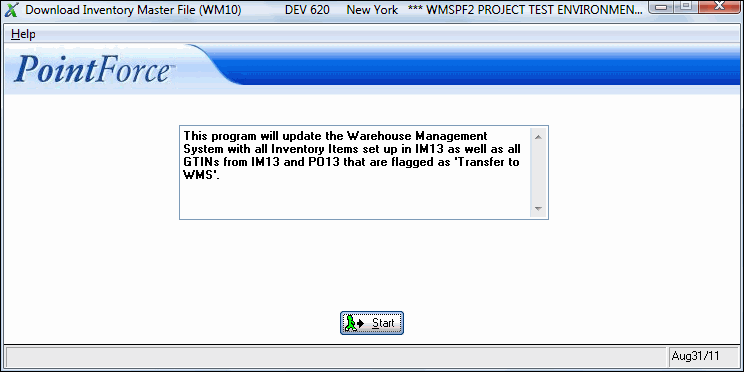
Download Inventory Master File for an Elite WMS warehouse (WM10)
Here is an example of WM10 for an Accellos warehouse:
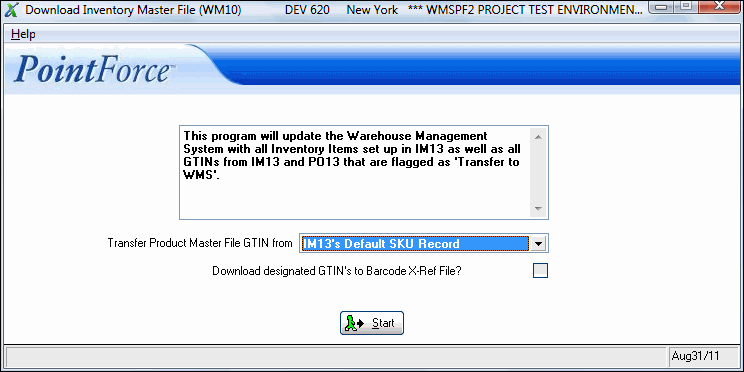
Download Inventory Master File for an Accellos warehouse (WM10)
