Multibin Whse Prod Special Notes (WH11)
|
Additional Information Company Control Initialization (CC00/Multi-Bin Warehouse Control) Maintain Operator Password/Privilege (CC03) |
The Maintain Product Special Notes (WH11) program is allows you to maintain special notes for Multi-Bin Warehouse/Product records, as required. The message may specify an area of the warehouse to use, a level to select first, etc.
- If a product special note record exists for the product at the time of entry in the following programs, then the message entered for the product displays.
- Enter Receipts and In-Transits (PO60) - on the 'Without PO' folder
- Warehouse Relocate Stock (WH30)
- Enter Inventory Adjustments (IC50)
- If your Operator ID is assigned a multi-bin warehouse as the default in Maintain Operator Password/Privilege (CC03) program, then WH11 automatically opens to your default warehouse. If your Operator ID is not assigned a multi-bin warehouse as the default in CC03, then the Warehouse Selection window opens initially allowing you to select a warehouse. For more information on Operator defaults in CC03, click here.
- You can select an alternate warehouse on the Warehouse Selection window. Note: Only warehouses configured as Multi-Bin through the Company Control Initialization (CC00/Multi-Bin Warehouse Control) program can be accessed by WH11. If you select a warehouse that is not set up in CC00/Multi-Bin Warehouse Control, the following message displays: "Warehouse XX is not defined as a multi-bin warehouse in the CC00/WH folder. OK/Cancel". Select OK to close the message and select a different warehouse or select 'Cancel' to close the message and WH11. For more information on Multi-Bin Warehouse Control in CC00, click here.
- Note: Once WH11 is open you can select an alternate warehouse through the Options menu.
The following list defines every field in WH11:
- Product - enter or select for the query a Product to which you want to assign a Special Note.
- Special Notes - enter the Special Note text in the list box. You can enter up to a maximum of 400 characters in this field.
The following table outlines the functionality of each button on WS11:
| Button Label | Icon | Functionality |
| Submit |  |
Saves the information entered for the current record. |
| Delete |  |
Deletes the current record. |
| Clear |  |
Clears all of the fields on the Maintain Product Special Notes window. |
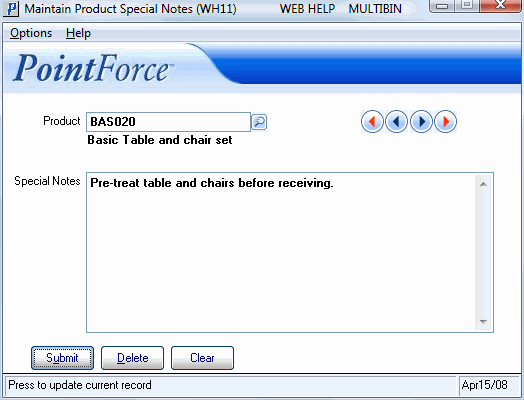
Maintain Product Special Notes (WH11)
