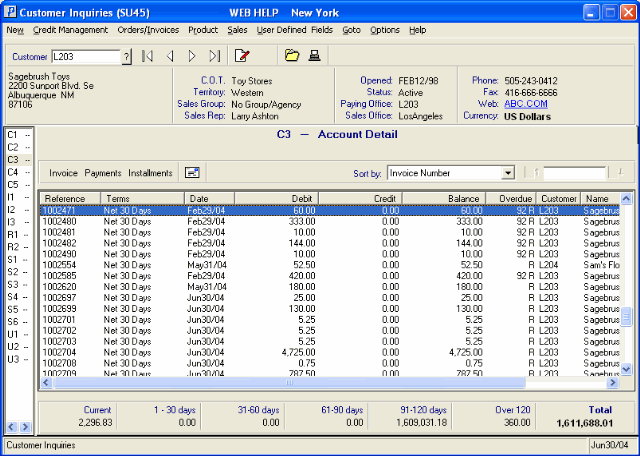C3 - Account Detail (SU45)
The C3 - Account Detail panel in Customer Inquiries (SU45) displays all open Accounts Receivable (AR) items, including open Invoices that are paid in full for the Customer entered in the Header Section. These open items remain on this panel until the Delete Paid-Off Invoices (AR87) program runs. Once AR87 runs, the Invoices are no longer open and are only visible on the C4 - Payment History panel in SU45.
The following list defines the fields and buttons on the Account Detail panel:
- For more information on an Invoice/Credit Note from the list box, highlight the Invoice line and click on the Invoice button (hover over the word Invoice). Display Invoices from History (IN45) automatically opens for the Invoice/Credit Note currently highlighted in the list box.
TIP: Double-clicking on a line in the list box automatically opens IN45.
- To view payments made against an Invoice in the list box, highlight the Invoice line and click on the Payments button (hover over the word Payments). The Payments window opens displaying the Reference number (Check or Credit Note number), the Date and the payment Amount.
- If no payment has been made, the following message displays: "There is no Payment against this Reference. OK". Click OK to close the message window.
- If the Invoice has Installment Terms applied, highlight the Invoice line and click on the Installments button (hover over the word Installments). The Installments window opens displaying the Installments, the Due Date and the Payment Amount. The details of the Installments are set up in Maintain Support Tables (SU09/Terms).
- You can create a Collection Letter using the Create Collection Letter
 icon. When you click on the icon, the automated 'Collection Letter' within Microsoft Word automatically opens. To customize the Collection Letter, edit the Microsoft Word Document Template located in:
icon. When you click on the icon, the automated 'Collection Letter' within Microsoft Word automatically opens. To customize the Collection Letter, edit the Microsoft Word Document Template located in:
- c:\winsol\forms\su45collection.dot
You may wish to keep a backup copy of the letter to ensure that it can be restored in the event that you move from one system to another or are required to re-install your Client software.
To share the customized template, forward a copy of the template to each user requiring the changes and replace the existing c:\winsol\forms\SU45Collection.dot.
- You can sort the items in the list box using the Sort by drop down list. Valid options include:
- Invoice Number
- Invoice Date (YYYYMMDD)
- The field to the right of the 'Sort by' field allows you to determine the starting value for the items in the list box. This field is dependent on the 'Sort by' field, for example:
- If you select the Invoice Number as the 'Sort by', then an Invoice number is entered in this field and the list box will begin with that Invoice Number.
- If you select Invoice Date as the 'Sort by', then you enter a Date in this field and the list box will displays all Invoices starting with that Date.
- The List box displays all outstanding open AR items. There are 9 columns in the list box:
- Reference - Invoice or Credit Note number
- Terms
- Date - the Invoice Date
- Debit
- Credit
- Balance
- Overdue
- Customer
- Name
Double-click on a line in the list box to open IN45.
The 'Overdue' column includes the number of Days the payment is overdue (from the current system date). The letter in this field represents the AR Terms code assigned to the Sales Order or Direct Bill, as maintained in SU09/Terms:
- R - Regular
- I - Installment
- S - Special
- IS - Installment Special
- QI - Quick Payment Installments
- The section below the list box is the AR Aging Summary section. It ages the open AR items according to the 'Aging Control Method' (Date or Oldest) selected in Company Control Initialization (CC00/Accounts Receivable). This section also displays the Total value. Note: the Aging represents OVERDUE balances based on the terms of each item.