A1 - Account Info (SU45)
The A1 - Account Info panel in Customer Inquiries (SU45) displays Customer information created and maintained in Customer Master (SU13) for the Customer entered in the Header Section.
The following list defines every field available on the A1 panel:
- Interest Code - the Interest Code defines the type of Interest charge applied to overdue Invoices. The following are valid codes:
- M - Memo on Statement; Interest is calculated and printed as a memo line on the Statement from Print Statements (AR85). No open item record is generated.
- N - No Interest; No interest is calculated for this customer.
- I - Produce Interest Invoice; Interest is calculated, an open item record is generated, the calculated Interest charge is printed on the Statement (AR85) and a supporting Invoice is printed.
- Vendor Code - displays the Vendor Code that the Customer uses to refer to your Company; AR staff can assist the Customer's AP staff in locating the Vendor Code used to pay your Invoices.
- Accept B/O - this check box indicates whether or not Back Orders are accepted by the Customer.
- When selected, the Customer accepts Back Orders.
- When this check box is not selected, the Customer does not accept Back Orders. This sets the default (unchecked) for the 'Accept B/O' field in OE30, IN41 and RS41, but you can override the default as required. When an Order is entered that includes Back Orders for a Customer that does not accept Back Orders, the back order quantity is still set in the order detail line. When the Invoice is printed and the program detects that this customer does not accept back orders, "B/O" is printed in the Extension column and the following note prints on the bottom of the Invoice: "***Any back ordered product has been cancelled. Please reorder.***". The back order line is automatically cancelled in Schedule Invoices/Credits (IN43).
- Default Order Type - displays the default Order Type assigned to the customer. Valid options include: Regular, Sample and FOB. The default Order Type determines the Order Type selection that automatically displays in OE30, IN41 and RS41.
- B/O Fill Priority - the Back Order Fill Priority field determines the priority for releasing Back Orders. Valid priorities are 0 to 9; the higher the priority code, the higher the priority when Back Orders are released by Release Backorders (OE61) for non-Order Management customers .
- For customers running Order Management, releasing Back Orders is incorporated into the Stock Allocation function within Order Management.
- For Customers with the same priority code, OE61 releases Back Orders in date sequence (oldest Back Orders are filled and released first).
- Default to Import Order -
- Order Confirmation Required - the Order Confirmation Required check box indicates whether or not an Order confirmation is required by the customer.
- When the check box is selected, an Order Confirmation is required by the customer. Clicking on New in OE30 opens the Print Selection screen allowing you to select the Order Confirmation destination.
- When the check box is not selected, an Order Confirmation is not required.
- Customer Type - displays the Customer Type code assigned to the current customer. Valid options are 0 to 9. This field allows you to separate the GL Accounts for up to 9 different types of Customers.
- The Customer Type is used in combination with the Sales Office and the Product GL Code to determine the specific GL Control Accounts for Sales, Cost of Sales, Inventory and Ticketing Recovery for all Invoices processed through the Invoicing module.
- In CC00/Invoicing/General Ledger, the GL Control Accounts are defined for each combination of the Sales Office (from the Sales Order), the GL code (for the Product), and the Customer Type code. This is also known as the Inventory Sales GL Table or the GL Relating Table.
- Note: When a Customer Master record represents a Warehouse or Store Location to process Warehouse transfers, the Customer Type code is always set to '9'.
- Mailing Label - when this checkbox is selected, Mailing Labels for this Customer can be printed via Print Customer Listings (SU15). The Mailing Labels are based on the information:
- The address from SU13 and the Attention information from Maintain Customer Attn Master (SU18).
- Language - displays the Language code used for Sales Order/Invoice headings and Product descriptions. Valid options are:
- E - English
- F - French
- Order Stream Customer - when this check box is selected, the Customer is included in the Inventory update created from Build Customer/Inventory Export Files (ES50). This option is only available to Customers with Order Stream installed.
- # Employees - displays the number of people employed by the Customer (if applicable).
- EDI Qualifier - this field is for display purposes only.
- EDI ID - this field is for display purposes only.
- Store - displays the store number of the Customer, if applicable. The store number prints on Sales Orders and Invoices.
- Department - displays the Department number for the Customer, if applicable. The department number prints on Sales Orders and Invoices.
- Tax Group - displays the Tax Group for this Customer. The Tax Group is used by the tax routine to calculate the appropriate Taxes for the Customer's Order.
- The Tax Group assigned to the Customer in SU13 becomes the default Tax Group used on the Sales Order in OE30/IN41/RS41.
- Tax Lic 1
- the Tax License 1 field typically displays the Customer's Goods & Services Tax (GST) License number. The Tax Lic. 1 prints on Customer Invoices.
- Tax Lic 2 - the Tax License 2 field typically displays the customer's Provincial Sales Tax (PST) License Number. The Tax Lic. 2 prints on Customer Invoices.
- Freight - displays the Freight terms for the customer. The Freight terms print on the Invoice. Valid options are:
- PR - Prepaid
- CO - Collect
- PC - Prepaid & Charge
- Commission Group - displays the Commission Rate Code assigned to the Customer. This code represents one of the criteria used in Maintain Commission Rates (SA02).
- Ship Via - displays the Ship Via code for the Customer. The Ship Via field in OE30/IN41/RS41 automatically displays this value. You can change the Ship Via option in OE30/IN41/RS41.
- Print Discount - this field determines if the discount will print on the Invoice.
- When the check box is selected, the Discount prints on the Invoice.
- When the check box is not selected, the Discount does not print on the Invoice.
Note: The calculation for the line discount will be different depending the setting of the Print Discount field.
- Summary Invoicing - when this check box is selected, Summary Invoicing is available for the customer. Summary Invoicing is an optional module. The Summary Invoicing option is available in OE30, IN41 and RS41.
- Print Accrual Invoice - when this check box is selected, Accrual Invoices will print for this Customer IF the global flag 'Print Accrual Invoices' in CC00/Summary Invoicing is also selected.
- If the global flag is selected but the Customer Master flag is not selected, then Accrual Invoices will not print for this Customer. If the global flag is not selected, Accrual Invoices will never print.
- Note: Accrual Invoices for Pre-bill Sales Offices always print.
- If the global flag is selected but the Customer Master flag is not selected, then Accrual Invoices will not print for this Customer. If the global flag is not selected, Accrual Invoices will never print.
- Available to Retail Sales - when this check box is selected, the Summary Invoice option is active in RS41 for this customer.
- Stock Allocation Priority - displays the Stock Allocation Priority for Order Management customers. Valid options include:
- High
- Medium
- Low
- Apply Credit Limit Weight - when selected, the Apply Credit Limit Weight invokes a Credit Limit check. If the Customer is over their Credit Limit, the appropriate weighting from CC00/Order Entry/Order Management/Priority Weightings is applied.
- Apply Delinquency Weight - when selected, the Apply Delinquency Weight invokes a delinquency check. If the Customer's account is delinquent, the appropriate weighting from CC00/Order Entry/Order Management/Priority Weightings is applied.
- Zone - displays the Zone that represents location of the Customer as defined in the Customer Master Tables (SU09/Zone).
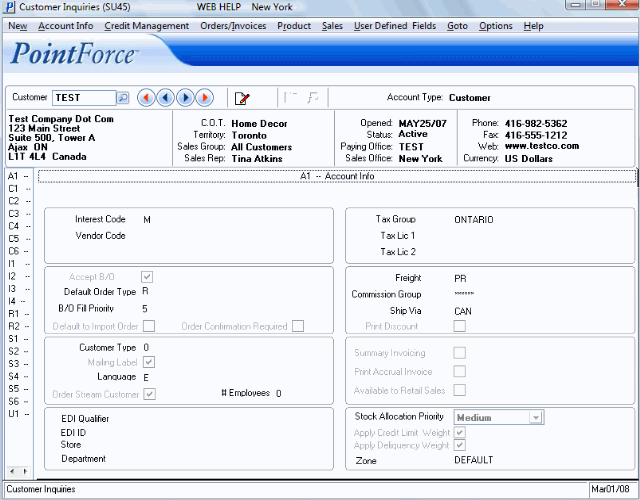
SU45/A1-Account Info
