The Customer Inquiries (SU45) program includes 7 menu options, located at the top of each folder in SU45. Each menu option contains various items.
The following list defines the contents of each menu:
- New - the New menu item is currently reserved for future use.
- Credit Management - the Credit Management menu allows you to select any of the following SU45 folders: Contacts (C1), Account Summary(C2), Account Detail (C3), Payment History (C4), Post Dates Cheques(C5) or Paying Office Customers (C6).
You can also select the following options from this menu:
- Collection Message - when you select this option, the A/R Messaging (AR46) window opens for the current Customer. You can maintain collection messages for the current customer or you can enter a new customer code on the AR46 window. When you return to SU45, the original customer record is still displayed. For more information on AR46, click here.
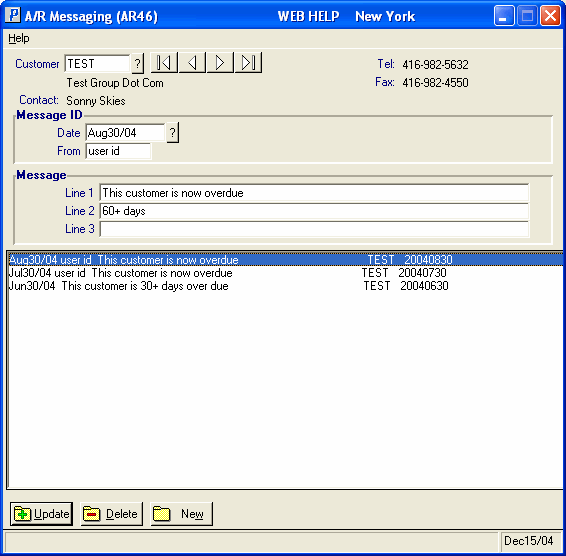
Collection Messages option
- Release Orders on Hold - when you select this option, the Release Orders on Hold (OE65) window opens. You can release any of the holds for any of the orders displayed on the window. For more information on OE65, click here.
- Collection Message - when you select this option, the A/R Messaging (AR46) window opens for the current Customer. You can maintain collection messages for the current customer or you can enter a new customer code on the AR46 window. When you return to SU45, the original customer record is still displayed. For more information on AR46, click here.
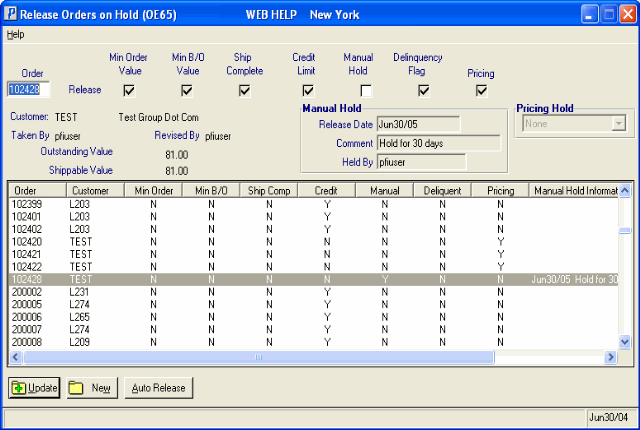
Release Orders on Hold option
- Orders/Invoices - the Orders/Invoices menu allows you to select any of the following SU45 folders: Orders/Quotes/Invoices (I1), Invoice Lines By Product(I2), RMAs (I3) or Paying Office Orders/Quotes/Invoices (I4).
- Product - the Product menu allows you to select either of the following SU45 folders: Pricing and Costs (R1) or Consignment Inventory (R2).
- Sales - the Sales menu allows you to select any of the following SU45 folders: Commodity YTD (S1), Commodity by Month (S2), Product From Invoices (S3), Product YTD (S4), Product by Month (S5) or Customer/Product (S6).
- User Defined Fields - the User Defined Fields menu allows you to select any of the following SU45 folders: User Defined Fields (U1), User Defined Fields (U2) or User Defined Fields (U3).
- Goto - the Goto menu includes the following options:
- Order Entry – when you select this option, the Enter Order/Quotes (OE30) program opens on the General folder. The current customer in SU45 automatically populates the Customer field in the header section and you can continue to create an Order or Quote. For more information on OE30, click here.
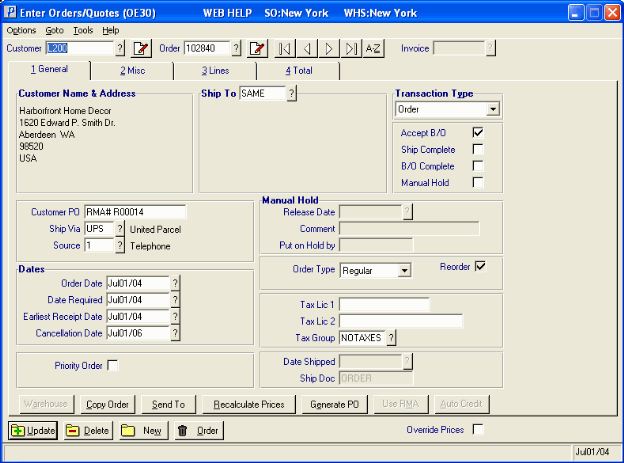
Order Entry option
- Maintenance - when you select this option, the Maintain Customer Master (SU13) program opens on the OE/AR folder for the current customer. You can maintain Customer information in SU13 directly from SU45. For more information on SU13/OEAR, click here
.
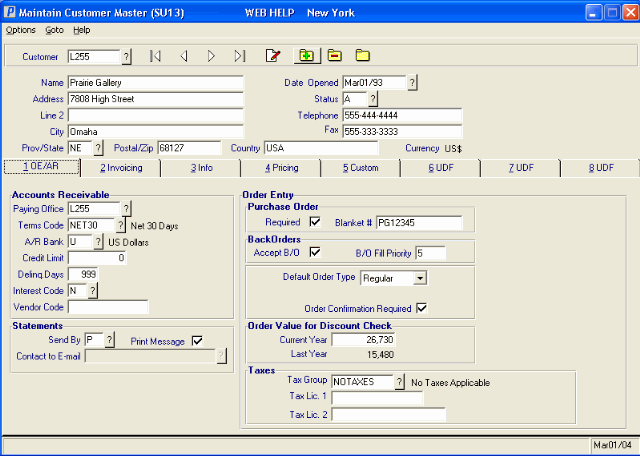
Maintenance option
- Mailing Attention - when you select this option, the Maintain Customer Attn Master (SU18) program opens for the current customer. You can maintain Customer Attention information in SU13 directly from SU45. For more information on SU18 program click here.
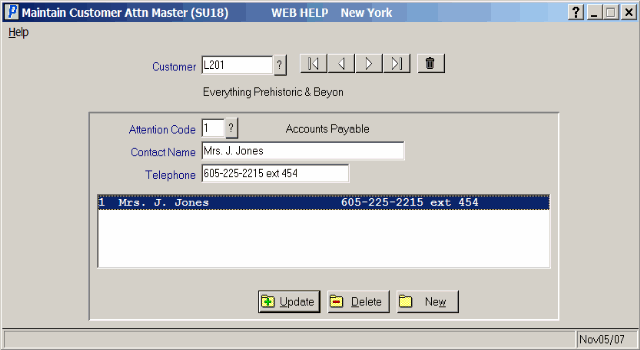
Mailing Attention option
- Ship To Address - when you select this option, the Maintain Ship-to Address (SU14) program opens the current Customer, if applicable. To view the ship to addresses for the current customer, you can use the VCR button to scroll through the records or select a Ship To code from the Ship To query. You can maintain the Ship-to Address information in SU14 directly from SU45. For more information on SU14, click here.
- Credit Cards - when you select this option, the Maintain Credit Card Master (SU11) program opens for the current Customer, if applicable. You can maintain the Credit Card information in SU11 directly from SU45. For more information on SU11, click here.
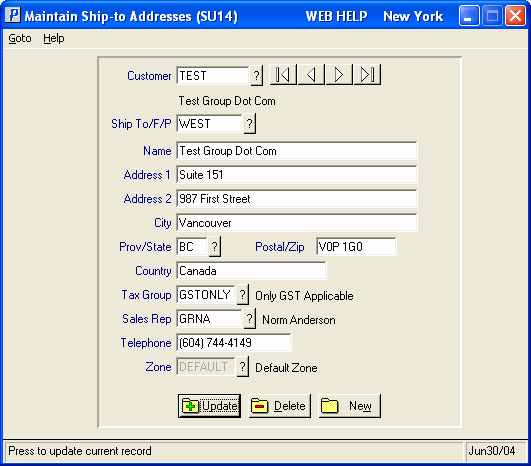
Ship To Address option
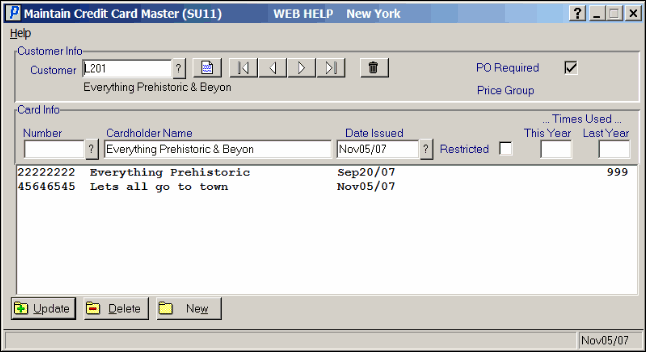
Credit Cards option
- Whse - when you select this option, the Warehouse Selection windows displays. By default when you initially select this option, the warehouse defaults to the warehouse entered in the Sales Office field in Mntn Operator Passwd/Privilege (CC03/Company Access). For more information on CC03, click here.
The information that is displayed in the various folders for the current customer is determined by the selected warehouse. For example, if the warehouse is currently set for warehouse 01 and you select the RMAs folder, all of the RMAs displayed are for warehouse 01.
- Customer - when you select this option, the following sub-options are available: (Note: The information displayed when these options are selected is determined by the data entered in specific fields on the Info folder in SU13. For more information on SU13/Info, click here.)
- Web Site - if the current customer is set up with an entry in the 'www' field in SU13/Info, the web site automatically opens in your Internet browser. If the current customer does not have a web site, the following message displays: "www address does not exist. OK". Cick OK to clear the message.
- Documents - if the current customer is set up with an entry in the 'Client Documents' field in SU13/Info, the document location opens. If the current customer does not have a Client Documents directory defined, the following message displays: "UNC directory does not exist. OK". Click OK
to clear the message.
- Intranet - if the current customer is set up with an entry in the 'Intranet' field in the SU13/Info folder, the site will open in your Internet browser. If the current customer does not have an Intranet site defined in SE13, the following message displays: "INTRANET directory does not exist. OK". Click OK to clear the message.
- Web Site - if the current customer is set up with an entry in the 'www' field in SU13/Info, the web site automatically opens in your Internet browser. If the current customer does not have a web site, the following message displays: "www address does not exist. OK". Cick OK to clear the message.
- Contact - this option is only available if you are currently on the Contacts (C1) folder in SU45. When you select this option, the following sub-options are available: (Note: The information displayed when these options are selected is determined by the data entered in specific fields on the Contact Info folder in Maintain Customer Contacts (SU20). For more information on SU20/Contact Info, click here.)
- Web Site - if there is an entry in the 'www' field in the SU20/Contact Info folder, the web site will open in your Internet browser. If the current customer does not have an Internet site defined in SU20, the following message displays: "www address does not exist. OK". Click OK to clear the message.
- Documents - if there is an entry in the 'Client Documents' field in the SU20/Contact Info folder, the document location opens. If the current customer does not have a Documents directory defined, the following message displays: "UNC directory does not exist. OK". Click OK to clear the message.
- Intranet - if there is an entry in the 'Intranet' field in the SU20/Contact Info folder, the site will open in your Internet browser. If the current customer does not have an Intranet site defined in SU20, the followin message displays: "INTRANET directory does not exist. OK". Click OK to clear the message.
- New Message - if an email address is entered in the 'E-mail' field in SU20/Contact Info folder, your E-mail application opens with the current contact's email address displays in the Send field. If the current customer does not have an email address defined in SU20, the following message displays: "E-mail address does not exist or is incorrect. OK". Click OK to clear the message.
- Web Site - if there is an entry in the 'www' field in the SU20/Contact Info folder, the web site will open in your Internet browser. If the current customer does not have an Internet site defined in SU20, the following message displays: "www address does not exist. OK". Click OK to clear the message.
- Options - the options menu includes the following options:
- View Recoded Product - when you select this option you will be able to display customers that have been recoded. No information is available on any of the folders for the recoded product since all product information is merged to the new product.
- Compliances - depending on the folder that is currently active, various compliance windows can display.
- On all folders except I1 and I4, the Customer Compliances window displays when this option is selected. The Customer Compliances windows displays all of the Compliance Codes assigned to the current customer as entered on the 'Default Sales Order Comments' folder in Customer Compliance (OE07). You can view the Summary or Detail information for the displayed Compliance Code(s). For more information on OE07, click here.
- View Recoded Product - when you select this option you will be able to display customers that have been recoded. No information is available on any of the folders for the recoded product since all product information is merged to the new product.
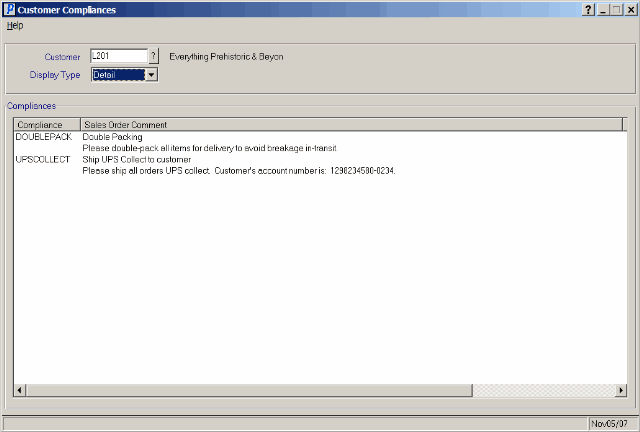
Compliance option
- If you are on folders I1 or I4 when this option is selected, the Customer/Ship To Compliances window displays. The Compliance information displayed is based on the selected Order for the current customer. All of the Compliance records set up in OE07 for the current Customer on the 'Default Sales Order Comments' folder and all of the Compliance records set up in Product Compliance (OE06) for products on the order are displayed. You can view the Summary or Detail information for the displayed Compliance Code(s). For more information on OE06 click here.
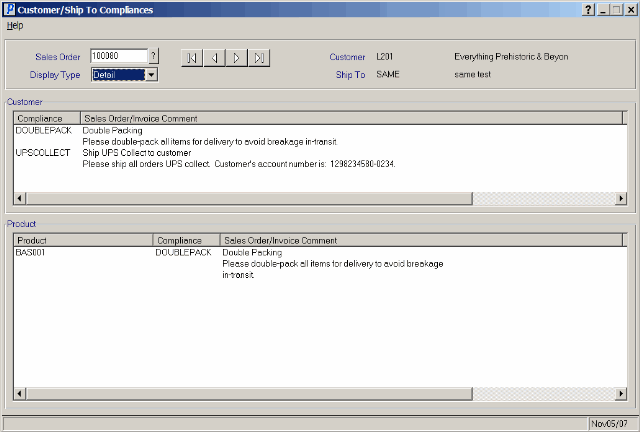
Compliance option
