Mailing List Merge (SU22)
|
Additional Information Maintain Customer Contacts (SU20) Maintain Customer Mailing List (SU21) |
The Mailing List Merge folder in the Customer Mailing List Merge (SU22) program allows you to create a mail merge document (such as a form letter or label sheet) that includes the contact information from the Mailing List entered in the header section.
- To use this functionality, you must have Microsoft Word installed on your workstation and must have applied the Enterprise Client Update for Microsoft Mail Merge. This Enterprise Client Update locates Microsoft Word on your workstation so that Enterprise will know how to access it and installs the default Word document that SU22 will offer to open for you.
- Microsoft Word's Mail Merge functionality allows you to produce form letters, labels, envelopes, catalogues and other merged documents. For detailed information on Mail Merge, search Microsoft Word Help for 'Mail Merge' and review the help related to using Mail Merge to create and print letters and other documents.
The following list defines every field on the Mailing List Merge folder:
- Data Source File - the Data Source File holds customer contact information related to the current mailing list.
- Every time you click Start to invoke the merge program, the Data Source File currently displayed in this field is recreated and populated with the contact information set up in Maintain Customer Contacts (SU20).
- This information is merged into the mail merge document when the document is opened in Microsoft Word.
- Note: You can use any name and location you like for your Data Source File. Remember that the file specified in the Data Source File is recreated with fresh contact data each time you run the merge. If you want to keep the old contact data, you should use a different file name each time you run the merge (you can include a date or number in the file name).
- Every time you click Start to invoke the merge program, the Data Source File currently displayed in this field is recreated and populated with the contact information set up in Maintain Customer Contacts (SU20).
- Run Microsoft Word - select this check box to open the Mail Merge Document in Microsoft Word after the Data Source File is created. You can also leave the check box de-selected and open the Mail Merge Document in Word at a later time.
- Mail Merge Document - this field is set to C:\WinSol\Forms\su22.doc. This is the default document that is produced once the Merge is complete. This document is formatted for labels. If you have created other documents that will use the Data Source File in a Mail Merge, simply substitute "su22.doc" with the name of the file you wish to use as the Mail Merge Document.
The following table outlines the functionality of each button on the Mailing List Merge folder:
| Button Label | Icon | Functionality |
| Start |  |
Starts the Mail Merge for the current Mailing List. Once the process is complete, the following message displays: "Process X records. OK". Click OK
to close the message.
Once you close this message, the following Microsoft Office Word message displays: "Opening this document will run the following SQL command: SELECT * From C:\Winsol\Temp\su22.text. Data from your database will be replaced in the document. Do you want to continue? Yes/No." Select Yes to continue the merge or select No to discontinue the merge. Once the merge is complete the contact information is printed in a label format, however, you can easily create form letters or envelopes document in Word that can merge with the su22.txt source file. |
| Cancel |  |
Closes SU22. |
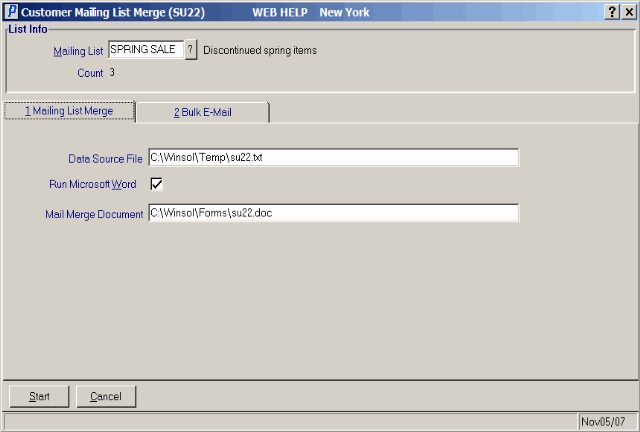
Mailing List Merge folder in Customer Mailing List Merge (SU22)

