|
Additional Information Maintain Customer Contacts (SU20) Customer Mailing List Merge (SU22) Mntn Operator Passwd/Privilege (CC03) Company Control Initialization/Evolve E-Commerce (CC00) |
The Maintain Customer Mailing List (SU21) program is used to maintain the Mailing Lists and Contacts assigned to the mailing list. This program is used in conjunction with the Customer Mailing List Merge (SU22) program. For more information on SU22, click here.
Note: You can enter a maximum of 100 email addresses per mailing list. The reason for this restriction is that most mail servers and mail delivery spam filters reject mail that is addressed to more than 100 users.
The following list defines every field in SU21:
- In the Mailing List section:
- Mailing List - enter or select from the query a Mailing List. You can enter a maximum of 32 characters in this field.
- Description - enter a Description of the Mailing List. You can enter a maximum of 64 alpha numeric characters in this field.
- Use Default Address - select this check box to use the Default Address for the return E-mail address. The Default Email Address is picked up from the 'Default Return E-Mail Address' entered in the Evolve E-Commerce folder of the Company Control Initialization (CC00) program. When this check box is selected, the 'Return E-mail Address' field is unavailable.
- Return E-Mail Address - enter the return email address you want to display when sending bulk e-mails to your customers. The information entered here is used if you are not using the 'Default Return E-Mail Address'.
- E-Mail Subject - enter the text to display in the Subject line of the e-mail to be sent to the current mailing list. You can enter a maximum of 64 alpha numeric characters in this field.
- Total Contacts - displays the total number of contacts entered in the 'Contacts' section. Note: This total does not include contacts assigned to the current Mailing List on the Mailing Lists folder of Maintain Customer Contacts (SU20). For more information on SU20, click here.
- Mailing List - enter or select from the query a Mailing List. You can enter a maximum of 32 characters in this field.
- In the Contacts section:
Note: You can enter a maximum of 100 email addresses per mailing list. The reason for this restriction is that most mail servers and mail delivery spam filters reject mail that is addressed to more than 100 users.
- Contact - enter or select from the query the Contact that you want to add to the current Mailing List. Note: Contacts that are assigned to the current E-mail list through SU20 are automatically added to the list.
- List Box - the list box displays the contacts assigned to the current mailing list. You can recall a contact from the list box by double clicking on the appropriate line.
- Contact - enter or select from the query the Contact that you want to add to the current Mailing List. Note: Contacts that are assigned to the current E-mail list through SU20 are automatically added to the list.
The following table outlines the functionality of each button on SU21:
| Button Label | Icon | Functionality |
| Delete Mailing List |  |
Deletes the current Mailing List and all associated Contacts. Note: Once a Mailing List is deleted it is automatically removed from the Contact it was assigned to in SU20. |
| Submit |  |
Saves the entered information for the current record. Note: At least one Contact must be added to the current Mailing List before the record can be updated. |
| Delete |  |
Deletes the current Contact from the mailing list. Note: This also deletes the mailing list from the contact record in SU20/Mailing Lists. |
| Clear |  |
Clears all the information in the Mailing List and Contacts sections. |
| More Records |  |
This icon displays if you are limited to the number of records that can display in a list box. To display more records click this icon. This functionality is controlled by the value entered in the 'Limit Records in ListBox' field in Mntn Operator Passwd/Privilege (CC03). For more information on CC03/Company Access click here. |
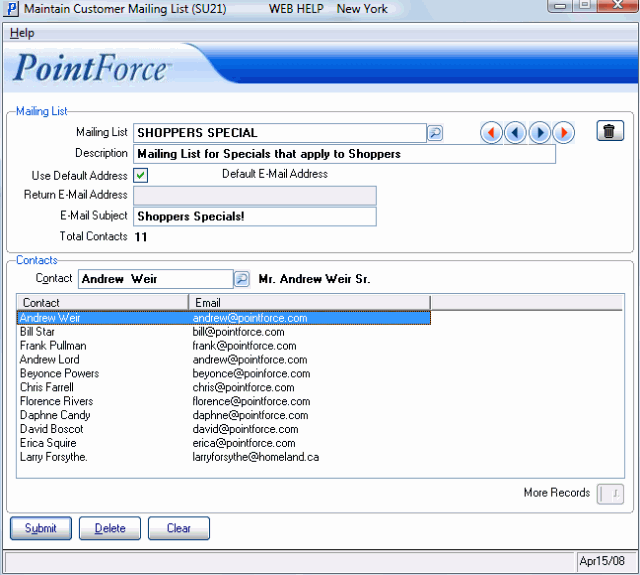
Maintain Customer Mailing List (SU21)
