OE/AR Folder (SU13)
The OE/AR tab defines customer information that pertains to order entry and accounts receivable.
Accounts Receivable section
Paying Office
Enter the code of the customer who acts as this customer's paying office. The paying office field defaults to the customer code. For situations such as a chain of customers whose invoices are paid by a head office, the head office would be set up as a customer and then referenced as the paying office in the customer record for each store in the chain. Invoices produced for a store are posted to the paying office's account. One statement is produced for the paying office listing all invoices for the stores in the chain. Cash receipts are posted against the paying office customer record. The Aged Trial Balance reports invoices for all stores in the chain under the paying office code. The Sales Analysis reports sales under the actual customer code (i.e., invoice sold-to code).Terms Code
The Terms Code identifies each customer's standard invoice payment terms. The number of days to pay, number of installments or due date for payment as defined in Maintain Support Tables (SU09 ) program. Click the ? or press Shift+F2 for a list of valid codes.As orders/invoices are entered, the customer's standard Terms Code is assigned to that order/invoice. This code is passed to the Accounts Receivable system as part of the open item record and is used by the Customer Inquiry, Customer Statement and Overdue Analysis programs to properly calculate the customer's aged overdue balances. The terms code may be overridden at the time of order/invoice entry.
A/R Bank Code
Enter a 1-character bank code, as previously defined via AR02. Each bank record stores the GL control accounts for Accounts Receivable, Bank and Discount. As invoices and cash receipts are processed, the appropriate GL control accounts are extracted per the customer's bank code assignment. If the customer's bank code is flagged foreign, special processing rules in the invoicing cycle are executed for exchange purposes.Sales for invoices issued in a foreign currency are converted to Canadian dollars based upon the user defined exchange rate stored in program AR02.
Important note: If you want to change the A/R Bank Code you must first go to the Pricing folder (3) and blank out the Master Price List. Go back to the OE/AR folder (1) and enter the desired A/R Bank Code. Returned to folder 3 and enter the Master Price List.
Credit Limit
Enter the customer's credit limit, $999,999 is the maximum. This value represents the maximum allowable line of credit offered to the customer. When processing orders, the credit limit is compared to the customer's AR balance plus the outstanding orders in house. If this value is greater than the credit limit, the order is placed on hold and no shipping document is produced until the credit department reviews and releases the order.To bypass the credit limit checking routines, enter a credit limit of zero.
Delinquency Days
Enter the number of delinquency days; valid responses are 0 to 999. This value represents the maximum number of days that any invoice for this customer may be overdue before the order entry program automatically places new incoming orders on hold. The delinquency day's logic takes receivable terms into account (i.e., an invoice with 60-day terms won't be considered overdue until it is 61 days old).An entry of 0 means new orders are held as soon as any invoice goes past due; an entry of 30 means new orders are held as soon as any invoice goes 30 days past due, etc.
Interest Code
Enter the interest charge code for this customer. Click the ? or press Shift+F2 for the list of valid codes.- M: Memo on Statement - Interest is calculated and printed as a memo line on the customer's statement. No open item record is generated.
- N: No Interest - No interest is to be calculated for this customer.
- I: Produce Interest Invoice - Interest is calculated, an open item record is generated, the calculated interest charge is printed on the customer's statement and a supporting invoice is printed.
Statements section
Send By
Select the method you want to use to send your customer's statements.- F: Fax Statement - Fax statements if the fax system is installed.
- N: Do Not Send Statement - The Print Statements (AR85) program skips printing a statement for N customers. An override restriction is available in the statement print program that allows the printing of statements for all customers including those coded for no statement. This option is typically used at year-end to print statements for all customers for audit purposes.
- P: Print Statement - Prints statements in AR85.
- E: Email Statement - Email statements if the Email system is installed.
Print Message
The Collection & General Messages (AR01) program manages a series of statement messages that can be printed on a statement by the Print Statements (AR85) program. The Print Message option determines if the Collection & General messages should print on the statements.Contact to Email
If you choose the option to Email the statements , this field is enabled for you to select the contact.Purchase Order section
PointForce supports the collection of a customer's internal purchase order number across all of the transaction entry programs through the Customer PO field. Customer PO's are referenced to transactions throughout the system on customer display screens, reports, shipping documents and invoices.Note about Duplicate Purchase Order Warnings
WinSol tracks customer purchase orders. If a purchase order number (other than the current Blanket #) is entered against an account more than once, an informative warning message is displayed indicating the original order number that referenced the purchase order. This may be normal for some customers but not for others; consider describing the customer's re-use of purchase orders in the Customer Notes database so that others have access to the information on-line.
Required
Select this option if a Customer Purchase Order entry is required when entering an order/invoice. If the PO number is required, a message indicating a mandatory field is incomplete displays before allowing you to add lines onto the order or invoice.Blanket #
The Blanket Purchase Order Number field can be used to provide a default or re-usable customer purchase order number. When a Blanket purchase order is specified, it appears as the default in the Customer PO field for each new order or invoice entered.Back orders section
Accept B/O
Select this option if the customer accepts back orders. The default is to accept back orders.If a customer does not accept back orders and an order is placed for which stock is not available, the order line prints on the shipping document with the quantity shipped and the quantity back ordered set to zero. A note at the bottom of the order indicates "that "back orders were cancelled". When this document is shipped and invoiced, the cancelled lines are printed on the invoice with the word CANCEL in the extension column. By showing the cancelled lines on both documents, it ensures that the purchaser sees the cancelled back orders and re-orders accordingly (i.e., the shipping document may go to a remote warehouse with the merchandise, while the purchasing department may only receive the invoice).
B/O Fill Priority
Enter the backorder fill priority by entering a valid response from 0-9. The higher a customer's priority code, the higher their priority when back orders are released by the Release Back orders (OE61) program . The default value is 5.If all customers are assigned the same priority code, program OE61 fills back orders on a first-come-first-serve basis (i.e., oldest back orders are filled first). (Applicable to "Internal" stock and backorder control users only.)
Invoicing section
Invoice Action
Select the method indicating how invoices should be sent. The letter representing the Invoice Action prints after the Invoice number by the Print invoices, Credit Notes (IN42) program to indicate handling instructions for the document. For example, the S for the Send Invoice with Goods option would appear on the invoice as A123456/S and indicates to the staff that the customer wishes to have the Invoice sent with the goods.- S: Send Invoice with Goods - This is a memo-only setting. The Print Invoices/ Credit Notes (IN42) program prints /S following the Invoice number.
- M: Mail the Invoice Separately This is a memo-only setting. The Print Invoices/ Credit Notes (IN42) program prints /M following the Invoice number.
- H: Hold the Invoice This is a memo-only setting. The Print Invoices/Credit Notes (IN42) program prints /H following the Invoice number. (i.e., internal copy only, such as cash sales invoices)
- F: Fax the Invoice - This is an active setting if the Forms eXpress option of Company Control Initialization (CC00) is configured to use Batch Fax with the Print Invoices/Credit Notes (IN42) program. A valid Fax number is required.
- E: E-mail the Invoice - This is an active setting if the optional Email has been configured in Forms eXpress( CC00) to use Batch Email with the Print Invoices/Credit Notes (IN42) program. A valid Email address is required.
Invoice To
This field identifies which address is to be printed as the Sold To address (i.e., mailing address) on this customer's invoices. The default is value S.- S: Same as Customer - Uses the customer's address from the Customer Master File record.
- P: Paying Office - Uses the address of the paying office for this customer.
- R: Receiving Location - Uses the order's Ship To address as the Sold To address.
No. Invs to Print
This feature allows the printing of duplicate copies of customer invoices, as required on a customer-by-customer basis. Enter the number of copies of each invoice to be printed for this customer. Valid responses are 1-9. For example, if a customer requires an extra copy of all invoices, an entry of 2 would print two copies in the same run of IN42.If the customer has a paying office other than itself, then the number of invoices to print refers to the field in the paying office customer master.
This feature takes advantage of the systems ability to make use of single part paper forms. At any time you may reprint an invoice, or a batch of invoices in numeric sequence, sales rep sequence, or customer sequence. This eliminates much of the cost and time associated with multiple copy forms and their bursting, sorting and filing.
Freight
Select the freight terms for this customer. The default is PR- Prepaid. The freight terms prints on invoices.- PR: Prepaid
- CO: Collect
- PC: Prepaid & Charge
Commission Group
Enter a valid commission rate code, as previously defined via program SA01.This code represents one of the criteria used to extract the appropriate commission rate to calculate sales commissions. Based upon an invoice's salesman code and customer code (which identifies the commission rate code) and the product's commodity code, the appropriate commission rate record (as defined via program SA02) is extracted.
Ship Via
Enter the ship via code for the customer, as previously defined via program SU09. This code points to the appropriate ship via description to be used as the default ship via description when entering sales orders ( OE30) for this customer.Print Discount
If this option is selected the list price and percentage discount or net price (discounted price) appears on the invoice. The Print Invoices/Credit Notes (IN42) and Reprint Invoices from History (IN50) programs use this option to determine what to print on the invoice.Summary Invoicing section
Active
Summary Invoicing is an additional Winsol module that must be first initialized in CC00 When this option is checked Summary Invoicing is activated for this customer. IN41 then prompts for the option to flag the invoice as Summary or Regular.Print Accrual Invoice
under construction...Available to Retail Sales
under construction...Payment Processing section
Payment Preference
If you are using the credit card option, assign a default Payment Method for each customer, i.e. Mastercard or Visa. This payment method will appear on Folder 4 of OE30. If this payment preference is blank, the default ON_ACCT is used.Level 3 Reporting
For those on the Caledon Automated Gateway, the Level 3 reporting option is offered.Taxes section
Tax Group
Enter the Tax Group Code as previously defined in IN06. This code is used to calculate the appropriate taxes to apply to an invoice. This is a mandatory field.Tax Lic. 1
This field is typically used to enter the customer's GST License number, 15 characters maximum. This field prints on customer invoices.Tax Lic. 2
This field is typically used to enter the customer's Provincial Sales Tax (PST) License Number, 15 characters maximum. This field prints on customer invoices.
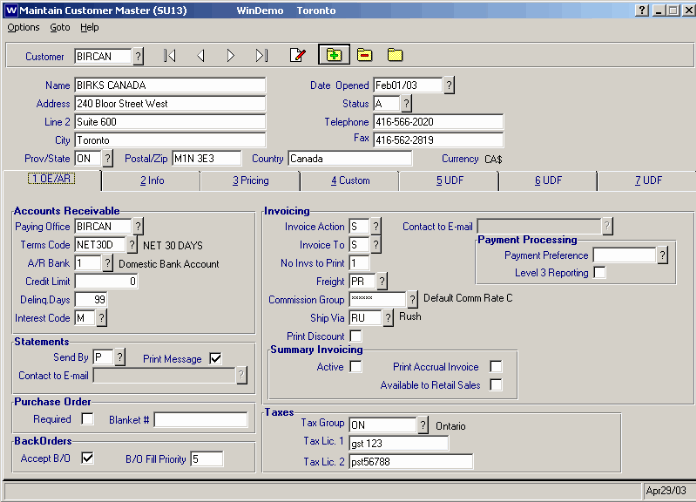
Folder 1 - OE/AR
