Info Folder (SU13)
|
Additional Information Header Inventory Transfers Order Priority |
The Info folder defines general information specific to the Customer selected in the Header section.
The following list defines every field on the Info folder:
General Info:
- Customer Type - enter or select from the Query a Customer Type code. Valid options are 0 to 9. This field allows you to separate the GL Accounts for up to 9 different types of Customers.
- The Customer Type is used in combination with the Sales Office and the Product GL Code to determine the specific GL Control Accounts for Sales, Cost of Sales, Inventory and Ticketing Recovery for all Invoices processed through the Invoicing module.
- In Company Control Initialization (CC00/Invoicing/General Ledger) the GL Control Accounts are defined for each combination of the Sales Office (from the Sales Order), the GL code (for the Product), and the Customer Type code. This is also known as the Inventory Sales GL Table or the GL Relating Table.
- Note: When a Customer Master record represents a Warehouse or Store Location to process Warehouse transfers, the Customer Type code must be set to '9'.
- Language - enter or select from the Query the Language code for Sales Order/Invoice headings and Product descriptions. Valid options are:
- E - English
- F - French
- Mailing Label - when this checkbox is selected, Mailing Labels for this Customer can be printed via Print Customer Listings (SU15). The Mailing Labels are based on the information:
- In the Header section of SU13.
and
- The Attention information from Maintain Customer Attn Master (SU18).
- In the Header section of SU13.
- # Employees - this field is optional. Enter the number of people employed by the Customer. This information may be used in comparative reporting with Crystal Reports.
- Order Stream Customer - when this checkbox is selected, this Customer is included in the Inventory update created from Build Customer/Inventory Export Files (ES50). This option is only available to Customers with Order Stream installed.
EDI Info:
- EDI Qualifer - this field is for display purposes only.
- EDI ID - this field is for display purposes only.
- Store - enter the store number of the Customer, if applicable, up to a maximum of 8 characters. The store number prints on Sales Orders and Invoices.
- If the Store number is variable, enter Y in this field to indicate that OE30, IN41 and RS41 are to stop for entry in the Store field.
- If this Customer does not use Store numbers, enter N in this field. The default is N.
- Department
- enter the Department number for the Customer, if applicable, up to a maximum of 8 characters. The department number prints on Sales Orders and Invoices.
- If the Department number is variable, enter Y in this field to indicate that OE30, IN41 and RS41 are to stop for entry in the Department field.
- If this Customer does not use Department numbers, enter N in this field. The default is N.
Sales Grouping:
- C.O.T. - enter or select from the Query the Class of Trade appropriate for the Customer. COT codes are defined in Maintain Support Tables (SU09/Class of Trade). The COT code categorizes Customers into different market types, for example Wholesale, Manufacturing, major Department Store chains, and Independent Retailers.
The following COT codes have special features within Enterprise:
- CSH - when assigned to the Customer, the COT is associated to the Cash Sale account and is used in processing transactions via RS41. This class of trade will disallow a 'charge' payment type in RS41, thereby forcing payment types of 'cash', 'check' or 'credit card'. No Invoice is posted to the AR sub-ledger for 'CSH' transactions.
- STO - when assigned to the Customer, the COT defines individual locations (Store or Warehouse) and is used to facilitate stock transfers via the Direct Inventory Transfer method in OE30.
- WHS - when assigned to the Customer, the COT defines individual locations (Store or Warehouse) and is used to facilitate stock transfers via the In-Transit Inventory Transfer method in OE30.
- Territory - enter or select from the Query a Territory code for this Customer. Territory codes are defined in SU09/Territories. Territory codes are used to categorize Customers into various Sales territories for reporting purposes.
- Sales Group - enter or select from the Query a Sales Group code for the Customer. Sales Group codes are defined in SU09/Sales Groups. Sales group codes are used to categorize customers into various market groups, such as Eastern States, Central States, etc. for Sales analysis.
- Sales Rep - enter or select from the Query the Sales Rep code associated with this Customer. Sales Rep codes are defined in SU09/Sales Reps. The Sales Rep code is used by OE30, IN41 and RS41 to calculate Commissions and to capture Commission statistics for reporting purposes.
- Sales Office - enter or select from the Query the Sales Office code for this Customer. Sales Office codes are defined in Maintain Sales Office/Warehouse Numbers (CC96).
- A Sales Office / Customer Master cross-reference is maintained within Enterprise. This cross-reference enables Customer Sales reports to be printed in Sales Office/Customer sequence. Customers from All or only specific Sales Offices may be selected for reporting.
- The Sales Office is used in combination with the Customer Type code and the Product GL Code to determine the specific GL Control Accounts for Sales and Cost of Sales for all Invoices processed through the Invoicing module. Note: The Invoice's Warehouse assignment is used to determine the Inventory and Ticketing Recovery GL Accounts.
- In CC00/Invoicing/General Ledger the GL Control Accounts are defined for each combination of the Sales Office (from the Sales Order), the GL code (for the Product), and the Customer Type code. This is also known as the Inventory Sales GL Table or the GL Relating Table. For more information on Invoicing and the GL Interface, click here.
Internet & Intranet Addresses:
- www - the Internet and Intranet Address web page from an external web server for this Customer. Click on
 to open the web browser and view the page.
to open the web browser and view the page.
- Client Documents - enter the path to a Customer related directory where files pertaining to this Customer may exist on your network. Click on
 to view the documents.
to view the documents.
- Note: The format of the Document directory address shown is known as a UNC Path or Universal Naming Convention Path. While any valid directory path can be entered, UNC's are recommended, as they do not require the use of a mapped network drive volume that may differ from one workstation to the next. A UNC Path is constructed from the name of the server, the name of the share on that server and is followed by any additional subdirectories within the share. For example, \\Server\Share\SubDirectory1\SubDirectory2. The path provided in a UNC type field is not validated by Enterprise.
- Intranet - enter a contact related web page from an internal web server (Intranet) or from a web page stored on your regular server. Click on
 to open the web browser and view the page.
to open the web browser and view the page.
- If you are specifying an internal web server page then you can omit the leading "http://" and select the "Intranet http?" checkbox instead.
- http? - select the checkbox to automatically include "http://" in front of the Intranet field contents.
Order Management Controls
-
Note: This section is available only when Order Management is activated in CC00/Order Entry/Order Management. If Order Management is not activated, these fields are gray and cannot be accessed.
- Stock Allocation Priority - from the drop down list, select a Stock Allocation Priority. Valid options include:
- High
- Medium
- Low
- Apply Credit Limit Weight - when selected, the Apply Credit Limit Weight invokes a Credit Limit check. If the Customer is over their Credit Limit, the appropriate weighting from CC00/Order Entry/Order Management/Priority Weightings is applied.
- Apply Delinquency Weight
- when selected, the Apply Delinquency Weight invokes a delinquency check. If the Customer's account is delinquent, the appropriate weighting from CC00/Order Entry/Order Management/Priority Weightings is applied.
- Zone - enter or select from the Query the Zone that represents location of the Customer as defined in SU09/Zone. This is a mandatory field.
- If you change the Zone, the following message displays: "The Zone has changed for this Customer. Would you like all Unscheduled Orders for this Customer to be automatically updated with the new Zone? Y/N".
- If the Customer is a Paying Office and changes are made to the Order Management Controls for the Paying Office (with the exception of Zone), the following message displays when you click on Update: "This Customer is a Paying Office. Would you like to automatically update the Stock Allocation Priority, Apply Credit Limit Weight and Apply Delinquency Weight fields for all Customer's belonging to this Paying Office? Y/N".
- If the Customer has a different Paying Office and changes are made to the Order Management Controls, the following Confirmation message displays: "Currently this field is set the same as that of Paying Office XXXX. Are you sure you wish to change it? Y/N".
The fields under the Order Management Controls (except Zone) are used to define the priority assigned to the current Customer's Sales Order. For details on how Order Priority is determined, click here.
The following fields define the Order Management Control settings for this Customer:
Here are some general rules that apply to the Order Management Control fields:
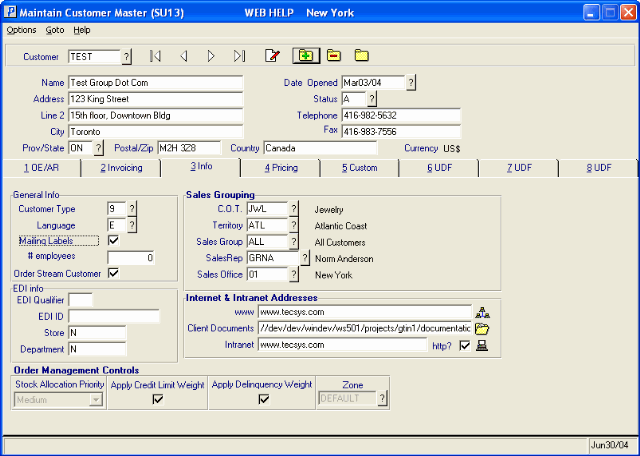
Folder 3 - Info
