Maintain Customer Master (SU13) Header Record
|
Additional Information SU13 Menu Options |
The Maintain Customer Master (SU13) Header Record is available on every folder within SU13. The information in the Header section relates to the Customer selected in the Customer field.
- Enter or select from the Query a Customer code in the Customer field. The maximum length for the Customer code is defined in Maintain Company (CC95) in the 'Customer Code Length' field. Each Customer must be assigned a unique Customer code.
- There are Special Logic Coding Conventions built into Enterprise for Warehouse locations involved in Inventory Transfers and Sales Representatives involved in Inventory Consignments.
- Inventory Transfers - each location (Warehouse or Store) that is involved in transfers must be set up as a Customer in SU13. The Customer code is set up in a this format: number sign (#) plus the 2-digit Warehouse code. For example, our Warehouse in New York with Warehouse code 01 is set up in SU13 as #01.
In addition, the 'Customer Type' code, set up in folder 3/Info, must be set to 9. The 'Class of Trade' (COT) code, set up in folder 3, must be set to STO or WHS. The 'Sales Office', also set up in folder 3, must be set to the Warehouse location code.
Our Warehouse in New York is set up as follows:
Customer Code = #01
Customer Type = 9
COT = WHS
Sales Office = 01Note: Inventory Transfers processed via Enter Orders/Quotes (OE30), Enter Invoices/Direct Bills/Credit Notes (IN41) or Enter Inventory Adjustments (IC50) are based on the Warehouse/Store locations set up in this manner in SU13. For additional information on processing Inventory Transfers through OE30 and IN41, see Maintain TAT Codes (IN02). In addition, Inventory Transfers processed through OE30 and IN41 require the appropriate GL information to be set up in the GL relating table in Company Control Initialization (CC00/Invoicing/GL).
- Consignments - Sales Reps - in order to use the Consigned Inventory option to account for a Sales Rep's Consigned Inventory, each Sales Rep must be set up in SU13 as a Customer. No special coding is required. For details on how Consignment transactions are processed, see IN02.
- Inventory Transfers - each location (Warehouse or Store) that is involved in transfers must be set up as a Customer in SU13. The Customer code is set up in a this format: number sign (#) plus the 2-digit Warehouse code. For example, our Warehouse in New York with Warehouse code 01 is set up in SU13 as #01.
- There are Special Logic Coding Conventions built into Enterprise for Warehouse locations involved in Inventory Transfers and Sales Representatives involved in Inventory Consignments.
- Enter the following information for the Customer:
- Name - the full Customer name up to a maximum of 30 characters. The Customer name prints on all reports pertaining to Customer information, including Sales Reports, Aging Reports, and Open Order Reports. If multiple accounts share the same name, a unique characteristic (such as a store number or location) is useful; for example, Eatons-Yorkdale.
- Address - the street and number to a maximum of 30 characters.
- Line 2 - any additional Address information such as Rural Route or Unit number.
- City - the City or Town.
- Prov/State - enter or select from the Query the Province or State. The Province/State Query list is defined in Maintain Province Codes (CC14).
Note: Once the Province or State is entered, the Country field automatically displays the associated Country. - Postal/Zip - the Postal Code or Zip Code. For Canadian addresses, the Postal Code field is Upper Case by default, however the Postal Code displays exactly as keyed. Be sure to enter the Postal Code as it appears for mailing purposes.
- Country - the Country automatically displays once the Province or State is selected from the list box. You can edit this field, as required, by typing over the existing text.
- Date Opened - the date on which the Customer record was created. You can select a date using the Query. The Customer Inquiries (SU45) displays this date.
- Status - the Accounts Receivable status code. Enter or select from the Query the AR Status. Valid options include:
- A - Current and Active; the default code.
- H - Customer On Hold; Orders are taken for this Customer, but are placed on Credit Hold. A warning message displays in OE30/IN41 stating: "Customer status is "H". This Order will go on credit hold". In RS41, the message states, "Customer status is "H". Cash transactions only".
- D - Ready to Delete; the Customer is flagged for deletion. The Customer cannot be deleted from Enterprise in Delete Inactive Customers (SU16) until the Customer is completely inactive, i.e. no Sales Orders or Invoices exist.
- P - Pending Credit Status; Orders are taken for this Customer, but are placed on Credit Hold. A warning message displays in OE30 stating: "Customer status is "P" (Pending). Order will be held." In IN41 and RS41, the message advises that the "Customer status is "P" (Pending)"; you can continue to Invoice the customer.
- A - Current and Active; the default code.
- Telephone - the Telephone number. The number appears exactly as entered in SU13. Be sure to include the Area Code and dashes.
- Fax - the Fax number. The number appears exactly as entered in SU13. Be sure to include the area code and dashes.
- If the Fax option within Forms eXpress is available at your site, enter the Fax number exactly as it is dialed. Include '1' for long distance and the Area Code, where applicable. Any special characters or spaces are removed before the Fax number is passed on to the fax software.
- Currency - this field displays the currency associated with the A/R Bank code set up on the OE/AR folder. To change the currency for the Customer, you must update the A/R Bank code.
- Name - the full Customer name up to a maximum of 30 characters. The Customer name prints on all reports pertaining to Customer information, including Sales Reports, Aging Reports, and Open Order Reports. If multiple accounts share the same name, a unique characteristic (such as a store number or location) is useful; for example, Eatons-Yorkdale.
The following table outlines the functionality of each button in SU13/Header:
| Button Label | Icon | Functionality |
| Customer Notes |  |
Opens the Maintain Customer Notes screen that enables you to add, modify or delete a note for the current Customer. Once notes are entered, the icon changes to indicate that there are existing notes  . . |
| Update |  |
Updates the current Customer information entered on the screen. |
| Delete |  |
Flags the Customer record for deletion. The Status code (in the Header section) is automatically updated to a D. Tip: To return the Product record to an Active status, update the Status code. Note: The Customer record is only deleted once Delete Inactive Customers (SU16) is executed. |
| New |  |
Clears the fields in the Header section and the non-default fields on all folders allowing you to create a new Customer Code. |
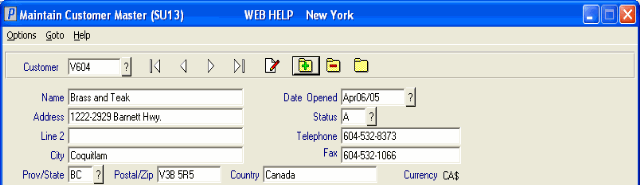
SU13 - Header Information

