Ship Vias (SU09)
|
Additional Information iTopia Quick Link |
TIP: This program has access to the iTopia Quick Link feature. For more information, click here.
The maintenance of the Ship Vias is divided between PointForce Enterprise (PFE) and PointForce iTopia. Only the TMS information is maintained in PFE.
- The remaining Ship Via information is maintained in the iTopia Ship Via Codes(SU09) view.
- For information on setting up and maintaining Ship Vias in iTopia, click here.
- For a definition of every field on the Ship Vias window, see the Ship Via (SU09) - Details Page.
Note: The TMS fields are only available if you use the Packing Station module in PFE. The TMS controls are activated in Company Control Initialization (CC00/Packing Station/TMS Parameters).
- When you open the Ship Via folder, Enterprise tries to connect to your TMS server. As the connection is made, the following message displays: "Attempting to establish a connection to the TMS system. Please wait." Once a connection is established, the message clears and you can enter information into the Ship Via table.
- If the TMS Server is unavailable, the following message displays when you open the Ship Via window: "Unable to retrieve services from TMS. OK". You cannot successfully enter information in this table until a connection to TMS is established. This message is a possible indicator that one or more fields in CC00/Packing Station/TMS Parameters may be set up incorrectly. We recommend that you check the information entered on the TMS Parameters window in CC00; for more information, click here.
- You can set up new Ship Vias in the Ship Via Codes(SU09) view in Itopia but you will not be to apply the desired TMS Gateway and Service Code information to the Ship Via until service has been restored.
In order to display Ship Via information, a Ship Via code must be entered in the Ship Via field. You can do this following one of these methods:
- Entering a Ship Via code.
- Select a Ship Via code from the query.
- Use the VCR buttons to scroll forwards and backwards through the list of codes.
If TMS is activated in CC00/Packing Station/TMS, the following fields are included on the Ship Via folder of SU09. You must associate the Ship Via with the first two fields in order to link the Ship Via to the TMS system.
- TMS Gateway - from the drop down list, select TECSYS TMS.
- TMS Service Code - the items in the drop down list are predefined on the TMS Server for your site. Select the TMS Service Code that matches the current Ship Via. For more information, please contact your PointForce Enterprise Business Consultant.
- COD Required - Cash on Delivery Required. When this check box is selected, only Services that support COD are listed on the Shop for Services folder on the Freight Rate screen in the TMS portion of Shipping Entry
(PS41) when this Ship Via is used.
Click Submit  to update the TMS information for the selected Ship Via code. Note: This button is only available if TMS is activated.
to update the TMS information for the selected Ship Via code. Note: This button is only available if TMS is activated.
Click the Clear  to clear all of the Ship Via fields.
to clear all of the Ship Via fields.
The Ship Vias screen without TMS:
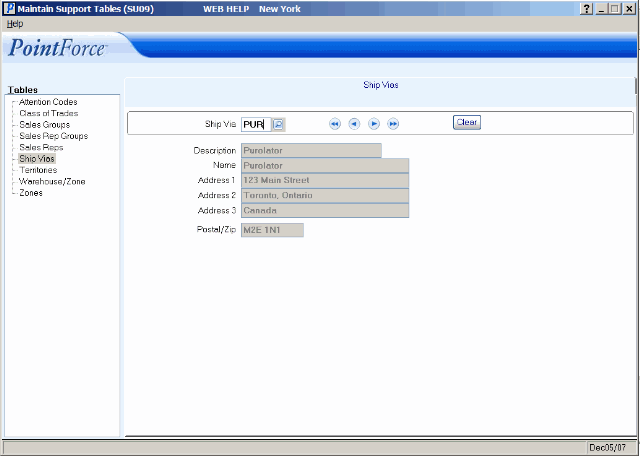
SU09/Ship Via
The Ship Vias screen with TMS:
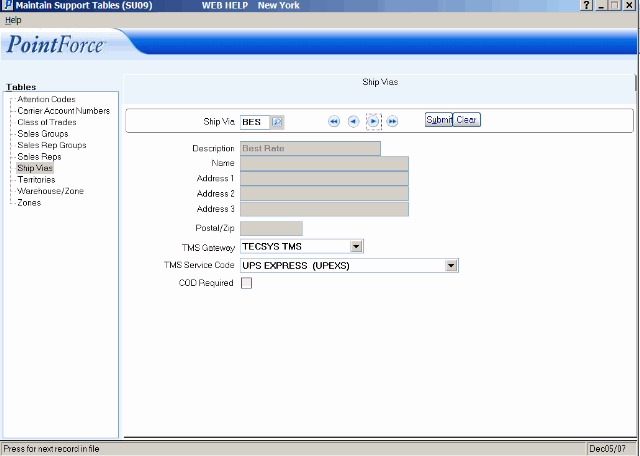
SU09/Ship Via with TMS
