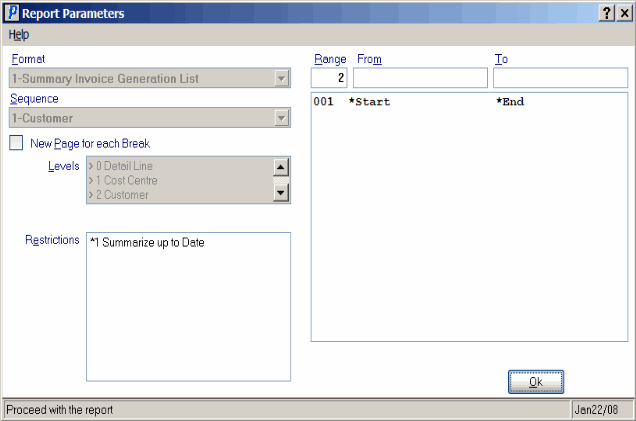Summary Invoice Generation (SI90)
|
Additional Information Summary Invoicing Overview |
The Summary Invoice Generation (SI90) prints a listing of the Accrual Invoices accumulated up to a user specified reporting date. The report is printed in Customer/Cost Center/Accrual Invoice number sequence, with sub-totals for each Cost Center and Customer. After the report is accepted and the list of Customers about to receive a Summary Invoice is verified, the Summary Invoices are generated into the invoicing system where they are then printed, scheduled and posted to the customer's account via IN42/IN43/IN44. Once the Summary Invoice passes through the normal Invoicing Cycle, the original postings to the Accrual GL accounts are reversed.
- The Printer Selection screen automatically opens. Select the device destination and click OK.
- The Report Parameters screen for SI90 opens.
- The Format field defaults to 'Summary Invoice Generation List'. You cannot modify the Format field.
- The Sequence field defaults to 'Customer'. You cannot modify the Sequence field.
- If a New Page for each Break is required, select the check box.
- The Levels list box displays the various Levels of detail available for the report. All Levels are automatically selected in SI90; the '>' before each Level option indicates the Level is selected. SI90 includes the following Levels:
- Detail Line
- Cost Center
- Customer
- Report Total
- Select the Restrictions that apply to the Summary Invoice Generation Report by double clicking on the line in the list box. Restrictions allow you to tailor SI90 to your specific needs. The '>' before a Restriction indicates the Restriction is selected. Once a Restriction is selected, it can be de-selected but the '>' remains. An '*' before a Restriction means the Restriction is mandatory. SI90 includes the following Restrictions:
- Summarize up to Date - enter or select from the query a date up to which Summary Invoices will be generated.
- Select the Range From and To for the report. The Range must match the Sequence selected; since the only Sequence available is Customer, you must enter Customer codes in the To and From fields. Multiple Ranges may be entered.
- In the From field, enter the starting 'code' for the report.
- In the To field, enter the ending 'code' for the report.
- The information displays in the list box below.
- To add additional Ranges, repeat these steps.
Note: To print the entire file (all Customer codes), simply tab through the From and To fields. The list box displays *Start and *End in the From and To fields.
- To delete a Range from the list box, double click on the line. The following message displays, "Do you wish to delete this range? Yes/No". Click Yes to delete the range.
- In the From field, enter the starting 'code' for the report.
- When all of the information on the Report Parameters screen is complete, click OK to run the report.
- The Format field defaults to 'Summary Invoice Generation List'. You cannot modify the Format field.
- The Report Complete screen opens when the report is generated. Depending on the print device selected, you are presented with one of the following two options:
- If you are printing the report to a local printer device, PDF file or to your screen, enter the Acceptance Codes to accept the report, click Restart to restart the printing of the report, or click Abort to cancel the report.
- If you are sending the report via an email or fax device, click OK to accept the report, click Restart to restart the fax/email (not always applicable), or click Abort to cancel the report.
- If you are printing the report to a local printer device, PDF file or to your screen, enter the Acceptance Codes to accept the report, click Restart to restart the printing of the report, or click Abort to cancel the report.
- The following message displays once the Acceptance Codes are entered: "Summary Invoices will be generated for customers on the edit list. Do you wish to proceed and edit which accounts to generate invoices for? No will exit back to the menu without any updates. Yes/No".
- Select No to exit without generating any Summary Invoices.
- Select Yes and the Summary Invoice Customer De-Selection Routine opens. This routine includes the following message: "The following accounts are scheduled to be processed! Accounts you designate with an '>' will NOT have a Summary Invoice generated. Double Click Customer line to De-Select! (A List of Customers with Summary Invoice information displays in the list box.) OK/Cancel".
- The list that appears in the list box assumes that you want all Customers to be updated. To de-select a Customer(s), double-click on the appropriate line in the list box and an '>' will appear before the Customer name.
- When the Customer list has been reviewed and all appropriate lines are de-selected, click OK. You can click Cancel to cancel at any time to cancel the request.
- If you select OK, the following message displays: "Do you wish to continue with the acceptance routine? No will return you to the customer editing routine. Yes/No". Select No to return to the edit window or select Yes to complete the Summary Invoice generation process.
- Note: If you de-select ALL Customers on the list and click OK, the following message displays: "You have not selected any accounts for Summary Invoice generation! Is this what you wish to do? Yes/No".
- Select No to return to the Customer list and make the appropriate selections.
- Select Yes and the following message displays: "Do you wish to continue with the acceptance routine? No will return you to the customer editing routine. Yes/No".
- Select No to return to the Customer list and make the appropriate selections.
- Select Yes to accept the de-selection of all Customers and SI90 closes.
- Select No to return to the Customer list and make the appropriate selections.
- Select No to return to the Customer list and make the appropriate selections.
- The list that appears in the list box assumes that you want all Customers to be updated. To de-select a Customer(s), double-click on the appropriate line in the list box and an '>' will appear before the Customer name.
- Summary Invoices are generated.
- You can edit these Invoices in Enter Invoices/Direct Bills/Credit Notes (IN41) as required.
-
If an invoice cycle is already in process, the Summary Invoices will be added to that batch. If the invoice cycle is empty, a new batch will be opened and the invoice posting date will be set to the system date. If the system date is greater than the period end date for 'next' period for IN (as updated by SA89) then the invoice date will be set to the period end date for 'next' period.
- You can print the Invoices in Print Invoices/Credit Notes (IN42).
- The Summary Invoice is posted to the Customer account and the original postings to the Accrual GL Accounts are reversed by Print Invoice Register (IN44).
- You must run Summary Generation Register (SI91) once the Invoices are generated. You will not be able to run SI90 again until SI91 is run.
- You can edit these Invoices in Enter Invoices/Direct Bills/Credit Notes (IN41) as required.
- Select No to exit without generating any Summary Invoices.