Alert Print (SE55)
The Alert Report (SE55) program prints service calls from history for any equipment (equipment is defined as having the same Customer Code + Location Code + Equipment Code + Serial Number) with a certain number of calls within the last xx days. The 'Number of Calls' and 'Number of Days' are mandatory restrictions which must be entered before the report can be run.Follow these steps to print Service Calls in SE55:
- The Printer Selection screen automatically opens. Select the device destination and click OK.
- The Report Parameters screen for SE55 opens.
- The Format field defaults to 'Alert Report'. You cannot modify the Format field.
- Select a Sequence from the drop down list. Valid options include:
- Service Call
- Customer
- If a New Page for each Break is required, select the check box.
- The Levels list box displays the various Levels of detail available for the report. All Levels are automatically selected in SE55; the '>' before each Level option indicates the Level is selected. Double click on the line to remove the selector. SE55 includes the following Levels:
- Detail Line
- Report Total
- Select the Restrictions that apply to the Alert Report by double clicking on the line in the list box. Restrictions allow you to tailor SE55 to your specific needs. The '>' before a Restriction indicates the Restriction is selected. Once a Restriction is selected, it can be de-selected but the '>' remains. An '*' before a Restriction means the Restriction is mandatory. SE55 includes the following Restrictions:
- Print Call Details - this is a mandatory restriction. The details of the call are entered on the Dispatch folder of Enter Service Calls (SE30). Double clicking on the 'Print Call Detail' restriction opens the Print Call Details window:
- Select the 'Print Call Details?' check box to print the call details. If you leave the check box unchecked, the call details will not print.
- Click OK to save the selection and close the dialogue panel.
- Select the 'Print Call Details?' check box to print the call details. If you leave the check box unchecked, the call details will not print.
- Number of Days - this is a mandatory restriction. Double clicking on the Number of Days restriction opens the 'Number of Past Days' window:
- Enter the number of days of history the report should be checking in the 'Number of Past Days' field. For example, if you enter 30 days, the report will look for service calls in history with a Call Date that falls within 30 days prior to the system date.
- Click the OK save the entry and close the window.
- Number of Calls - this is a mandatory restriction. Double clicking on the Number of Calls restriction opens the 'Number of Calls' window:
- Number of Call
- enter the minimum number of calls that a piece of equipment must have had within the Number of Days entered above before it is printed on the report. For example, if the Number of Days restriction is set to 30, and Number of Calls is set to 3, then the report will print service calls in history for any equipment with 3 service calls within the last 30 days.
- Click OK to save the entry and close the window.
- Number of Call
- enter the minimum number of calls that a piece of equipment must have had within the Number of Days entered above before it is printed on the report. For example, if the Number of Days restriction is set to 30, and Number of Calls is set to 3, then the report will print service calls in history for any equipment with 3 service calls within the last 30 days.
- Enter the number of days of history the report should be checking in the 'Number of Past Days' field. For example, if you enter 30 days, the report will look for service calls in history with a Call Date that falls within 30 days prior to the system date.
- Print Call Details - this is a mandatory restriction. The details of the call are entered on the Dispatch folder of Enter Service Calls (SE30). Double clicking on the 'Print Call Detail' restriction opens the Print Call Details window:
- Select the Range From and To for the report. The Range must match the Sequence selected. Multiple Ranges may be entered.
- In the From field, enter the starting 'code' for the report.
- In the To field, enter the ending 'code' for the report.
- The information displays in the list box below.
- To add additional Ranges, repeat these steps.
Note: To print the entire file (for example, for all Service Calls), simply tab through the From and To fields. The list box displays *Start and *End in the From and To fields.
- To delete a Range from the list box, double click on the line. The following message displays, "Do you wish to delete this range? Yes/No". Click Yes to delete the range.
- In the From field, enter the starting 'code' for the report.
- When all of the information on the Report Parameters screen is complete, click OK to run the report.
- The Format field defaults to 'Alert Report'. You cannot modify the Format field.
- The Report Complete screen opens when the report is generated. Enter the Acceptance Codes to accept the report (if applicable), click Restart to restart the printing of the report, or click Abort to cancel the report.
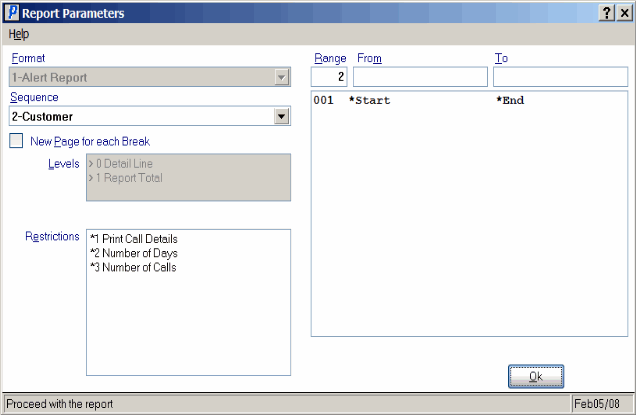
Report Parameters window from Parts Usage Detail (SE55)
Here is an example of the Parts Usage Detail Report:
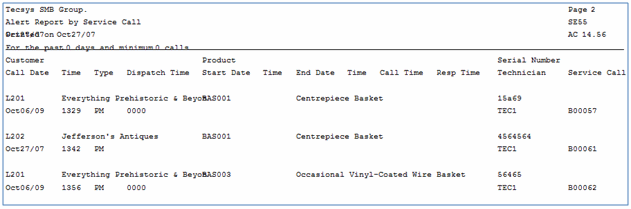
Example of the Parts Usage Detail (SE55) report
