Service Call Activity (SE52)
The Service Call Activity (SE52) program prints summary information for each service calls, including dispatching information and call date and call time. You can run the report for Open Service Calls or for Service Calls in History.Follow these steps to print Service Calls in SE52:
- The Printer Selection screen automatically opens. Select the device destination and click OK.
- The Report Parameters screen for SE52 opens.
- The Format field defaults to 'Service Call Activity Listing'. You cannot modify the Format field.
- Select a Sequence from the drop down list. Valid options include:
- Service Call
- Customer
- Technician
- Equipment
- If a New Page for each Break is required, select the check box.
- The Levels list box displays the various Levels of detail available for the report. All Levels are automatically selected in SE52; the '>' before each Level option indicates the Level is selected. Double click on the line to remove the selector. SE52 includes the following Levels:
- Detail Line
- Report Total
- Select the Restrictions that apply to the Service Call Activity Report by double clicking on the line in the list box. Restrictions allow you to tailor SE52 to your specific needs. The '>' before a Restriction indicates the Restriction is selected. Once a Restriction is selected, it can be de-selected but the '>' remains. An '*' before a Restriction means the Restriction is mandatory. SE52 includes the following Restrictions:
- Print Call Details - the Call Details entered on the Dispatch folder of Enter Service Calls (SE30) are not printed on the report, by default. If you want to print the Call Details:
- Double click on the Print Call Details restriction. The Print Call Details window opens.
- Select the 'Print Call Details?' check box, and click OK to save the selection and close the window.
- Double click on the Print Call Details restriction. The Print Call Details window opens.
- Active/Closed Calls - by default the Service Call Activity report prints all active calls. If you want to print Closed Calls for a specific Date Range:
- Double click on the Active/Closed Calls restriction. The Active/Closed Calls window opens.
- Select the Closed Calls radio button. The date field options become open for input.
- Print Calls Invoiced From - enter or select from the query the date from which you wish to begin printing the invoices. If you leave this field blank all invoiced Calls will print from the time invoicing for Calls began on your system.
- To - this field displays the current system date. You can enter or select from the query an alternate date as required.
- Click OK to save the entries and close the window.
- Double click on the Active/Closed Calls restriction. The Active/Closed Calls window opens.
- Print Call Details - the Call Details entered on the Dispatch folder of Enter Service Calls (SE30) are not printed on the report, by default. If you want to print the Call Details:
- Select the Range From and To
for the report. The Range must match the Sequence selected. Multiple Ranges may be entered.
- In the From field, enter the starting 'code' for the report.
- In the To field, enter the ending 'code' for the report.
- The information displays in the list box below.
- To add additional Ranges, repeat these steps.
Note: To print the entire file (for example, for all Service Calls), simply tab through the From and To fields. The list box displays *Start and *End in the From and To fields.
- To delete a Range from the list box, double click on the line. The following message displays, "Do you wish to delete this range? Yes/No". Click Yes to delete the range.
- In the From field, enter the starting 'code' for the report.
- When all of the information on the Report Parameters screen is complete, click OK to run the report.
- The Format field defaults to 'Service Call Activity Listing'. You cannot modify the Format field.
- The Report Complete screen opens when the report is generated. Enter the Acceptance Codes to accept the report (if applicable), click Restart to restart the printing of the report, or click Abort to cancel the report.
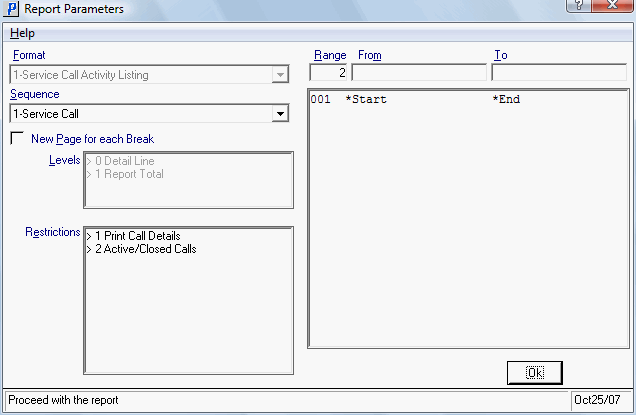
Report Parameters window from Call Backs/Alerts (SE52)
Here is an example of the Service Call Activity Report:
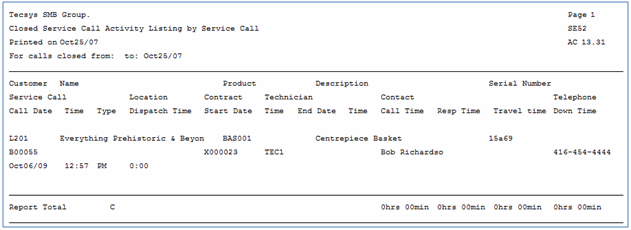
Example of the Service Call Activity (SE52) report
