Callback and Alert Print (SE51)
The Call Backs/Alerts (SE51) program prints service calls from history for any equipment (equipment is defined as having the same Customer Code + Location Code + Equipment Code + Serial Number) with xx number of calls within xx days. The "Within xx Days" restriction is mandatory. The report may also be restricted to look at service calls dated after an entered date. If a piece of equipment meets the report parameters of number of calls within xx days, ALL service calls for the equipment dated after the Since Date are reported, not just the specific calls which caused the equipment to qualify for reporting. The Callback 'Since Date' and 'Number of Days' are mandatory fields in the Callback Parameteres restriction which must be entered before the report can be run.Follow these steps to print Service Calls in SE51:
- The Printer Selection screen automatically opens. Select the device destination and click OK.
- The Report Parameters screen for SE51 opens.
- The Format field defaults to 'Call Back Report'. You cannot modify the Format field.
- Select a Sequence from the drop down list. Valid options include:
- Service Call
- Customer
- If a New Page for each Break is required, select the check box.
- The Levels list box displays the various Levels of detail available for the report. All Levels are automatically selected in SE51; the '>' before each Level option indicates the Level is selected. Double click on the line to remove the selector. SE51 includes the following Levels:
- Detail Line
- Report Total
- Select the Restrictions that apply to the Call Back Report by double clicking on the line in the list box. Restrictions allow you to tailor SE51 to your specific needs. The '>' before a Restriction indicates the Restriction is selected. Once a Restriction is selected, it can be de-selected but the '>' remains. An '*' before a Restriction means the Restriction is mandatory. SE51 includes the following Restrictions:
- Callback Parameters - this is a mandatory restriction. Double click on the restriction to open the 'Enter Callback Parameters' window:
- Since - enter or select from the query a date from which the report will begin. The report will include service calls on or later than the date entered (equal to or greater than the date entered).
- Number of Days - enter a number that represents the number of days the the Number of Days the report is reporting on. Each piece of equipment (defined as having the same Customer Code + Location + Equipment Code + Serial Number) must have multiple calls within this number of days, i.e. more than 1 call within 14 days.
- With a usage less than - enter a value in the 'With a usage less than' field as required. You can enter a value from 1 to 99999.
- With at least xxx Call - enter the minimum number of calls that a piece of equipment must have within the 'Number of Days' entered before it is printed on the report. For example, if the Number of Days restriction is set to 30, and Calls is set to 3, then the report will print service calls in history for any equipment with 3 service calls within the last 30 days. Note: This field is optional.
- Since - enter or select from the query a date from which the report will begin. The report will include service calls on or later than the date entered (equal to or greater than the date entered).
- Print Call Details - double click on this restriction to open the 'Print Call Details' window. Select the Print Call Details check box to have the information from the 'Details' field on the Dispatch folder in Enter Service Calls (SE30) display on the report.
Note: To modify a Restriction once it is set up, reselect the Restriction and make the necessary changes.
- Callback Parameters - this is a mandatory restriction. Double click on the restriction to open the 'Enter Callback Parameters' window:
- Select the Range From and To for the report. The Range must match the Sequence selected. Multiple Ranges may be entered.
- In the From field, enter the starting 'code' for the report.
- In the To field, enter the ending 'code' for the report.
- The information displays in the list box below.
- To add additional Ranges, repeat these steps.
Note: To print the entire file (for example, for all Service Calls), simply tab through the From and To fields. The list box displays *Start and *End in the From and To fields.
- To delete a Range from the list box, double click on the line. The following message displays, "Do you wish to delete this range? Yes/No". Click Yes to delete the range.
- In the From field, enter the starting 'code' for the report.
- When all of the information on the Report Parameters screen is complete, click OK to run the report.
- The Format field defaults to 'Call Back Report'. You cannot modify the Format field.
- The Report Complete screen opens when the report is generated. Enter the Acceptance Codes to accept the report (if applicable), click Restart to restart the printing of the report, or click Abort to cancel the report.
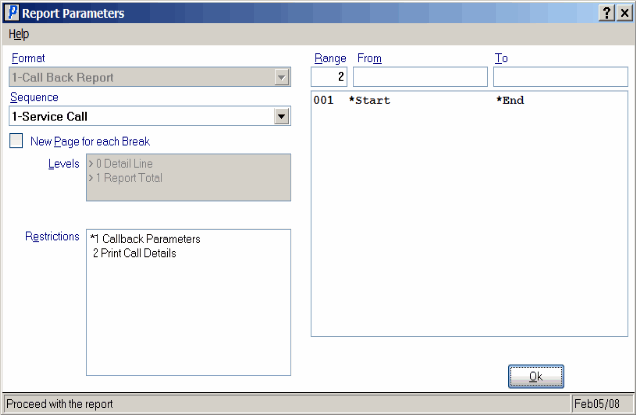
Report Parameters window from Call Backs/Alerts (SE51)
Here is an example of the Call Backs/Alerts Report:
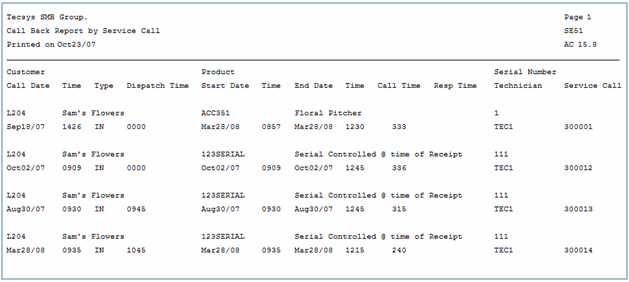
Example of the Call Back/Alerts (SE51) report
