PM (SE30)
|
Additional Information Overview of the Service Module |
The PM folder in Enter Service Calls (SE30) is only available if the Contract Billing (CT) module is installed and an active contract exists for the equipment with a Preventative Maintenance schedule set up, and the Type of Call (SE14) for the Service Call has the Preventative Maintenance flag set.
- The purpose of the PM folder is to display the Preventative Maintenance schedule set up in Contract Maintenance (CT30) and to flag which component of the PM schedule is complete.
- For more information on Call Types click here.
The following list defines every field on the PM folder:
- PM Program - displays the 'PM Program' set up on the PM folder of CT30 for the customer/equipment record entered in the header section. You cannot edit the information in this field.
- Frequency - displays the Frequency set up in the PM folder of CT30 for the customer/equipment record entered in the header section. The frequency can be entered in either:
- Months
OR - Days
You cannot edit the Frequency information.
- Months
- Last PM Date - displays the date the last PM was performed. This information is taken from the PM folder in CT30. You cannot edit the information in this field.
- Next PM Date - displays the date the next PM is due. This information is taken from the PM folder in CT30. You cannot edit the information in this field.
- Due - when this check box is selected, the equipment is due for preventative maintenance based on the 'Next PM Date'. You cannot edit this field.
- Done - select this check box when preventative maintenance work has been performed. This will cause the Invoice Listing and Creation (SE42) program to advance the 'Last PM Date' and 'Next PM Date' on the Contract Master (CT30).
- Maintenance Details - the Maintenance Details list box displays any maintenance details entered in the PM folder of CT30. You cannot edit the information in this field.
The following fields are populated once a record is recalled from the Meter List Box:
- Meter - displays the Meter number that is recalled from the Meter list box.
- Due - if this check box is selected, the equipment is due for a Preventative Maintenance visit as per the schedule set up for this meter in the PM folder of CT30. This check box cannot be modified.
- Done - select this check box if the preventative maintenance requirements are satisfied for the schedule set up for the meter in the PM folder of CT30. This field controls the update in SE42 of the 'Last Meter Reading' field which is necessary in determining when the next PM will be due for the meter.
- Maximum
- displays the maximum meter reading before a Preventative Maintenance visit is due from the PM folder of Contract Maintenance. You cannot edit this field.
- Range - displays the number of meter units between Preventative Maintenance visits from the PM folder in CT30. You cannot edit this field.
- Last Meter - displays the meter reading at the time of the last Preventative Maintenance visit. This field cannot be modified.
- Current Meter - enter the meter reading at the time the Preventative Maintenance work is done.
The following table outlines the functionality of each button in the PM folder:
| Button Label | Icon | Functionality |
| Update |  |
Saves the information entered on the current folder. |
| Delete |  |
Clears all of the information (including the meters listed in the Meter List Box and any of the PM information from Contract Maintenance (CT30)). Note: Once the PM information in SE30 is deleted, the same information is automatically removed from the PM Program folder in CT30. |
| New |  |
Clears the current service call information allowing you to enter a new service call or recall an existing service call. Note: If you click New before you update the record, changes to the meters will not be saved. |
| New Record |  |
Clears all of the information in the Meter list box. The informatino is not deleted. To retrieve the information, click on any other field and then click on the PM folder again. |
| Dispatch Query |  |
Locates a specific service call, or dispatches calls without opening the call in SE30. The Dispatch Service Calls browser contains the following information and functionality:
Note: You cannot dispatch Service Calls in the following scenarios:
|
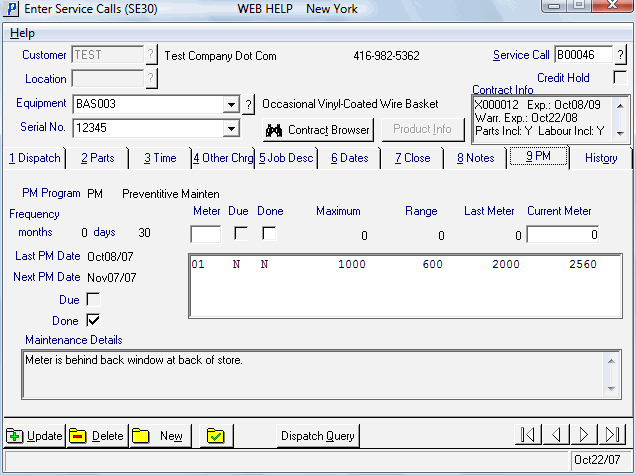
Enter Service Calls (SE30/PM)
