SE30/Service Call Payment Method Details
|
Additional Information BluePay/AVS Overview Customer/ShipTo EFT for Tokenization (AR05) Troubleshooting Tokenized Credit Cards |
You can create service calls that are billed to a manually entered credit card or to a tokenized credit card. The Credit Card button (located at the bottom of this window) is active when the 'Use EFT Token' field is selected in Company Control Initialization (CC00/AR), and the customer entered on the service call allows EFT payments. When you click on Credit Card, the Customer/ShipTo EFT for Tokenization (AR05) window opens. AR05 has some new features when opened from SE30:
- Only information for the current customer/ship to from the service call displays. If the customer and the ship to are the 'Same' or Manual, then only the generic credit card records display, i.e. those with a ship to of *****. If the Ship To field for the current service call is set to an alternate Ship To defined in Ship-To Addresses (SU14), then specific credit card records for the ship to along with the generic credit card records display in AR05.
- The Select button allows you to select a record to be used in SE30. Note: You cannot select credit cards that are deactivated or expired.
- New records can be only be entered for the customer/ship to configuration on the current service call. For example, if the ship to is 'Same' or Manual, then only credit cards with ***** in the Ship To field can be set up. If the ship to is an alternate ship to address set up in SU14, then both ***** and credit cards for the alternate ship to can be created. Note: Selecting a ship to that does not conform to these rules results in an error, and you will be unable to set up the record.
- Note: You may have credit card records set up in AR05 that you cannot access when you open AR05 from SE30. This is due to the fact that the Maintain Payment Methods (IN08) configuration (payment method, sales office, currency) is mapped to a merchant bank in Maintain Bank Codes (AR02) with a gateway set to 'none' or 'manual'. The gateway in AR02 must be set to an automated gateway provider, e.g. 'BluePay'.
The following list defines every field on the Service Call Payment Method Details window:
- Payment Method - enter or select from the query the desired EFT payment method. This field defaults to the Payment Method entered on the Dispatch folder.
- Card Number - enter a credit card number in this field or use the Credit Card button to select a tokenized credit card record. This is a mandatory field.
- If you are manually entering a credit card number, you can enter a maximum of 25 digits.
-
If you are using tokenized credit cards, the information for the primary credit card set up in AR05 automatically displays when the following rules are met:
- The terms code applied to the customer in SU13 for the current service call is set to type 'E-EFT' in AR03.
- The 'Payment Method' in SU13 for the customer entered on the current service call and the primary credit card in AR05 must be set to the same value.
- An IN08 payment method that matches the primary credit card from AR05 must exist. The payment method must also be set up for the current sales office. For example, the customer is set up in IN08 for sales office 01 and 07. Sales office 01 is set up for both VISA and Master Card, and sales office 07 is set up for Master Card only. The primary credit card in AR05 for the customer has a payment method of VISA.
- If a call is entered for sales office 01, then the primary credit card automatically displays on the totals folder.
- If a call is created for sales office 07, the primary credit card will not display because only Master Card is available for this warehouse.
- Note: You can use the Credit Card button to select an active credit card from AR05 with a payment method set to Master Card.
- If a call is entered for sales office 01, then the primary credit card automatically displays on the totals folder.
- The dollar value for the service call must be greater than zero in order for the primary credit card to automatically display. If the value is 0, the primary credit card information is not displayed, the Method reverts to 'On Acct' and the Credit Card button is disabled.
- If the current customer is set up with both 'customer' and 'customer/ship to' records in AR05 and the primary credit card is flagged for the customer record, then the primary credit card will automatically display when the same ship to is entered on the service call. If an alternate ship to is entered, the primary credit card will not be retrieved.
If the primary credit card record in AR05 is flagged for the 'customer/ship to' record, then the primary credit card will automatically display when the customer/ship to record is entered on the service call.
Note: If you change the Ship-To on the service call to Same or to a different alternate ship to, these same rules apply.
- If the customer is set up with tokenized credit cards and one is flagged as the primary credit card, but the customer is set up in IN08/AR02 to manually authorize EFT payments, the primary credit card will not be retrieved. Note: In this case, AR05 will not display tokenized credit cards regardless of the program from which you access it.
- If the primary credit card is deactivated or expired in AR05, the credit card information will not be automatically retrieved and displayed.
- The terms code applied to the customer in SU13 for the current service call is set to type 'E-EFT' in AR03.
- You can manually select a tokenized credit card via the Credit Cards option.
Note: When you are working with tokenized credit cards, the card number field displays asterisks and the last 4 digits of the card number. If the tokenized card number is altered, the card holder name, expiration date, telephone and extension fields clear and become enabled. The CVV field is also cleared.
- If you are manually entering a credit card number, you can enter a maximum of 25 digits.
- CVV - enter the Customer Verification Value (CVV) found on the back of the credit card or on the front of the credit card after the card number. This is an optional field used for security purposes. You can enter a minimum of 3 numeric characters to a maximum of 4 numeric characters in this field.
- Card Holder Name - enter the name of the card holder, to a maximum of 40 alpha numeric characters. This is a mandatory field. If you are using a tokenized credit card selected via the Credit Card option, the card holder name associated with the credit card selected automatically displays, and this field is no longer accessible.
- Expiration Date - enter the month and year in which the credit card expires. This is a mandatory field. The following rules apply when manually entering valid Expiration Dates:
- You must enter the Expiration Date in mm/yyyy format (for example: 08/2013). If you do not enter the date in this format, the following message displays: "The value (xxxxxx) is not a valid Expiry Date: Month should be entered before the year. OK". Click OK to close the message window and enter a valid date.
- If you enter a date that has expired, the following message displays: "This date is already expired! OK". Click OK to clear the message and enter a valid month and year. Note: This is only a warning message; if you do not enter a current date, you will still be able to close and process the Service Call.
If you are using a tokenized credit card selected via the Credit Card option, the expiry date associated with the credit card selected automatically displays, and this field is no longer accessible.
- You must enter the Expiration Date in mm/yyyy format (for example: 08/2013). If you do not enter the date in this format, the following message displays: "The value (xxxxxx) is not a valid Expiry Date: Month should be entered before the year. OK". Click OK to close the message window and enter a valid date.
- Telephone - enter the card holder's telephone number to a maximum of 20 alpha numeric characters. This is a mandatory field. If you are using a tokenized credit card selected via the Credit Card option, the telephone number associated with the credit card selected automatically displays, and this field is no longer accessible.
- Extension - enter the card holder's extension (if applicable) to a maximum of 10 digits. If you are using a tokenized credit card selected via the Credit Card option, the extension associated with the credit card selected automatically displays (if applicable), and this field is no longer accessible.
- Card Billing Address - when the Activate AVS check box is selected in CC00/AR and the payment method is set to a PayPal or BluePay gateway, the AVS Billing Address drop list is enabled. The following options are available from the: customer, paying office, ship to and other. Depending on the set up, not every item will display in the drop list.
The system determines the options to display based on the following criteria:
-
Customer – always available from the drop list. When selected, the system uses the customer address from the Customers table (ibis_sucu.su13).
- Paying Office – if the customer has a different paying office set up in the Customers table (ibis_sucu.su13), then the drop list includes paying office. When selected, the system uses the customer's paying office address from the Customers table.
- Ship To – if a location has been entered on the service call, then the drop list includes ship-to. When selected, the system uses the customer's alternate ship-to address from the Customer Ship To Addresses table (ibis_sush.su14).
- Other – always available from the drop list. When selected, the AVS Billing Address window automatically opens.
- If a manual or alternate ship-to is entered on the general folder, then the AVS Billing Address window opens with that address information populated in the address fields. You cannot modify the information on the AVS Bill Address window.
- If the ship-to is the same as the customer's address, then the AVS Billing Address window opens with all of the address fields blank. You can manually enter the billing address information.
-
Customer – always available from the drop list. When selected, the system uses the customer address from the Customers table (ibis_sucu.su13).
- Address 1 – automatically populated based on the option entered in the Card Billing Address field or manually entered if the Card Billing Address is set to other.
- Address 2 – automatically populated based on the option entered in the Card Billing Address field or manually entered if the Card Billing Address is set to other.
- City – automatically populated based on the option entered in the Card Billing Address field or manually entered if the Card Billing Address is set to other.
- Country – automatically populated based on the option entered in the Card Billing Address field or manually entered if the Card Billing Address is set to other.
- Prov/State – automatically populated based on the option entered in the Card Billing Address field or manually entered if the Card Billing Address is set to other.
- Postal/Zip – automatically populated based on the option entered in the Card Billing Address field or manually entered if the Card Billing Address is set to other.
The following list defines of each button on the Service Call Payment Method Details window:
| Button Label | Icon | Functionality |
| Credit Card |  |
Opens AR05 allowing you to select an active tokenized credit card for the current customer. |
| OK |  |
Saves the information and closes the window. You are returned to the SE30/Dispatch screen. |
| Cancel |  |
Closes the window without saving any of the information. You are returned to the SE30/Dispatch screen. |
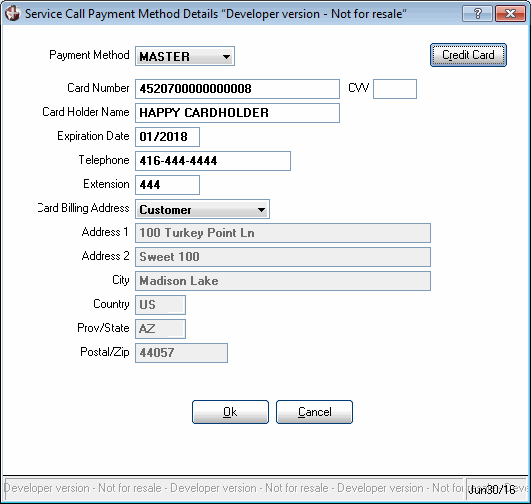
SE30/Service Call Payment Method Details
