Other Charges (SE30)
|
Additional Information Overview of the Service Module |
The Other Charges folder in the Enter Service Calls (SE30) program allows you to to enter any additional charges to the service call entered in the Header section that do not apply to Parts or Time. Other charges include taxes, surcharges, handling, etc.
The following list defines every field on the Other Charges folder:
- Code - enter or select from the query a Supplementary Charge code. Supplementary Charge codes are maintained in Maintain Supplementary Charges (IN01). Once a Supp Charge is entered, the Description defaults to the Supp Charge Description from IN01.
- Note: If you want to enter a Miscellaneous Charge, enter ** in the Code field. This enables the 'Description' and 'GL Code' fields allowing you to configure the miscellaneous charge.
- Description - once a code is entered, the description defaults to the Description of the Supp Charge from IN01. You cannot modify this field unless you have entered '**' (Miscellaneous Charge) in the Code field. In this case, you can enter up to 35 alpha numeric characters in this field.
- GL Code - this field is only available if the Code entered is '**' (Miscellaneous Charge). In this case, you can enter or select from the query the GL code to which the charge is to be applied.
- Tax Override - select this check box to open the 'Tax Group' field and override the Taxes assigned to the customer. The Tax Group entered here is used on the Direct Bill invoice generated by Invoice Listing and Creation (SE42).
- Tax Group - this field is only available when the Tax Override check box is selected. The Tax Group defaults to the Tax Group assigned to the customer in Maintain Customer Master (SU13) or in Maintain Ship To Addresses (SU14) if an alternate Ship To Address entered on the service call.
- The Tax Group determines how the service call will be taxed on the Direct Bill invoiced generated by SE42.
- Contract Discnt - the Contract Discount field is available only when the Contract Billing (CT) module is installed, and the equipment being serviced is covered on an active contract. If the CT module is installed and the equipment is on an active contract, this field defaults to 100% discount, but you can override this value as required.
- Amount - enter the amount that is to be charged for the Other Charge(s).
The following table outlines the functionality of each button on the Other Charges folder:
| Button Label | Icon | Functionality |
| Warranty |  |
Opens the 'Manufacturer Warranty Info' window that allows you to enter manufacturing information required for warranty purposes. For more information on the 'Manufacturer Warranty Info' window, click here. |
| Submit |  |
Saves the other charge information entered for the current Service Call. |
| Delete |  |
Deletes the currently recalled Other Charge. Note: You cannot delete Other Charges under the following conditions:
Note: If the Service Call is closed and/or an invoice has been issued, you can still recall the issued invoice and reverse the close. Once this is done, you can delete the part. |
| Clear |  |
Clears the current Service Call. You can enter a new Service Call or recall an existing Service Call. |
| New Record |  |
Clears all of the fields on all of the folders that do not contain defaults but does not clear the Service Call. This action enables you to continue maintenance on the Other Charge folder for the current Service Call. |
| Dispatch Query |  |
Locates a specific service call, or dispatches calls without opening the call in SE30. The Dispatch Service Calls browser contains the following information and functionality:
Note: You cannot dispatch Service Calls in the following scenarios:
|
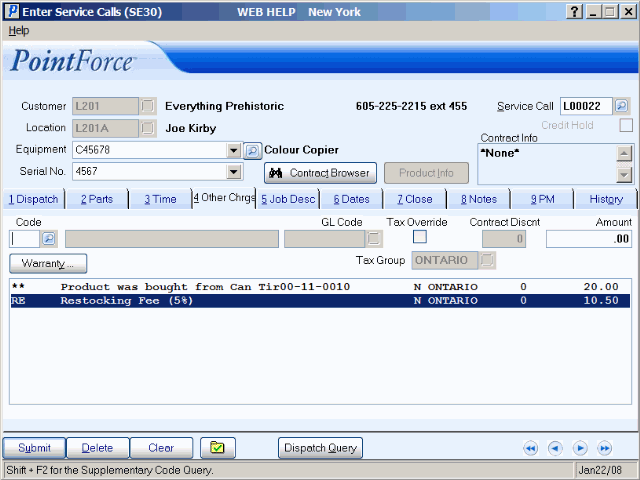
Enter Service Calls (SE30/Other Charges)
