Job Desc (SE30)
|
Additional Information Overview of the Service Module |
The Job Desc in Enter Service Calls (SE30) allows you to enter the description of the Service Call entered in the Header section.
The following list defines every field on the Job Description folder:
- Quick Code - enter or select from the query an appropriate Quick Code to describe the Service Call. Quick Codes are used for frequently occurring reasons for a service call. Quick Codes are maintained in Quick Descriptions (SE15).
- As you enter a Quick Code, the description associated with that code automatically displays in the list box below this field.
- For more information about Quick Codes click here.
- As you enter a Quick Code, the description associated with that code automatically displays in the list box below this field.
- Text Box - if you have not selected a Quick Code for the service call, you can manually enter a Job Description for the service call in the text box. Also, if you want to elaborate on the description from the Quick Code entered, you can add additional text as required. The Job Description information is not printed on the invoices generated through Invoice Listing and Creation (SE42), but can be viewed in Display Call History (SE45).
The following table outlines the functionality of each button in the Job Description folder:
| Button Label | Icon | Functionality |
| Update |  |
This button has no functionality on the Job Description folder. |
| Delete |  |
When you click Delete, the following message displays: "You are about to delete the complete message! Proceed with deletion? Yes/No". Select Yes to clear the information entered in the Text Box. Select No to cancel the Delete request. |
| New |  |
Clears the current service call information allowing you to enter a new service call or recall an existing service call. |
| New Record |  |
This button has no functionality on the Job Description folder. |
| Dispatch Query |  |
Locates a specific service call, or dispatches calls without opening the call in SE30. The Dispatch Service Calls browser contains the following information and functionality:
Note: You cannot dispatch Service Calls in the following scenarios:
|
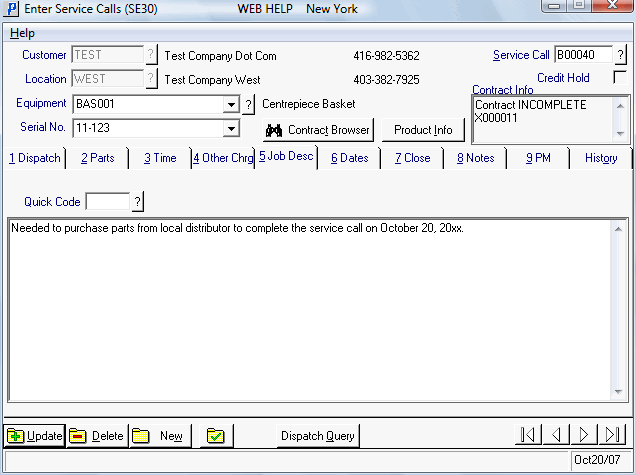
Enter Service Calls (SE30/Job Desc)
