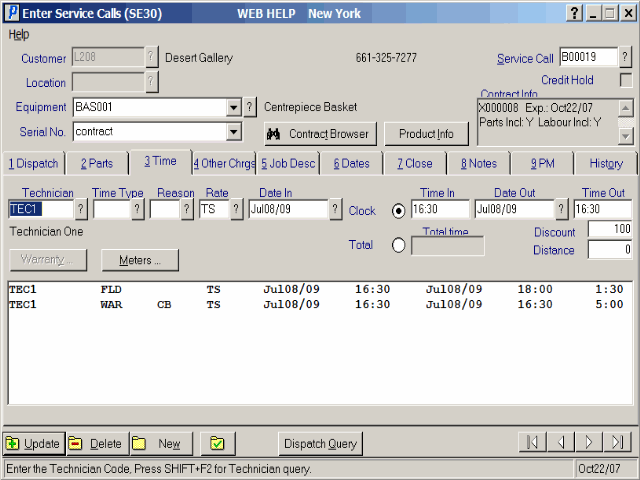Enter Service Calls (SE30) – Time
The Time folder is used to enter labour charges. Separate detail lines must be created for each technician working on the call, or if different Time Types are required to categorize how the time was spent, or if different Rate Codes are required.
The Time worked on a service call and can be entered as total hours/minutes worked, or as actual start/end dates and times. A separate time detail line must be entered if multiple technicians worked on the call. Time may also be split into several lines to record different types of time charges, for example one time detail line might be for travel time, while another is for regular field time. Whenever different rates need to be applied to the time, separate detail lines must also be entered.
Note: Each Rate Code can in fact be set up with 2 rates, one for minimum time, one for extra time. If two rates are required against one Time detail line, two lines will be created when an invoice is generated in the Invoice Listing and Creation (SE42).
If the Contract Billing (CT) module is installed, and if the equipment being serviced is metered, the Meter button of the time folder may be pressed to launch a screen where the current meter reading of the equipment may be entered. The reading is updated to the Contract Master file when the Invoice Listing and Creation (SE42) is run.
The list below defines every field on the Time folder:
- Technician - Enter or select from the query the Technician that worked on the Service Call. Note: The default for this field is the Technician code that is entered on the Dispatch folder.
- Time Type - Enter or select from the query the Time Type. The Time Type controls how the charges are to be invoiced and categorizes the time spent on the call for statistical purposes. For more information about Time Types click here.
- Reason - Enter or select from the query the appropriate Reason code. Reason Codes are primarily used to categorize down time on a service call. Assigning Reason Codes on a service call is optional unless the selected Time Type’s TAT code is ‘WAR’. For more information about Reasons click here.
- Rate - Enter or select from the query the Rate code that applies to the Time entry. Service Rate Codes control the dollar amount charged for time entered servicing equipment in Enter Service Calls. For more information about Rates click here.
- Date In - Enter or select from the query the date the work began.
- Clock
- Selecting this option enables the Date In, Time In, Date Out, and Time Out fields and disables the Total time field. Time worked by the technician on the service call must be entered as total hours/minutes worked.
- Time In - This field is only available if you have selected the Clock option. Enter the Time In in minutes and hours that the work began.
- Date Out - Enter or select from the query the date the service was completed.
- Time Out - This field is only available if you have selected the Clock option. Enter the Time Out in minutes and hours the work ended.
- Total - Selecting this option opens the Total Time field and disables the Date In, Time In, Date Out, and Time Out fields . Time worked by the technician on the service call must be entered as total hours/minutes worked.
- Total Time - Enter the Total Time it took to complete the work in hours and minutes.
- Discount - Enter the discount that is to be applied to the entered time. If the Type Time for the line has a TAT Code of ‘WAR’ assigned to it, this field will default to 100% discounted.
Note: If the CT (Contract Billing) module is installed, this field will be defaulted to 100% if the equipment on the service call is covered by an active contract, and the Labour is Included flag on the Service Folder of Contract Maintenance is set. The Contract Info box on the Dispatch folder displays whether Parts and Labour are included in the contracted.
- Distance - Enter the distance the technician traveled to get to the customer. This is currently a memo field.
- Warranty - Access to the Warranty Button is given only if a TAT Code of ‘WAR’ is assigned to the entered Time Type.
The following lists every field in the Manufacturer Warranty Info panel:
- Manufacturer - Enter or select from the query the manufacturer of the product entered. In order to relate the different General Ledger codes used for parts and labour repairs covered by warranty, the manufacturers are entered as customers in Maintain Customer Master (SU13). They are assigned a different Bank account to isolate these invoices from regular customer's invoices. The Customer type, set to '8', is used to relate the manufacturer to the GL posting table in Company Control Initialization (CC00), IN2 folder.
- Manuf. Reference - Enter the Manufacturers Reference to a maximum of 20 characters. The Manuf. Reference field can be used to enter any code supplied by the manufacturer to process a claim, such as the manufacturer’s product code for the Part covered under warranty. The Reference will print on the Warranty Claim Invoice.
- Description - Enter a Description of the reason for the time spent on the service call. You can enter a maximum of 30 characters. Information printed here will print on the Warranty Claim Invoice.
- Time - Enter the time it took to complete the activity. The Time and Hourly Rate fields are not required to process the claim; the Extension can be entered instead.
- Hourly Rate - Enter the Hourly Rate that is being charged to the Manufacturer.
- Extension
- If you have entered a Quantity and a Unit Price the Extension is automatically calculated by multiply the Time times the Hourly Rate and cannot be changed. If you have not entered a Time and Hourly Rate you can enter the Extension. When the invoice is generated through Invoice Listing and Creation (SE42) a quantity of 1 for the Time is reported on the invoice with the entered Extension as the Hourly Rate.
- This panel also contains an ‘OK’ and ‘Cancel’ button.
- Click the ‘OK’ button to update the entered information and close the panel.
- Click the ‘Cancel’ button to ignore any changes and close the panel.
- Meters - This button is only available if the Equipment (normally a copy machine) from the header is on a Contract in the CT (Contract Billing) module. If the equipment is covered by an active contract, and the equipment is configured as being metered, this button brings up a dialog box to enter the current meter readings. The meter readings will update the Current Meter reading and Last Meter Reading Date in the Contract Maintenance program for the contracted equipment when the Invoice Listing and Creation (SE42) is run.
The following lists every field in the Meter Readings panel:
- Number - Enter or select from the list the meter number.
- Reading - Enter Reading on the meter to a maximum of 99999999.
- Credit - This field is for future use.
- Update - Click the Update button too update the current line.
- New - Click the New button to clear all of the entry fields. If you have made changes to the current record in the entries fields the chances are not update.
To close this panel, click the ‘X’ at the top left of the panel.
The following table outlines the functionality of each button on the bottom of the Time panel:
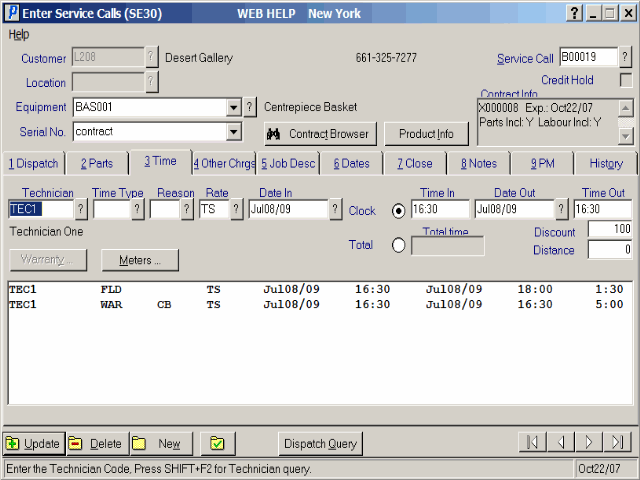
SE30/Time

|





 button opens the selected service call in the list box in SE30.
button opens the selected service call in the list box in SE30.
 button sets the status of the selected service call in the list box to ‘dispatched’.
button sets the status of the selected service call in the list box to ‘dispatched’.