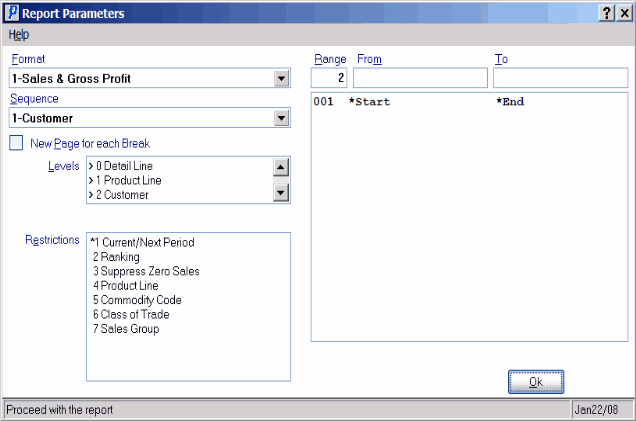Print Customer Sales Reports (SA81)
The Print Customer Sales Reports (SA81) provides on demand printing of Customer/Product line (segment 1 of the Commodity Code) Sales history for the current period open or for true to-date figures, including any Sales recorded to-date in the next period.
- The Printer Selection screen automatically opens. Select the Printer destination and click OK.
- The Report Parameters screen for SA81 opens.
- Select a Format from the drop down list. Valid options include:
- Sales & Gross Profit - provides a listing of MTD & YTD Sales, Profit and GP% for this year and last year, date of last sale, number of Orders and average Order size.
- Customer 24 Month History - provides a listing of Sales dollars for 12 months for this year and last year, YTD Sales dollars for this year and last year, and total Sales dollars for the past year.
- Select a Sequence from the drop down list. Valid options include:
- Customer
- Class of Trade
- Tax Group
- Territory
- Current Sales Rep
- Sales Grouping
- Sales Office
- Paying Office
- Postal/Zip Code
- If a New Page for each Break is required, select the checkbox.
- The Levels list box displays the various Levels of detail available for the report. All Levels are automatically selected in SA81; the '>' before each Level option indicates the Level is selected. Double click on the line to remove the selector. SA81 includes the following Levels:
- Detail Line
- Product Line
- Customer
- Report Total/Class of Trade/Tax Group/Territory/Current Sales Rep/Sales Grouping/Sales Office/Paying Office/Postal Code Zip code (This Level varies depending on the Sequence selected.)
- Select the Restrictions that apply to the Report by double clicking on the line in the list box. Restrictions allow you to tailor SA81 to your specific needs. The '>' before a Restriction indicates the Restriction is selected. Once a Restriction is selected, it can be de-selected but the '>' remains. An '*' before a Restriction means the Restriction is mandatory. SA81 includes the following Restrictions:
- Current/Next Period - the Invoicing and Sales Analysis modules provide for Current Period/Next Period processing and reporting. Select the Current Period during the normal sales period days and select the Next Period when the next Sales period has started before the previous (current) period is closed.
- Ranking - select ranking of Customers in Sales dollars or Profit dollars. When the print job is submitted, this restriction automatically generates another message: "Enter number of Top Customers __. ALL. OK". Enter the number of Top Customers you wish to see on the report or click ALL. When all of the information is entered correctly, click OK to close the message window.
Notes:
- If a number is entered, the program will generate the ranking sort file and then print the report. Customers will be reported from best to worst, reporting the Customer with the highest Sales/Profit first.
- The ranking code for the Customer plus the number of months active will be included on the Report.
- Ranking is based on the Customer's last 12 months Sales/Profit. If a Customer has been active for less than 12 months, the Sales/Profit will be annualized (average monthly Sales/Profit multiplied by 12) and then the Customer will be ranked.
- If the sequence chosen is anything other than Customer, the ranking, including any Number of Top Accounts limit, will be done within the sequence chosen. For example, if Sales Rep sequence is chosen for the top 20 Customers, the Report will show the top 20 Customers for EACH Sales Rep.
- Suppress Zero Sales - reports only those Customers who have Sales in the current and or previous year with Sales greater than Zero.
- Product Line - select a Product Line or multiple Product Lines. The Report is limited to the values of one or more Product Lines.
- Commodity Code - select a Commodity Code or multiple Commodity Codes. The Report is limited to the values of one or more Commodity Codes.
- Class of Trade - select a Class of Trade or multiple Class of Trade codes. The Report is limited to the values of one or more Class of Trade codes.
- Sales Group - select a Sales Group or multiple Sales Groups. The Report is limited to the values of one or more Sales Groups.
Note: To modify a Restriction once it is set up, reselect the Restriction and make the necessary changes.
- Current/Next Period - the Invoicing and Sales Analysis modules provide for Current Period/Next Period processing and reporting. Select the Current Period during the normal sales period days and select the Next Period when the next Sales period has started before the previous (current) period is closed.
- Select the Range From and To for the report. The Range must match the Sequence selected; if, for example, the Sequence is Customer, you must enter Customer codes in the To and From fields. Multiple Ranges may be entered.
- In the From field, enter the starting 'code' for the report.
- In the To field, enter the ending 'code' for the report.
- The information displays in the list box below.
- To add additional Ranges, repeat these steps.
Note: To print the entire file (all Sales Rep codes), simply tab through the From and To fields. The list box displays *Start and *End in the From and To fields.
- To delete a Range from the list box, double click on the line. The following message displays, "Do you wish to delete this range? Yes/No". Click Yes to delete the range.
- In the From field, enter the starting 'code' for the report.
- When all of the information on the Report Parameters screen is complete, click OK to run the report.
- Select a Format from the drop down list. Valid options include:
- The Report Complete screen opens when the report is generated. Click OK to accept the Report or click Abort to cancel the Report. Note: This report does not require you to enter the Acceptance Codes.