S/A Outstanding Royalty Print (SA58)
|
Additional Information About the Unpaid Royalty File |
The Print Outstanding Royalties (SA58) is a report that captures the outstanding or unpaid Royalties on Invoices for the Licensor/Vendor. From this report, you can automatically generate a file that updates the Accounts Payable system and archives paid Royalties.
-
Note: The Operator must be set up in Maintain Operator Password/Privilege (CC03) with access to AP30 in order to open program SA58. If the Operator ID currently logged into Enterprise does not have access to AP30 in CC03, then the following message displays, "Access to Company (Company Number displays) Module SA Program 58 is not permitted for this Operator. OK". Click OK to close the message window.
The Outstanding Royalties Report includes the following fields of information for each Licensor:
- Product Code
- Invoice
- Invoice Date
- Royalty Amount
- Sales Units
- Sales Amount (The amount excluding taxes and supplementary charges)
- Royalty Rate (Defined in SA05)
- Exempt Flag (Defined in SA08)
- FOB Amount (Only populated when 'Report FOB Separately' is selected in SA05)
- FOB Rate (Only populated when 'Report FOB Separately' is selected in SA05)
- T&M Price (Ticketing and Miscellaneous Price from Price List selected in OE30. The T&M Price is an extension of the number of units sold times the Ticket Price)
- The Printer Selection screen automatically opens. Select the Printer destination and click OK.
- The Report Parameters screen for SA58 opens.
- The Format field defaults to 'Royalty Payable Report'. You cannot modify the Format field.
- Select a Sequence from the drop down list. Valid options include:
- Licensor/Product - the report is sorted in Licensor and Product order and displays both Product and Licensor totals.
- Licensor/Product Line/Product - the report is sorted in Licensor, Product Line and Product order and displays the Product, Product Line and Licensor totals.
- If a New Page for each Break is required, select the check box.
- The Levels list box displays the various Levels of detail available for the report. All Levels are automatically selected in SA58; the '>' before each Level option indicates the Level is selected. Double click on the line to remove the selector. SA58 includes the following Levels:
- Detail Line
- Product Total
- Licensor Total
- Report Total
- Select the Restrictions that apply to the Outstanding Royalties Report by double clicking on the line in the list box. Restrictions allow you to tailor SA58 to your specific needs. The '>' before a Restriction indicates the Restriction is selected. Once a Restriction is selected, it can be de-selected but the '>' remains. An '*' before a Restrictions means the Restriction is mandatory. SA58 includes the following Restrictions:
- Invoice Date
- the report includes Invoices up to the date selected. This is a mandatory field.
- Customer Status Flag - select the Customers for which the report will print. Valid options include:
- All Customers
- Normal Only (Includes Customers with no Exemption Type)
- Exempt Only (The Exemption Type of 'Exempt/Export' is set in SA08)
- Licensor Only (The Exemption Type of 'Licensor' is set in SA08)
- Paid Invoices - select this restriction if you want only Paid Invoices to appear on the report.
Note: To modify a Restriction once it is set up, reselect the Restriction and make the necessary changes.
- Invoice Date
- the report includes Invoices up to the date selected. This is a mandatory field.
- Select the Range From and To for the report. The Range must match the Sequence selected. You must enter Licensor (Vendor) codes in the To and From fields. Multiple Ranges may be entered.
- In the From field, enter the starting 'code' for the report.
- In the To field, enter the ending 'code' for the report.
- The information displays in the list box below.
- To add additional Ranges, repeat these steps.
Note: To print the entire file (all Licensors), simply tab through the From and To fields. The list box displays *Start and *End in the From and To fields.
- To delete a Range from the list box, double click on the line. The following message displays, "Do you wish to delete this range? Yes/No". Click Yes to delete the range.
- In the From field, enter the starting 'code' for the report.
- When all of the information on the Report Parameters screen is complete, click OK to run the report.
- The Format field defaults to 'Royalty Payable Report'. You cannot modify the Format field.
- The Report Complete screen opens when the report is generated. Depending on the print device selected, you are presented with one of the following two options:
- If you are printing the report to a local printer device, PDF file or to your screen, enter the Acceptance Codes to accept the report, click Restart to restart the printing of the report, or click Abort to cancel the report.
- If you are sending the report via an email or fax device, click OK to accept the report, click Restart to restart the fax/email (not always applicable), or click Abort to cancel the report.
- If you are printing the report to a local printer device, PDF file or to your screen, enter the Acceptance Codes to accept the report, click Restart to restart the printing of the report, or click Abort to cancel the report.
- A Confirmation message displays once the Acceptance Codes are entered: "The update to this program will archive paid invoices by moving them from the unpaid royalties file to the royalties paid history file. Optionally you may also generate A/P invoices for the royalties printed on the report. Selecting Archive Only will move the invoices into history, but no A/P invoices will be generated. Once this update has been run it will no longer be possible to have the system generate A/P invoices since they will have been archived. Press Cancel to abort the update." There are two options available on the Confirmation window:
- Archive Paid Items and Generate AP Invoices - automatically moves the unpaid Royalties to the Royalties Paid History file and generates AP Invoices for the Royalties listed on the report.
Note: If you select 'Archive Paid Items and Generate AP Invoices', and 'Payable upon Receipt of Payment' is selected in the 'Royalties' section of Company Control Initialization (CC00/Order Entry) and there are no paid items for which Invoices need to be generated, the following message displays: "There were no paid items for which A/P invoices needed to be generated. OK". Select OK to close the message window.
- Archive Only - automatically moves the unpaid Royalties to the Paid History Royalty file.
Select the appropriate option and click OK OR click Cancel to cancel the Archive option.
Once unpaid Royalties are moved to the Royalties Paid History file, the Royalties are no longer available to SA58.
- Archive Paid Items and Generate AP Invoices - automatically moves the unpaid Royalties to the Royalties Paid History file and generates AP Invoices for the Royalties listed on the report.
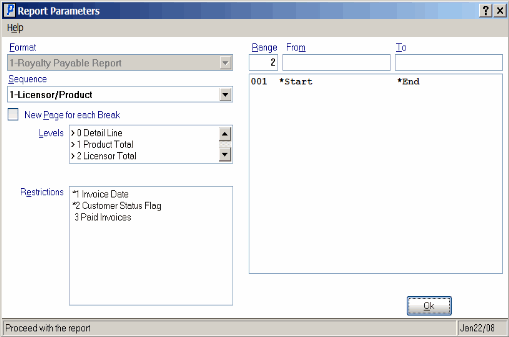
Print Outstanding Royalties (SA58)
