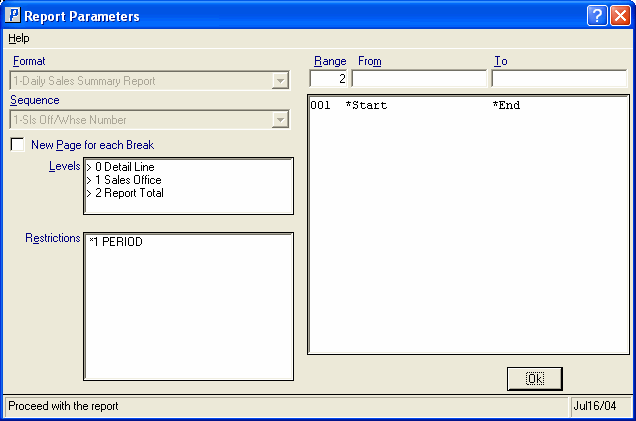Executive Summary Report (SA35)
|
Additional Information Explanation of Statistics Troubleshooting Executive Statistics |
The Executive Summary Report (SA35) provides management with a variety of Order/Sales statistics by Sales Office/Warehouse number. SA35 reports statistics updated from the following programs:
- Schedule Invoices & Credits (IN43)
- Generate Executive Summary Statistics (SA30)
The Executive Summary Report is typically run daily following IN43 and SA30. The report includes detail lines that display accumulated totals for the following time frames:
- Today
- Month To Date
- Year To Date
- Last Year Total
For an explanation of the statistics reported on each detail line, click here.
Notes on the 'Today' Column:
- The data reported in the 'Today' column is cleared from the file when the report is printed and accepted, even if a selective report is run i.e. the report range is not set to Start/End of file. Note: if the report is not printed and accepted daily, all data accumulated since the report was last run and accepted is reported in the 'Today' column. If the report is printed and aborted, the values in the 'Today' column are retained.
- The Close Sales Fiscal Period (SA89) program clears the values in the 'Today' column on the Executive Summary Report (SA35).
Follow these steps to run SA35:
- The Printer Selection screen automatically opens. Select the device destination and click OK.
- The Report Parameters screen for SA35 opens.
- The Format field defaults to 'Daily Sales Summary Report'. You cannot modify the Format field.
- The Sequence field defaults to 'Sales Office/Warehouse Number'. You cannot modify the Sequence field.
- If a New Page for each Break is required, select the check box.
- The Levels list box displays the various Levels of detail available for the report. All Levels are automatically selected in SA35; the '>' before each Level option indicates the Level is selected. Double click on the line to remove the selector. SA35 includes the following Levels:
- Detail Line
- Sales Office
- Report Total
Note: De-selecting the Detail Line and Sales Office levels will produce a report with only the report total.
- Select the Restriction that applies to SA35 by double clicking on the line in the list box. Restrictions allow you to tailor SA35 to your specific needs. The '>' before a Restriction indicates the Restriction is selected. Once a Restriction is selected, it can be de-selected but the '>' remains. An '*' before a Restriction means that Restriction is mandatory. SA35 includes the following Restriction:
- Period - select 'Current' during the normal Sales period and Next when the next sales period has started before the previous (current) period is closed.
Note: To modify a Restriction once it is set up, reselect the Restriction and make the necessary changes.
- Select the Range From and To for the report. The Range must match the Sequence. Multiple Ranges may be entered.
- In the From field, enter the starting 'code' for the report.
- In the To field, enter the ending 'code for the report.
- The information displays in the list box below.
- To add additional Ranges, repeat these steps.
Note: To print the entire file, simply tab through the From and To fields. The list box displays *Start and *End in the From and To fields.
- To delete a Range from the list box, double click on the line. The following message displays, "Do you wish to delete this range? Yes/No". Click Yes to delete this range.
- In the From field, enter the starting 'code' for the report.
- When all of the information on the Report Parameters screen is complete, click OK to run the report.
- The Format field defaults to 'Daily Sales Summary Report'. You cannot modify the Format field.
- The Report Complete screen opens when the report is generated. Depending on the print device selected, you are presented with one of the following two options:
- If you are printing the report to a local printer device, PDF file or to your screen, enter the Acceptance Codes to accept the report, click Restart to restart the printing of the report, or click Abort to cancel the report.
- If you are sending the report via an email or fax device, click OK to accept the report, click Restart to restart the fax/email (not always applicable), or click Abort to cancel the report.
- If you are printing the report to a local printer device, PDF file or to your screen, enter the Acceptance Codes to accept the report, click Restart to restart the printing of the report, or click Abort to cancel the report.