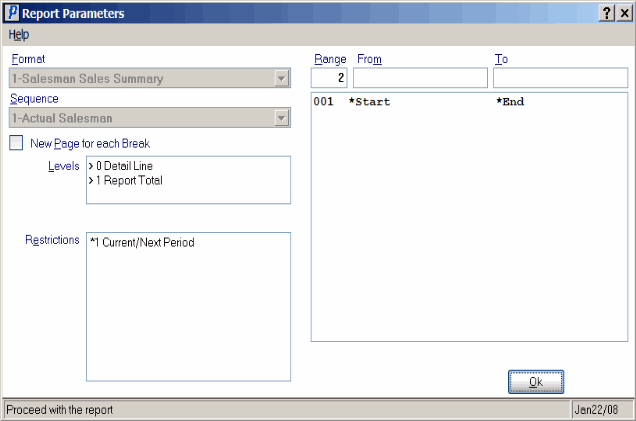S/A Sales Rep Sales Summary Print (SA34)
The Print Sales Rep Sales Summary (SA34) provides management with a summary Sales report, by the Sales Rep assigned during the Order/Invoice cycle.
The Report may be printed daily, weekly or monthly as required. The Report does not provide daily totals, but month-to-date cumulative data is reported and may be used to check Sales for each Sales Rep against target projections.
- The Printer Selection screen automatically opens. Select the Printer destination and click OK.
- The Report Parameters screen for SA34 opens.
- The Format field defaults to 'Salesman Sales Summary'. You cannot modify the Format field.
- The Sequence field defaults to 'Actual Salesman'. You cannot modify the Sequence field. Note: The 'Actual Salesman' sequence means that the Sales Rep on the report is the Sales Rep assigned to the Order in Enter Orders/Quotes (OE30) or in Enter Invoices/Direct Bills/Credits (IN41) and not necessarily the default Sales Rep associated with the Customer in Maintain Customer Master (SU13).
- If a New Page for each Break is required, select the check box.
- The Levels list box displays the various Levels of detail available for the Report. All Levels are automatically selected in SA34; the '>' before each Level option indicates the Level is selected. Double click on the line to remove the selector. SA34 includes the following Levels:
- Detail Line - select Detail Line for a full level of detail; a summary total for this year and last year by Sales Rep is reported.
- Report Total - select only the Report Total level for a one-line Report of total Sales for all Sales Reps.
- Select the Restrictions that apply to the Report by double clicking on the line in the list box. Restrictions allow you to tailor SA34 to your specific needs. The '>' before a Restriction indicates the Restriction is selected. Once a Restriction is selected, it can be de-selected but the '>' remains. An '*' before a Restriction means the Restriction is mandatory. SA34 includes the following Restrictions:
- Current/Next Period - the Invoicing and Sales Analysis modules provide for Current Period/Next Period processing and reporting. Select the Current Period during the normal sales period days and select the Next Period when the next Sales period has started before the previous (current) period is closed.
Note: To modify a Restriction once it is set up, reselect the Restriction and make the necessary changes.
- Select the Range From and To for the report. The Range must match the Sequence selected; since the only Sequence available is Sales Rep, you must enter Sales Rep codes in the To and From fields. Multiple Ranges may be entered.
- In the From field, enter the starting 'code' for the report.
- In the To field, enter the ending 'code' for the report.
-
The information displays in the list box below.
- To add additional Ranges, repeat these steps.
Note: To print the entire file (all Sales Rep codes), simply tab through the From and To fields. The list box displays *Start and *End in the From and To fields.
- To delete a Range from the list box, double click on the line. The following message displays, "Do you wish to delete this range? Yes/No". Click Yes to delete the range.
- In the From field, enter the starting 'code' for the report.
- When all of the information on the Report Parameters screen is complete, click OK to run the report.
- The Format field defaults to 'Salesman Sales Summary'. You cannot modify the Format field.
- The Report Complete screen opens when the report is generated. Click OK to accept the Report or click Abort to cancel the Report. Note: This report does not require you to enter the Acceptance Codes.