Maintain Special Sales Periods (SA07)
The Maintain Special Sales Periods (SA07) program allows you to group weeks together in special sales periods. For example, you may want to have a special sales period for Mother's Day, Father's Day, Easter and Thanksgiving.The following list defines every field on SA07:
- Calendar Year - enter or select from the query the calendar year with which you want to work. The Calendar Year must be created in Maintain Week End Dates (SA06) before you can enter it in this field.
- Sales Period - enter or select from the query a Sales Period code to identify the Special Sales Period. You can enter a maximum of a two alpha numeric characters in this field. For example, you can enter MD for Mother's Day. Once the Special Sales Periods have been created, you can use them again for other calendar years.
Note: Since not all weeks will be Special Sales Periods, it may be necessary to create non-special sales periods to fill in the gaps between actual Special Sales Periods.
- For example, if Weeks 1 and 2 are Special Periods but there is not another Special Period until week 18, then you must set up a Sales Period from Week 3 to Week 17. This Sales Period can be called 'No Specials' or 'Regular Sales Period', etc.
- Sales Period Description - enter a description of the Sales Period in this field. You can enter a maximum of 30 alpha numeric characters in this field. If the Sales Period already exists, the Sales Period Description automatically populates.
- Start Week Number - enter the week number on which the Sales Period takes effect.
- The Start Week Number cannot be greater than the End Week Number.
- Special Sales Periods cannot overlap, i.e. you cannot enter a Start Week Number that has already been assigned to another Sales Period.
- The Start Week Number cannot be greater than the End Week Number.
- End Week Number - this field is unavailable, however this field does dynamically change in the list box as new Sales Periods are created.
- The Week End Number defaults to the last week of the calendar year (from SA06) and cannot be altered.
- As new Sales Periods are created, the End Week Number is automatically re-calculated for existing Sales Periods. For example, if the first special starts on week 1, the Week End Number for that Special is 53 (or 54 depending on the Calendar year selected). When the second Special Sales Period is created, it starts on Week 3. The system defaults the End Week Number to 53 for the second Special and the End Week for the first Special becomes 2.
- The Week End Number defaults to the last week of the calendar year (from SA06) and cannot be altered.
- List Box - once a Sales Period is updated, the details display in the list box. The Week End field can be dynamically updated by the system as new Sales Period are added to the current calendar year.
There is one option under the Tools menu:
- Copy From - this option allows you to copy sales periods to other years and/or to other companies to save time. Enter the Company Number, the year you want to copy from and then the year you want to copy to.
Here is an example of the Copy From window:
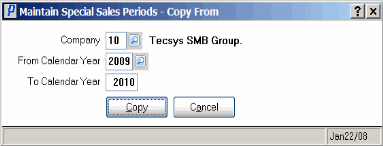
Maintain Special Sales Periods-Copy From
The following table outlines the function every button on SA07:
| Button Label | Icon | Functionality |
| Delete Calendar Year |  |
Deletes all of the information for the current calendar year. The following message displays: "Delete Header and all its details? Yes/No". Select Yes to delete the current calendar year. Select No to cancel the transaction. |
| Clear |  |
All fields on SA07 clear and you can begin again by adding a new Calendar Year. |
| Submit |  |
Saves the information entered for the current Sales Period. |
| Delete |  |
Deletes the current Sales Period. |
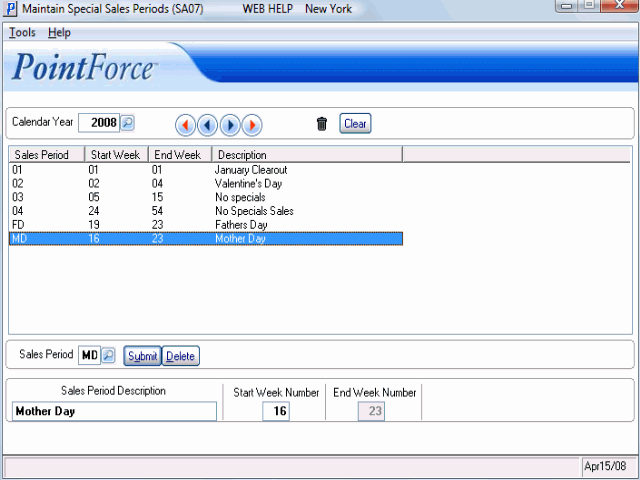
Maintain Special Sales Periods (SA07)
